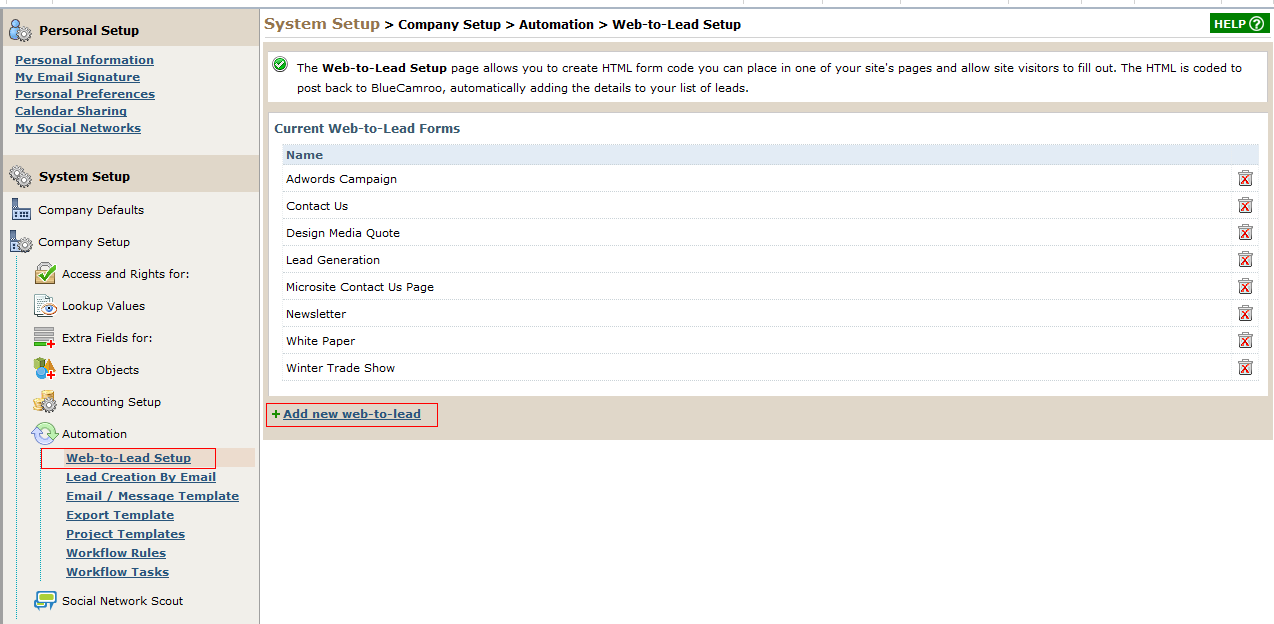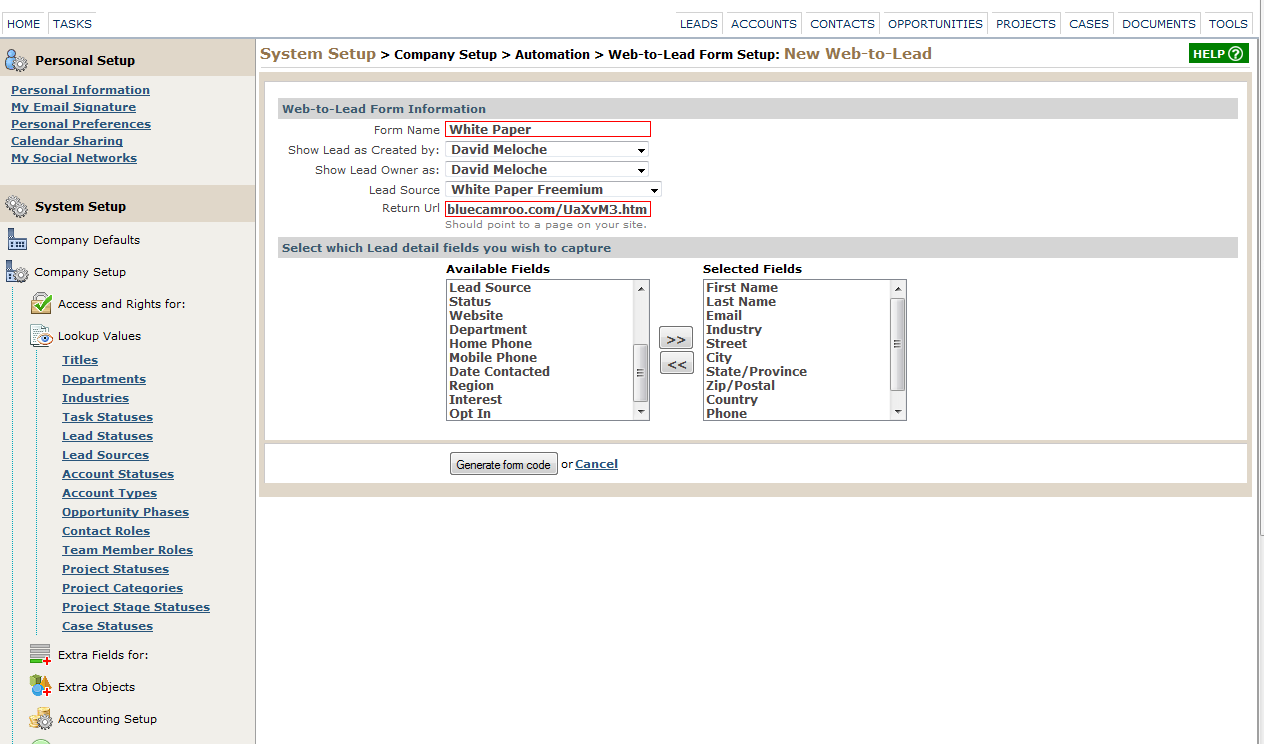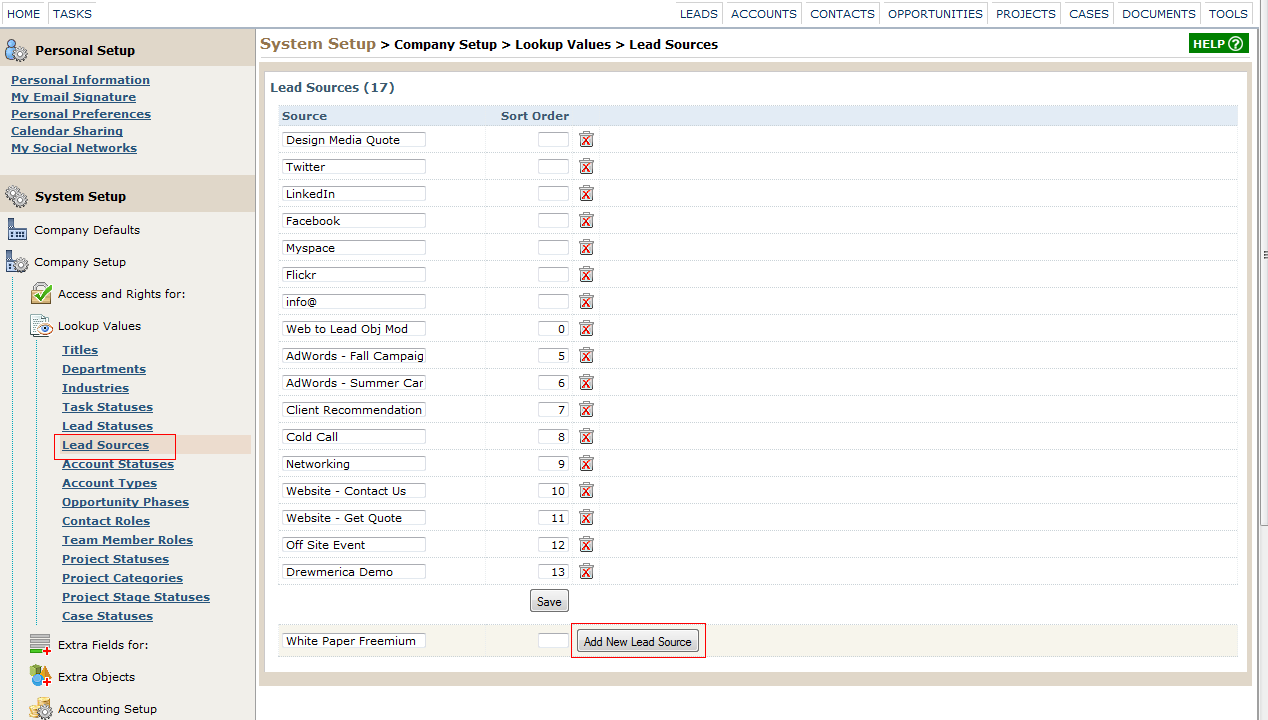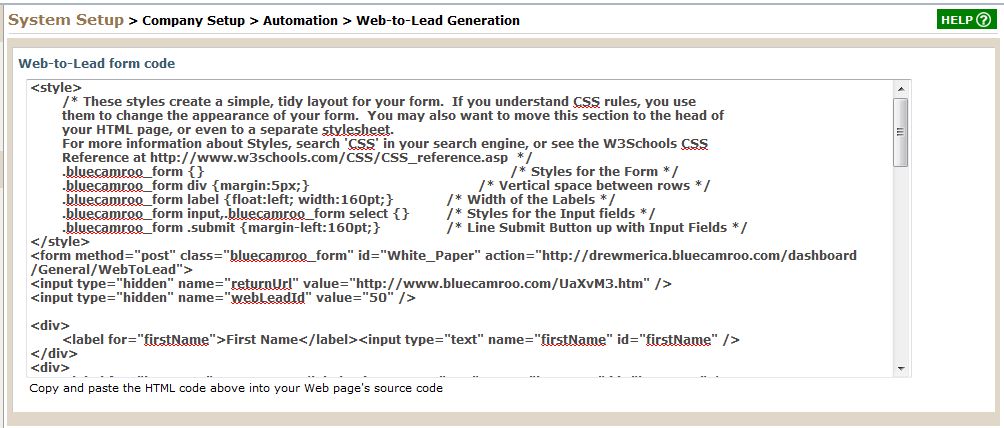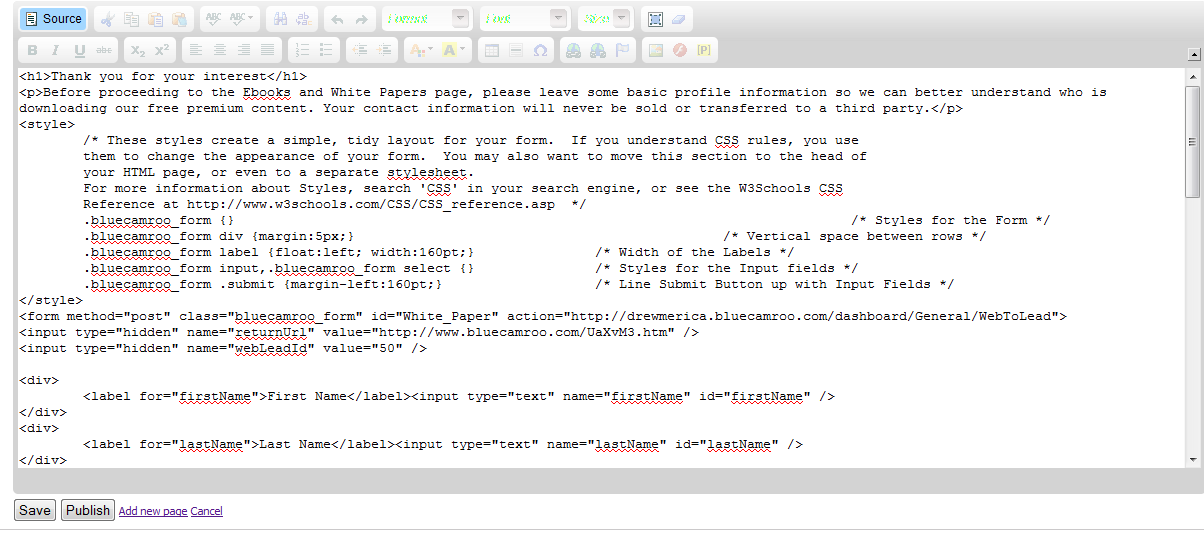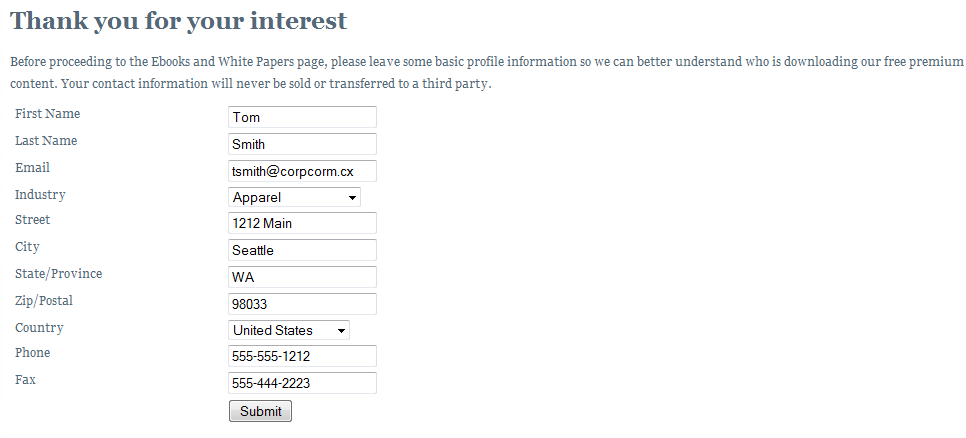Offer Freemium Content for Extra Leads
The Internet started as an academic network that valued the free exchange of knowledge. Direct commerce was banned and frowned upon. It saddens me in a sort of "I have to face my own mortality" way to know half of my coworkers don't remember a time when .com domains were actually the oddball domains on the net.
From those initial days, people formed the expectation that they should get content for free. We've come a long way in getting people to pay for content and high value services like, oh, CRM software. Still, many businesses struggle with the dilemma of how much content one should put behind a pay wall and how much should be given away for free.
There is, of course, a third way of delivering content. Trade content a site visitor finds highly valuable in exchange for something a company finds of value but the site visitor is happy to give away. In other words: information. Leads. If you're in the leads game, a great way to get leads is to offer "freemium" content ("free premium") walled off until the site visitor provides some form of contact information.
If you're a BlueCamroo user, you don't need to take a course in PHP or Javascript to create this kind of wall. You can use BlueCamroo's Web-to-Lead feature under Setup. After entering Setup click System Setup | Company Setup | Automation | Web-to-Lead Form Setup.
Click Add New Web-To-Lead. The Web-to-Leads feature lets you quickly generate the raw form code that can capture Lead fields. You can paste the form code into your web site's HTML and the code will automatically submit entered data to your BlueCamroo account and enter the data as a new lead.
On the New Web-to-Lead page enter a name for this form in the Form Name field. Let's say you're going to use the form to collect lead data before giving site visitors access to a white paper. So call the form White Paper. The next two fields select which BlueCamroo users should be flagged as the created lead's owner and creator.
In the Lead Source drop-down box, select how you want this lead's source to be flagged.
You can modify selections in this drop-down box by clicking Setup's System Setup | Company Setup | Lookup Values | Lead Sources option. Enter a new selection in the blank field at the bottom and click Add New Lead Source. Click Save. This new lead source will appear in the Web-To-Lead's Lead Source drop-down box.

The Return URL field you should pay special attention to. This field indicates what page the site visitor's browser should load AFTER submitting their information. Normally, you might return them to the home page or to a "thank you for submitting your information". But you can also use this field to take them to the freemium page to download their white paper or bonus content for submitting their details.
Whatever URL you put in this field, make sure your page past your info capture wall is this exact URL. You might want to stub it in first on your web site. You might also want to give the page's file name some random, unpredictable name like a5Ux2.html to prevent people from generally guessing the direct URL. Your freemium download page you might also want to put a "no robots" meta tag in the HEAD area. Below is an example of the syntax:
<html>
<head>
<title>...</title>
<META NAME="ROBOTS" CONTENT="NOINDEX, NOFOLLOW">
</head>
The No Robots tag tells search engines not to archive the page and make it findable via their search engine.
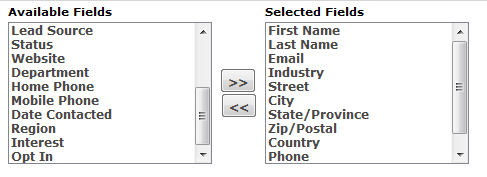
Okay, getting back to the Web-To-Lead creation itself, the Available Fields list box lists all the input fields the web lead generator can capture. Fields include any Extra Fields you've added to the system. Select which fields you would like to capture and click the >> button to move them to the Selected Fields list box. The fields in the Selected Fields list box will be included in the generated code.
Once you've selected all the fields you wish to capture, click Generate Form Code.
Paste this code into a web page on your actual site.
When a user fills this form out and clicks the submit button, several things happen.
1) The information is sent back to your BlueCamroo account and automatically entered as a lead. Don't worry about how it does it. Just be assured this magic black box does the work for you.
2) It then takes the user to the page specified in the Return URL field. This page then should be your actual page with the downloadable content.