BlueCamroo Release Notes 2.2.0
What's New in BlueCamroo?
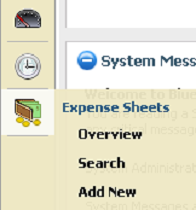
We've added a new Expense Sheet option to the Left Pane Toolbar. Expense sheets allow users to record expenses, total them, and then submit them for approval from within the BlueCamroo system.
Under Setup, we've also added new options to configure expense reporting. Admins should first setup the new features below before users start submitting expense sheets.
Below are detailed overviews of the changes made.
User Details
A Default Expense Price Book drop-down box has been added to a user's details page. For all employees who will be submitting expenses, the admin should select the employee's default expense book. See below for information on the new Expense Price Book option.
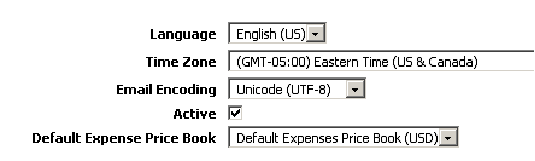
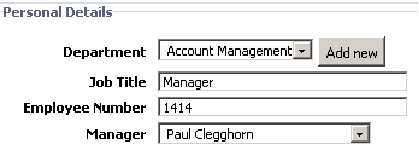
As well, the Manager drop-down box should be completed if it is not already. The expense sheet feature uses this field to determine which user can accept/decline an employee's expense claims.
Expense-related User Groups
Two new fixed user groups under Setup have been added: Expense Approvers and Expense Payers. Users included in the Expense Approvers group have the ability to flag expense sheets as approved/declined. Users in the Expense Payers group have the ability to flag expense sheets as paid.
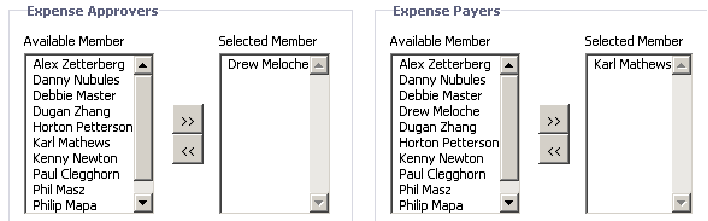
All other groups have new fields that allow you to flag members as having approver/payer rights.
Expense Types
Under Accounting Setup, an Expense Types option has been added. This option allows you to define common expense types (e.g., Meals, Lodging) as well as mileage compensation rates. You can also define which currency the type has to be reported in.
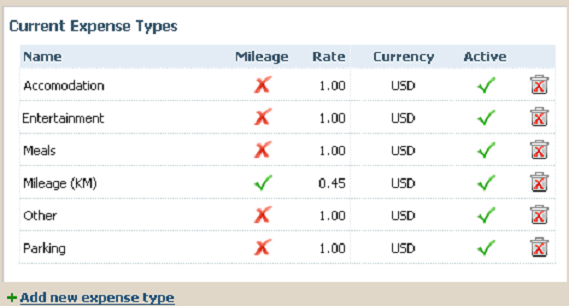
Expense Price Books
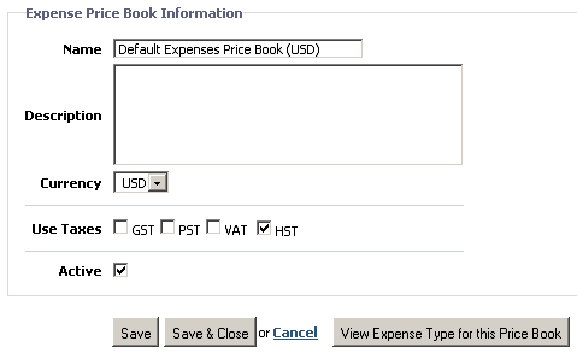
Under Accounting Setup, an Expense Price Books option has been added. Expanse Price Books allows you to create different expense sheets to handle different currencies, mileage rates, and allow you to create expense sheets that collect tax and before tax amounts separately.
Expense Sheets
At the bottom of the Left Pane Toolbar you will find the Expense Sheets button.
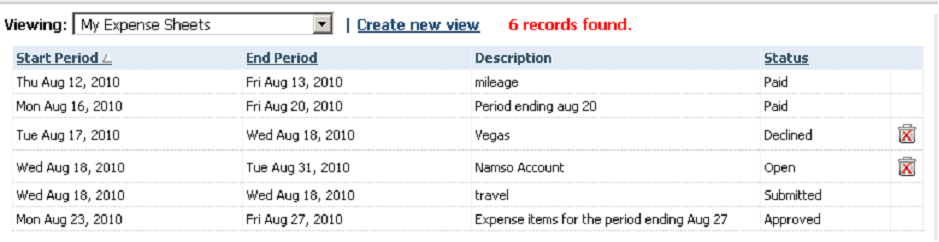
Click Overview to see a list of existing expense sheets (both your expense sheets and the pending expense sheets of users if you have rights). Click Search to search for a specific expense sheet.
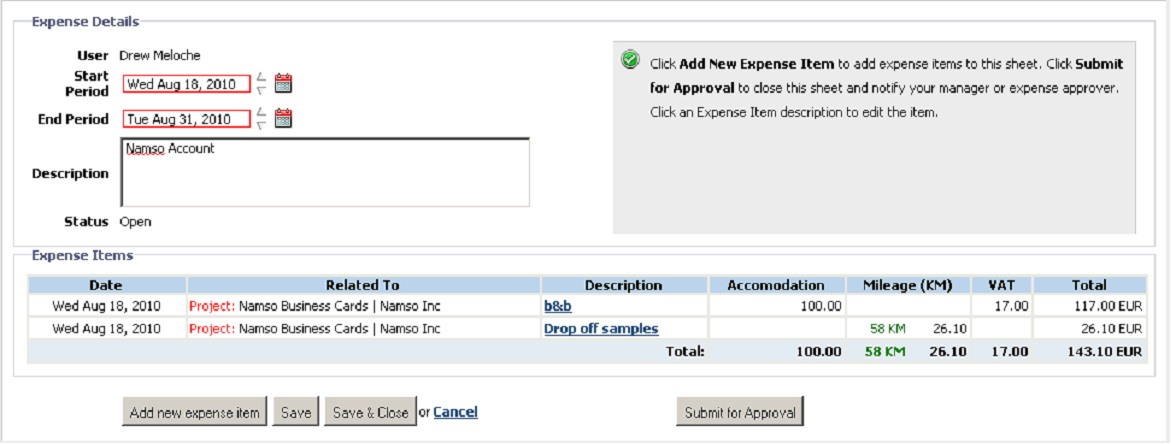
Click Add New to create a new expense sheet.
