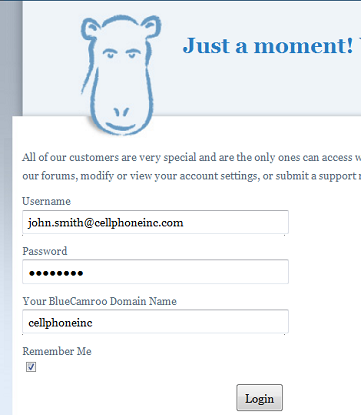BlueCamroo Release Notes 2.3.2
What's New in BlueCamroo?
December's update offers a variety of general improvements. We've made several changes to Social Network Scout, both on the front end and in Setup. The changes include Facebook support and improved filtering that help reduce "false positive" returns.
Continue reading below for more details regarding these changes.
Social Network Scout
Feed Filtering
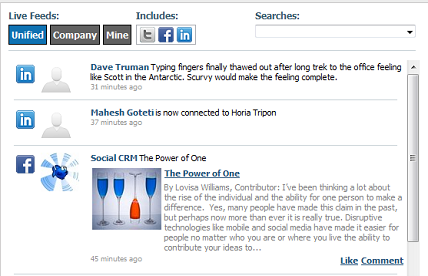
We've added a button bar to the Social Network Scout feed. You can click a button and view all feeds, only your company feed, or only your own feed. Another button grouping lets you toggle on/off the display of Twitter, Facebook, and LinkedIn in all displayed feeds.

You can now add your own Facebook account to the feed under your My Social Networks page. Those with Admin access can add a company Facebook account to the Social Networks setup page.
Location and Language Search Restrictions
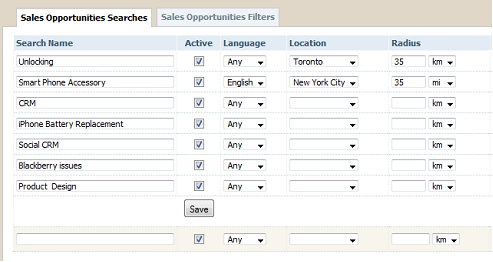
You can restrict Social Network Scout search results to only messages matching a specified language or a geographic area. A Locations option has been added under the Social Network Scout setup menu where you can configure the locations that are of interest to you for searching by inputting longitude and latitude (which you can easily find using Google Maps).
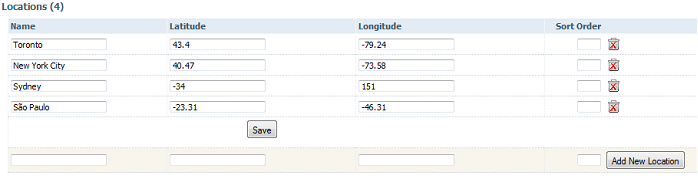
"Not" Keywords in Searches
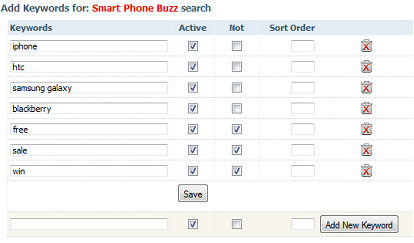
We've added a Not checkbox next to each keyword field. If checked, Social Network Scout will not display messages that contain the keyword. This is equivalent to a Boolean "not" search. This is useful to filter out false positives.
LinkedIn Commenting
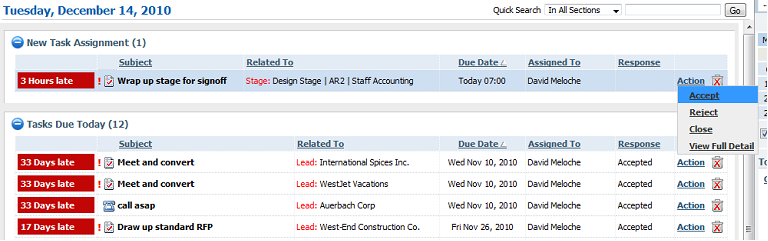
You can now comment and "like" LinkedIn messages that appear in your feed. If you comment on a LinkedIn messaged shared with you, the comment will appear to come from the person sharing.
New Task Assignments on the Home Page
Following feedback from some customers that colleagues were forgetting to check their "New Tasks Assigned to Me" list, the Home page now displays newly assigned tasks.
Required Fields: Adding a Background Color
If you have a color blind user, the red box around mandatory fields can be a problem. BlueCamroo now lets you specify a background color for required fields.
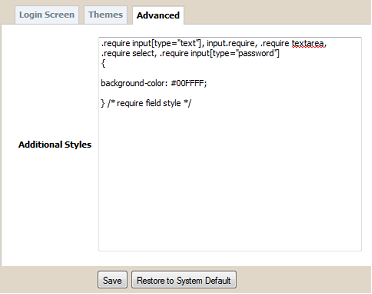
Click the Advanced tab on Setup's UI Customization page. The CSS code that controls required fields is stubbed in the Additional Styles field. You can add a background-color property between the brackets {} to add a background.
Quick Search
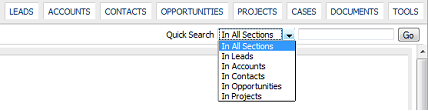
The Quick Search option (found just under the tab bar) is now available when you're on any tab. Additionally, a drop-down box allows you to search all or a specific section regardless of which tab you're on.
Campaign Manager Template
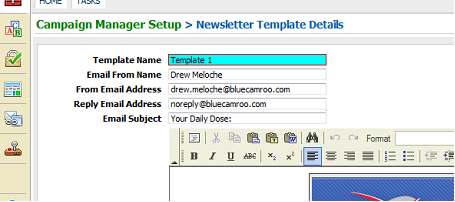
Campaign Manager templates now allow you to specify default From details and text you might always want to have present in the Subject field.
Log In to the Bluecamroo.com Site
For your convenience we've simplified the login process to the Bluecamroo.com site. Previously you were required to enter your full domain name.
For example if your domain was http://cellphoneinc.bluecamroo.com, you had to enter cellphoneinc.bluecamroo.com. You can now enter just the company portion of your domain. So you would just enter cellphoneinc in the Your BlueCamroo Domain Name field.