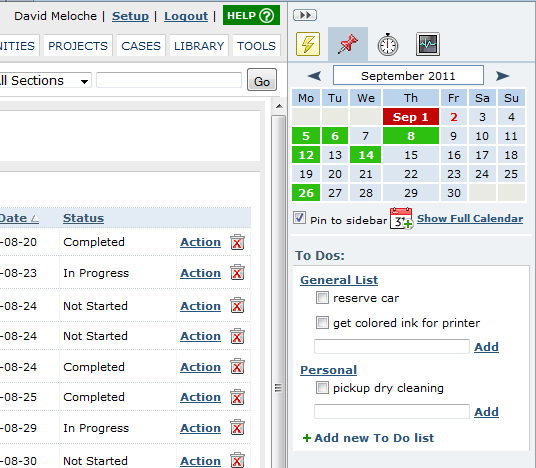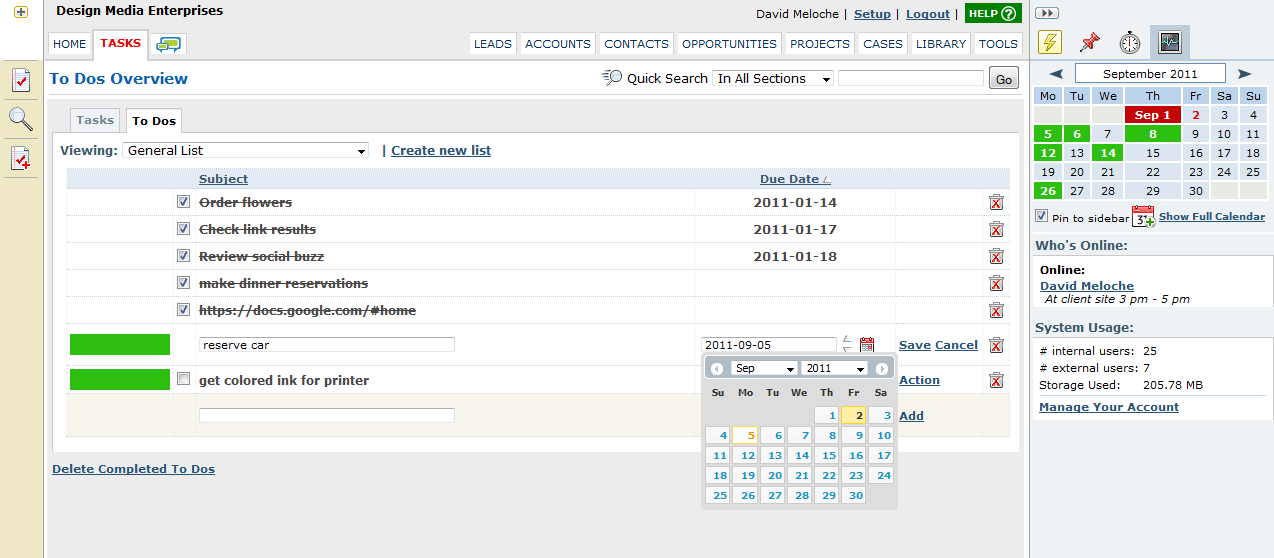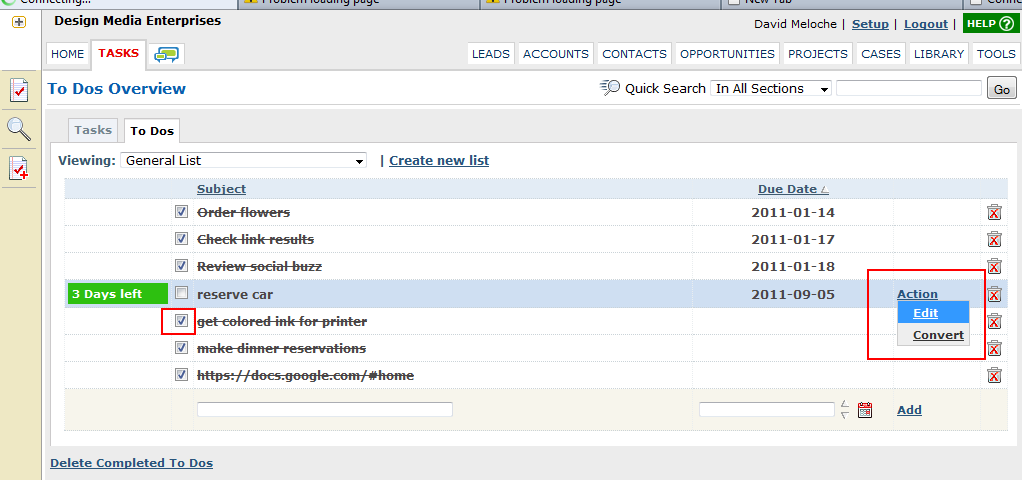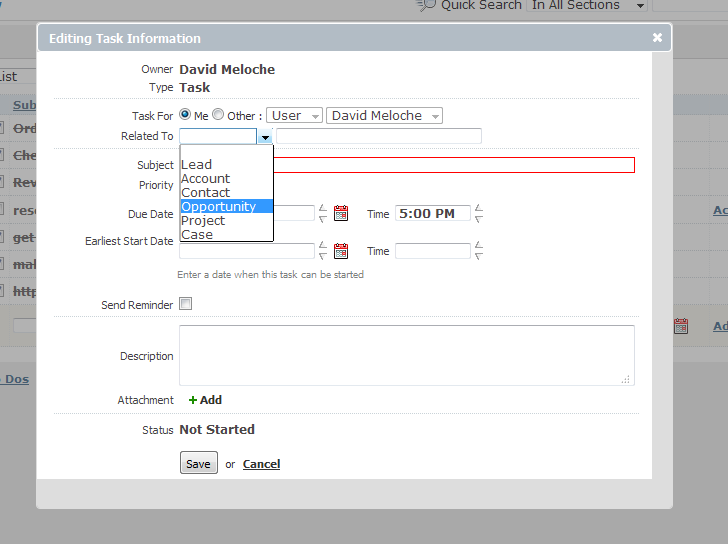To do or not to do?
To do, or not to do: that is the question:
Whether 'tis more efficient in the mind to suffer
Creating a whole new task,
Or create a quick To Do item
Okay, so there's probably a reason none of the Bard's major works ever featured a project manager. Whatever. But there comes a time when you might ask yourself "do I really need to add a task for this item?" Compared to some other project management tools, BlueCamroo tasks are extremely powerful and flexible, with features such as assignment management, dependencies, different task types, etc. A consequence of this, however, is that the task entry form is relatively detailed.
For many tasks we need to accomplish during our week, you don't need to create a full fledged task. These are typically caretaking kind of items: re-order toner cartridges, get decorations for the company Christmas party, post a job ad on Monster.com, etc.
For these kinds of tasks, BlueCamroo has a To Do list. You can access your To Do list two ways. One, it can be made always visible via your right-pane. If you don't see it, click the To Do (pushpin) button to put the right pane into the To Do mode. Alternatively, click the Tasks tab in your main pane and then click the To Dos tab under Tasks Overview.
Using To Dos via the center pane offers the most functionality. The functionality is kept to a minimum with To Dos as it is meant to be a "quick and dirty" way to get tasks on your radar. To add a To Do, simply enter some descriptive text in the Subject field. Give it an optional due date. Click Add.
Once you've completed the To Do, click the check box. It will put a line through subject implying the task has been completed. Click Delete Completed To Dos to remove all completed items from the list.
Hover over the Action link for a list of options. Click Edit to edit the subject or change the due date.
If you find a To Do actually works better as a Task click the Convert option. A standard Task details dialog box pops up. The Due Date and Subject fields are already completed for you. Your To Do you can attach to any
Mail It In
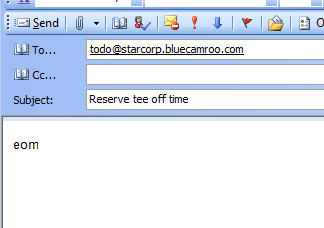
BlueCamroo supports an email gateway that lets you quickly enter a To Do via email. To user this feature, make sure you're using an email account with the same email address as the one you use to login into your BlueCamroo account. If you login to BlueCamroo with b.smith@starcorp.com then ensure your email client will have b.smith@starcorp.com in the email's From: line.
Once you've logged into your email account, send your To Do item to todo@clientdomain.bluecamroo.com. Where you see clientdomain replace it with your actual BlueCamroo client domain. For example, if your BlueCamroo URL is http:/starcorp.bluecamroo.com then in To: field enter todo@starcorp.bluecamroo.com. Finally, in your email's Subject: line enter your To Do's subject. Anything you put in the body will be ignored by BlueCamroo.
Click send and your email will be entered as a To Do.