BlueCamroo Release Notes 2.6.1
What's New in BlueCamroo?
Today’s BlueCamroo release is the second of our mini-releases for April that focus on ease of adoption issues. In this release, we're making it easier to administer your account on the BlueCamroo intranet site. As well, we're making it easier to work with your templates. We've added a basic setup for your general email template and a new template place holder so you can upload your company logo only once and reuse it.
Please read below for detailed overviews of these updates, and how to take advantage of them in your BlueCamroo account.
Manage Your Account
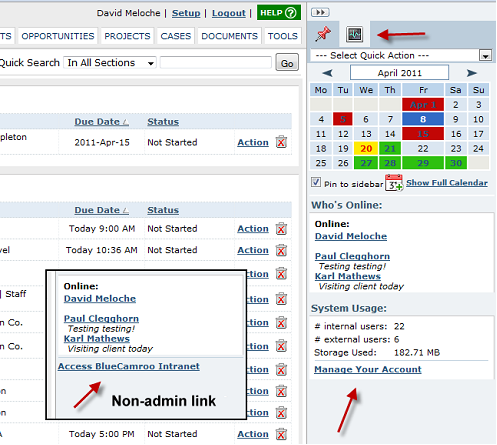
We've made it easier to get from the BlueCamroo application to the BlueCamroo Intranet web site for account management purposes. In BlueCamroo, click on the Right pane's Stats button. If you are an Administrator, you will see a link at the bottom called Manage Your Account. Previously if you clicked on this you were taken to the BlueCamroo Intranet login page. Now the Intranet page will use your BlueCamroo application credentials to log you in. If you are a non-admin user you will see a link called Access BlueCamroo Intranet.
If you are a System Administrator, you will be given options to modify your credit card information and modify billable BlueCamroo features. If you are not an administrator, you will be able to access the forum and blog as members and post comments.
Campaign Manager Templates
The BlueCamroo Intranet now provides administrators a link to a page where you can access and download pre-defined templates for your Campaign Manager newsletters. You can download these templates and then install them in BlueCamroo. You'll find a few starter templates and we'll be adding more. So don't forget to check back.
New Template Tag for your Logo
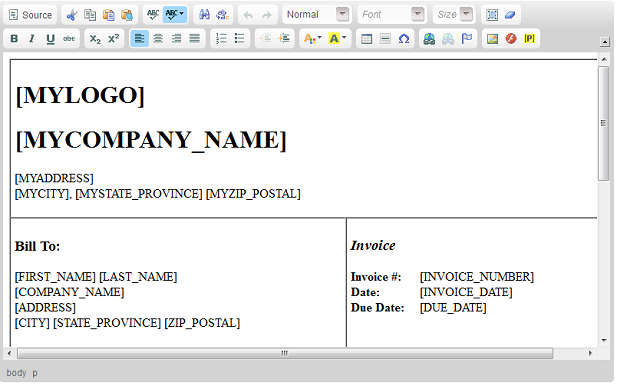
If you've uploaded your own company logo via Setup > System Setup > Company Setup > UI Customization or you've done it using the first time Admin wizard, you can reuse this image with a [MYLOGO] place holder on the following templates:
- Global Invoice Template
- Sales Quote Template
- Intranet Templates (under Client Intranet Setup)
Place the [MYLOGO] where you want the uploaded logo to go. When BlueCamroo generates an invoice/sales quote or serves up an Intranet page, it will swap the uploaded logo for the [MYLOGO] tag.
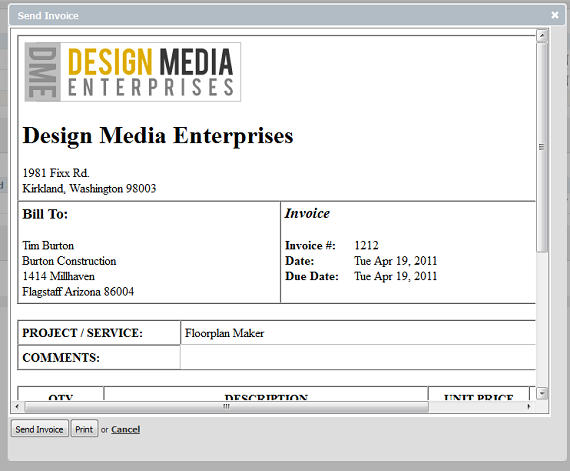
Easier Setup for Your General Email Template
BlueCamroo generates a large number of automatic emails to clients, leads, and contacts. The General Email Template page lets you set up how those emails will appear. Previously, you only had the option to edit the template directly. We've not split the editing into Basic and Advanced options. Under the Basic tab, you quickly define font details and your footer disclaimer. Under the Advanced tab you can use the WCE to design a more complicated layout.
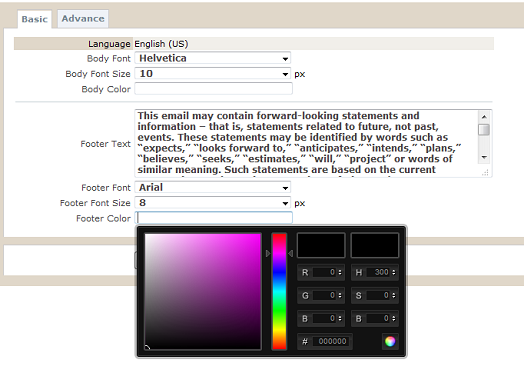
We've also removed the "header" section in the General Email Template. You can, however place anything you like before the [EMAIL_CONTANT] placeholder and have it appear before the generated email text.
You can access the template by clicking Setup > System Setup > Company Setup > Automation > General Email Template.
