BlueCamroo Release Notes 2.6.2
What's New in BlueCamroo?
Today’s BlueCamroo release is our final April mini-release. This release kicks-off some integration issues we'll be tackling in the coming months. First off is integrating BlueCamroo's multi-function calendar with Google Calendar and Outlook (via Exchange Server). We've also modified Social Network Scout's feed display selection slightly. And we've added some more help for first time users.
Please read below for detailed overviews of these updates, and how to take advantage of them in your BlueCamroo account.
Calendar Synchronization
BlueCamroo's multi-function calendar is getting a lot more useful and a lot more integrated into "the cloud". With this release, you can now synchronize it with Google Calendar and Microsoft Outlook (via Exchange Server). Events added to BlueCamroo's calendar will get automatically updated to either your Google Calendar or your Outlook exchange calendar. Likewise any event added to Google Calendar or Outlook's Calendar will get updated to the BlueCamroo calendar.
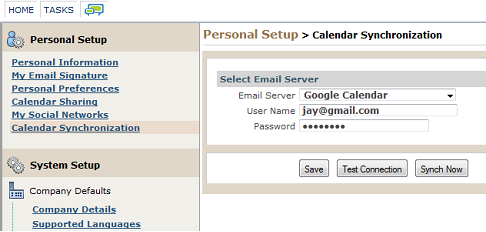
Setup is done on a user by user basis under Setup > Personal Setup > Calendar Synchronization.
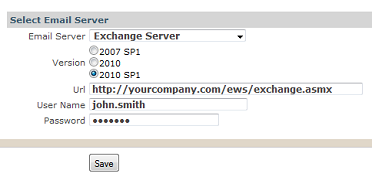
Setting up Outlook requires some knowledge of which version of Exchange Server you are running as well as the web services URL (e.g., http://yourcompany.com/ews/exchange.asmx). Since each BlueCamroo user needs to setup their own Calendar Synchronization page, System Administrators might want to provide version/web services URL via email.
Note: Updating can only be done via Exchange Server. If you are running a standalone version of Outlook, you cannot synchronize.
The setup of Google Calendar synchronization is fairly straight forward. Just enter your Gmail email address and password you use to access the full suite of Google functionality (which includes the Calendar utility).
Social Network Scout Toolbar
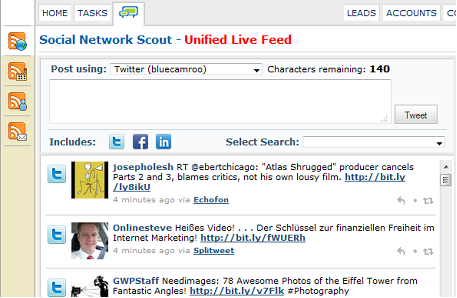
We're continuing to make enhancement to Social Network Scout. The "control heavy" space above the feed window was getting cramped and no longer allowed for much in the way of the addition of new buttons or drop-down boxes. In preparation of adding additional functionality in future releases, we've removed the Unified/Mine/Company/Direct Messages tabs. They are now available as buttons on the left toolbar.
Sharing Icon Change
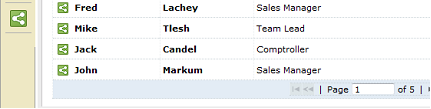
We've changed the sharing icon. We're now using an emerging standard icon that represents content sharing. This icon is used both as a button on the left toolbar as well as smaller version in a lead/account/contact listing to imply it's content shared with the user.
First Time User Popup Help
First time users will now get small popup help windows when they enter a new section like Leads, Accounts, etc. The popup help is meant to give users a brief overview of each section's functionality. Links will take the user into key areas of help and they can click on some thumbnail graphics to see screen captures of completed details pages and the like.
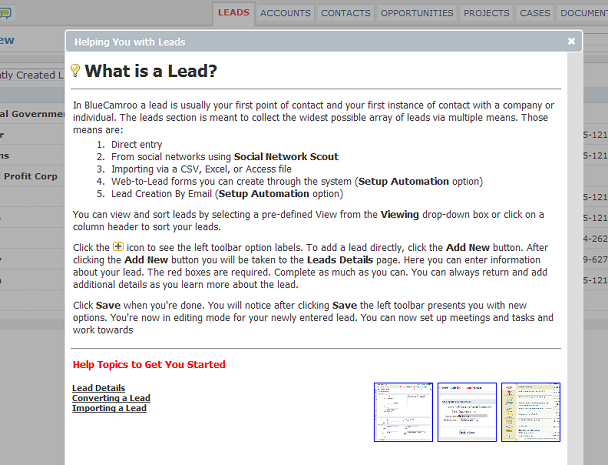
The user can keep the help popups from displaying by clicking the checkbox.
