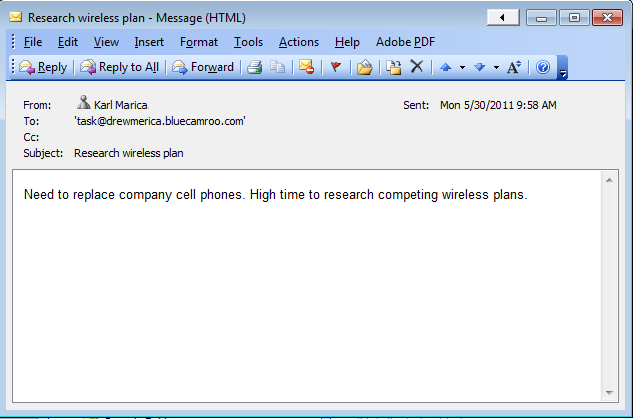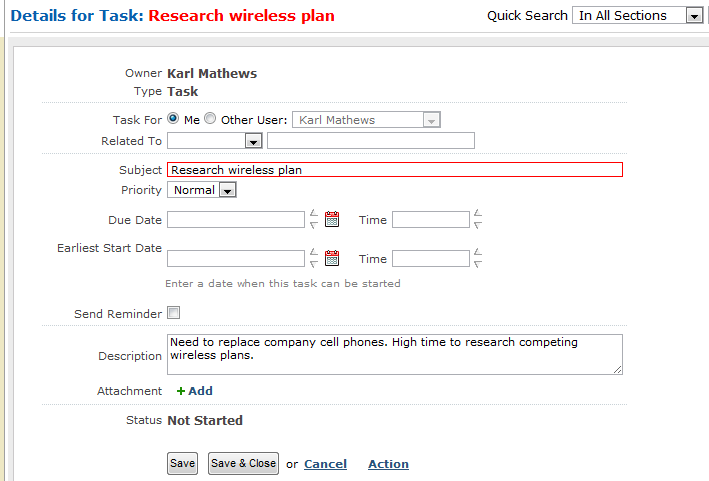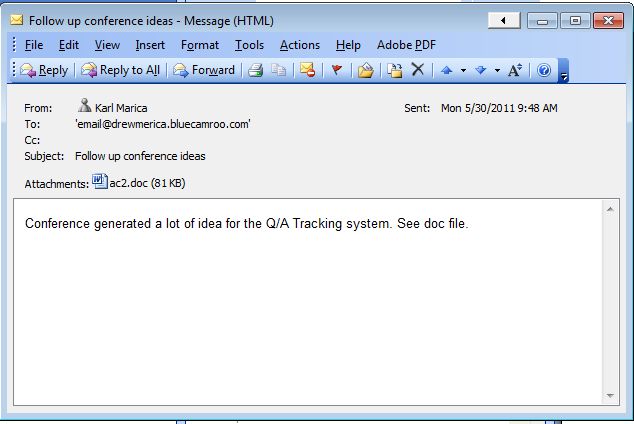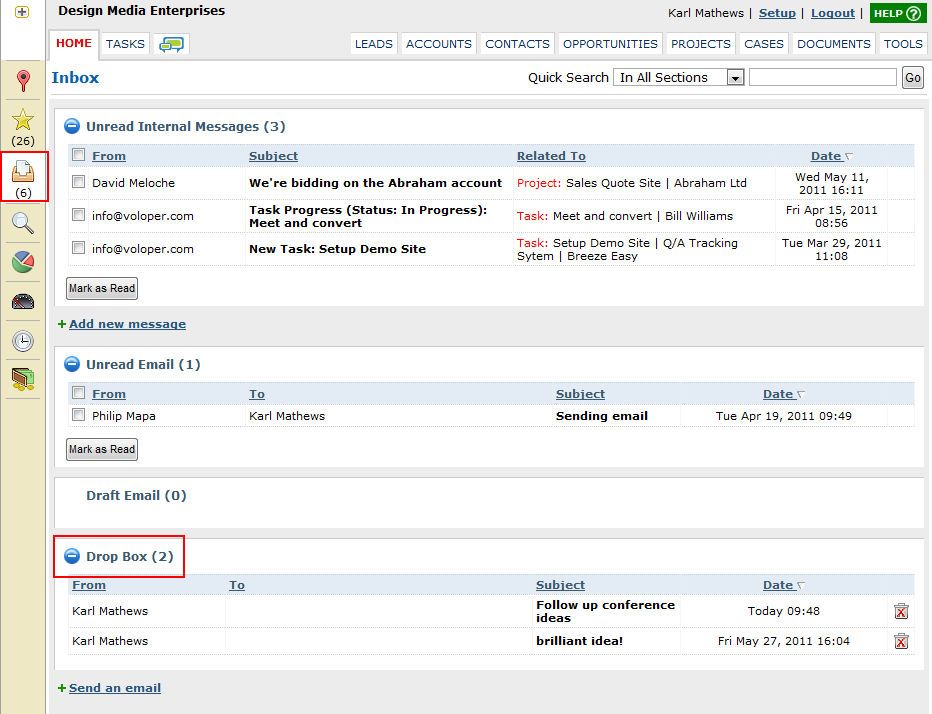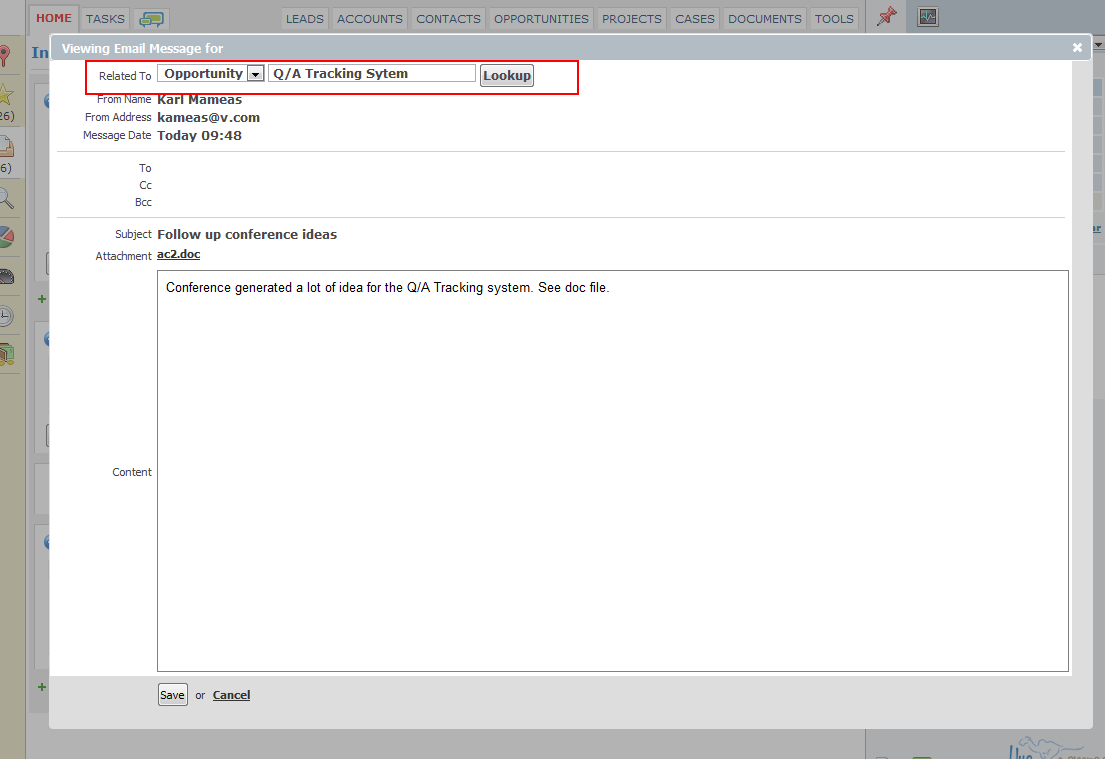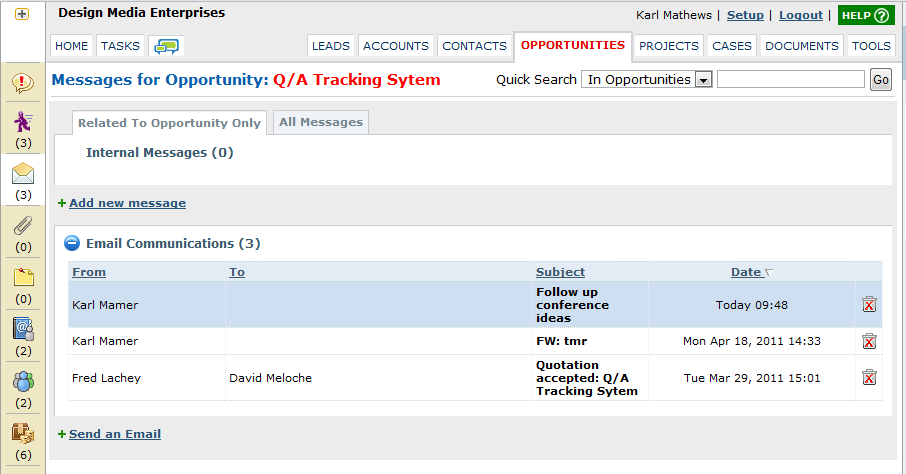Dropping (email) in on BlueCamroo
Many sites are increasingly making use of email as a way to get content into, say, a blog or social networking site. BlueCamroo is no different. Sometimes you need to get something into BlueCamroo quickly and you only have access to your email. BlueCamroo provides several hard-coded email addresses that you can shoot an email to. Upon receipt, BlueCamroo will use the To, Subject and Description fields to file the email appropriately.
For example if you want to get a task into BlueCamroo, send an email to task@clientdomain.bluecamroo.com.
Where you see "clientdomain" replace it with your own domain. For example, if you log into BlueCamroo at javastore.bluecamroo.com then you would email a task to task@javastore.bluecamroo.com.
If you send an email to task@clientdomain.bluecamroo.com BlueCamroo performs the following steps:
- Is the email's From field displaying an email that's recognized as belonging to a registered internal user? Check Setup > Personal Setup > Personal Information and make sure the email you're sending is coming from the email listed in the Email field. If the email is coming from a non-registered email, BlueCamroo will ignore it. This will prevent spamming.
- Is it directed at task@? If so, BlueCamroo will use the particulars to create a task.
- What's in the Subject line? BlueCamroo will use this to complete the task's Subject field.
- What's in the emails body? Any text in the body will be used to complete the task's Description field.
A complete list of reserved email addresses can be found in the online help. The logic for each is similar to the task@.
BlueCamroo also supports a general Drop Box function. You can get any kind of email into the system by simply sending it to email@clientdomain.bluecamroo.com.
Doing so will place the email in your Inbox's Drop Box area. The Inbox can be accessed by clicking the Home tab and then clicking the Inbox button on the left toolbar.
Now obviously you don't want emails collecting up in the Drop Box area. They are likely notes, ideas, or correspondence related to leads, accounts, cases, etc. You will want to associate a Drop Box item with a particular record like an opportunity. To move the item out of the Inbox, click the Drop Box item.
At the top of the item you will see a Related to drop-down box. Select the section (e.g., Opportunity). Now use the Lookup button to find the particular record (e.g., a particular opportunity). Click Save.
The item forwarded into the Drop Box is now moved out of the Drop Box and into the specified Opportunity record's own Message box section.