BlueCamroo Release Notes 2.7.0
What's New in BlueCamroo?
This month’s release sees a bumper crop of useful new features and improvements to existing processes. Completely new are Timers and the Mass Update feature, while changes to enable email-based Support Ticketing from the Cases area adapt an existing feature to a whole new way of working. Group Tasks enables assignment of tasks to workgroups rather than individuals, and amongst User Interface enhancements we have updated Calendar views, an improved Project Stages view, and an all-new Project Timeline.
These Release Notes summarize all the changes, but with so much that is new we are also publishing a short Release Guide that will take you through key new features step-bystep, and show you the necessary setup changes. And of course, the context-sensitive Help that you find throughout BlueCamroo has been updated.
Changes to Toolbar Icons
The first thing you may notice when you log in to BlueCamroo is that two familiar icons have disappeared; and some new Icons are added.
We do appreciate that changing and replacing icons requires a period of adjustment from our users. Please be assured we consider this very carefully before making any changes, and only do so where there are compelling functional reasons.
Here are the two icons that have been removed, and what replaces them:
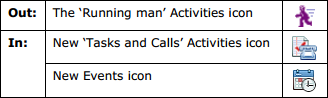
This change is to make Events data – previously a sub-tab under ‘Activities’ – more accessible, allowing you to capitalize on improvements to Calendar management within BlueCamroo.

Mass Update is a new feature that allows bulk updating whole sets of records in a single action. Updating the Owner is one possible update, making the Mass Transfer feature redundant.
Additionally, the Quick Action drop-down control in the right-hand side panel is replaced by a hover button:
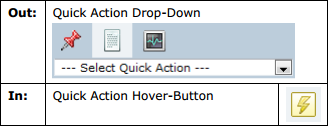
This change provides larger, clearer Quick Action options, and also has the benefit that Quick Action remains accessible when the right hand side panel is minimized.
Timers
A new Timers feature allows you to capture time as you work, to get more (and more accurate) time onto timesheets and invoices.
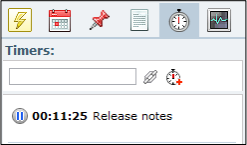
Timers have their own tab in the right hand side panel. You can start a timer quickly and easily at any time. In fact, why not start one now, to see how long it takes you to read this Release Note?
As you experiment with Timers, you’ll discover some very special features:
1) You don’t need to stay on the Timers tab to keep a Timer running. In fact, you don’t even need to keep your browser open, or your computer switched on. Start a Timer on one computer and end it on another? No problem!
2) To associate a new Timer with the ‘active’ data item in the main panel, simply click the chain link icon as you are adding the Timer and BlueCamroo will guess you want the active item. (You can change it, of course.)
3) Someone interrupting you with a rush job while you’re trying to read this note? No problem, just start another timer – but don’t stop the existing one. Your existing timer will be interrupted, and will resume automatically when you stop the new ‘Rush Job’ timer.
Naturally, when you have finished timing your work, you can create timesheet items by applying your time to any related data items.
Calendar Changes
Following on from the introduction of Google Calendar and Microsoft Exchange Calendar integration last time out, we're further enhancing the BlueCamroo Calendar by making it clearer and easier to use.
We've made several improvements to the full Monthly Calendar layout, including fixed-width grid, displayed start times, and shortened task labels. The Weekly Calendar gets half-hourly time slots, and a toggle between working hours and full (24 hrs) display.
In Setup | Personal Preferences we've also provided the option to set your preference whether you want to see Tasks and Events on your calendar by default; just Tasks; or just Events.
Group Tasks
A key principle in BlueCamroo task management is individual accountability. Tasks are assigned to individuals, and when the assigned user Accepts a task, the assignor gets positive confirmation that he has accepted accountability to deliver.
Group Tasks overlay this principle with the recognition that some organizations may have teams that share work. For example, a Sales Manager may wish to ask the Sales Admin Team to send out literature following a meeting, but have no preference which team member does this.
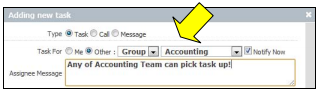
Group Tasks will enable you to define specific BlueCamroo User Groups as ‘Task Groups’, and to include them in assignments. Group Tasks can still only be Accepted by a single member of the Group, ensuring clear accountability as before, but all members can see and update the tasks.
Project Management Changes
We’ve made two key changes in the Projects section to improve the user interface and the Project Manager’s ability to visualize the Project Timeline.
Project Stages view
The Project Stages view has always given you the ability to expand Stage details and tasks, but a number of users have fed back that the Stage Details section was too large, and interrupted their view of the Tasks. Accordingly, we’ve re-worked this and got the Stage Details down to a single line, giving you a tightly streamlined view of Tasks by Project Stage.
Project Time Line
.png)
The new Project Timeline view gives a visual representation of Project Stage duration and Task due dates, allowing you to see the shape of your project at a glance.
Tasks are color-coded at their Due Dates to indicate on-track, almost due, and over-due status.
Data Management
To make working with your data even quicker and easier, we’ve made some small but important changes to transferring records between owners and to exporting data via Reports, and we’ve added a new Mass Update feature.
Exporting Reports with Record IDs
When creating Reports, it is now possible to select Record ID fields. This is valuable because when you create a tabular Report, you can export to a CSV data file, and if your exported data includes Record IDs, it becomes possible to modify your data offline and re-import it to BlueCamroo Leads, Accounts and Contacts to update the original records in the system.
Mass Update
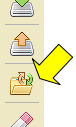
The new Mass Update function allows you to update multiple Details page fields across multiple records (Leads, Accounts, etc.) in a single action. Using standard BlueCamroo Search Criteria, you can find specific sets of records and update them all in one go.
Transferring Ownership of a Single Record
The existing ‘Mass Transfer’ feature has been retired with this release, as transferring sets of records from one owner to another can be achieved through Mass Update.
Previously, however, you also had to use Mass Transfer to transfer even a single record. Now, ‘Owner’ is an updatable field right within the record details, making transferring a single record quicker and easier.
Email Enhancements
Drop Box Quick-Assign
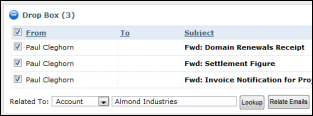
Previously, emails forwarded to your Drop Box (email@yourdomain.bluecamroo.com) had to be opened and associated to their related data items one-at a time. New controls now make it possible to associate emails directly from your drop box without opening them first, and also to associate multiple emails to the same data item in a single action.
Email Canned Responses
If you find yourself typing the same text again and again in emails, you may already have created yourself a file of saved phrases you copy and paste as needed.
You can now save these frequently used phrases directly in BlueCamroo, and additionally System Administrators can save pre-defined texts for use by the whole organization.
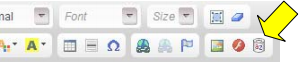
Canned Responses are configured in the Setup area, under both Personal Setup and Company Defaults, and are accessed from the toolbar when writing emails.
Customer Support Cases
Support Ticketing with Workflow Emails
A number of behind-the-scenes changes have been made to Cases and Workflow Rules, and these enable you now to set up an email-based Support Ticketing system directly from your BlueCamroo Cases area.
We’ll be publishing a separate guide and sample Workflow emails for those who wish to do this.
Update Status from Case Comments
The Case Comments screen has been updated to enable a full view of the original Case Description while responding. Additionally, it is now possible to update the Case Status (e.g. to ‘Closed’) while posting a Comment, rather than having to return to the top Case Details screen.
BlueCamroo Kaizen
We're borrowing a term from Japan: Kaizen. It's the business philosophy of continuous, progressive process improvement. (It’s also a posh word for the long, long list of other process tweaks and tune-ups that don’t fit under any other heading!) Here's this month's list of BlueCamroo Kaizen:
Campaign Manager – Fully Separating List and Campaign Setup
Having reviewed Campaign Setup with a number of existing and new users, a consistent finding was that where the user attempted to set up a Campaign and Dynamic List (saved search) in a single process, there would frequently be confusion. Accordingly, we have fully separated out List creation, so it is always a separate step from defining the Campaign.
Shared Views
Custom Views (saved filters in your section tabs) can now be shared among users. You can edit any custom view and access the new Shares tab. You can share this view with specific users or groups.
Social Network Scout Posting from multiple Accounts
For users with access to multiple Twitter, Facebook or LinkedIn accounts to post from Social Network Scout, we’ve added a ‘Choose Account’ step to reduce the risk of inadvertently sending from the wrong Account.
In the ‘Post using’ drop-down, you will now be offered only the Network to use (i.e. Twitter / Facebook / LinkedIn); selection of the Account to use becomes a final step after you click to post.
Search Tasks by Priority
A Priority option has been added to the Search Tasks function. You can now search for task with, for example, only high priorities.
Auto-Update Opportunities to ‘Quoted’ Phase
If you use Sales Quotations, BlueCamroo can now automatically update an opportunity to your ‘Quoted’ Opportunity Phase when you send the Sales Quotation out.
Visit the Setup > Company Setup > Lookup Values > Opportunity Phases to pick the Opportunity Phase that, for you, represents ‘Quoted’.
User Interface Enhancements
Below follows a list of general changes to the interface:
How Current is ‘Current’?
The Home Page within BlueCamroo features New Task Assignments, Current Tasks, and Current Events.
Up until now, ‘Current Tasks’ and ‘Current Events’ has meant ‘Today’. Under Setup > Personal Setup > Personal Preferences, you can now set what ‘Current’ means to you – tasks due how many days into the future, and events for how many days around today.
Home Page Mini Calendar
In addition to letting you set your own definition of ‘Current’ events, we have also added a mini calendar view to the Home Page, to give a more intuitive view of appointments.
Quick Action Menu
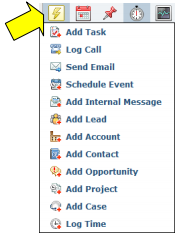
The quick action menu was previously a dropdown box. When the right pane was minimized, the drop-down box was no longer available. We've replaced it with a rightpane toolbar button. If you hover over the button, you will get a list of quick actions you can select (e.g., add a new task). When the rightpane is minimized, the quick action button and pop-out menu are still available.
