BlueCamroo Release Notes 3.1.0
What's New in BlueCamroo?
November's BlueCamroo has a number of changes under the surface. We've made improvements to how BlueCamroo communicates with its database and we're preparing the system to handle a full-fledged API. The API (a way for your own programs to talk to BlueCamroo) is slated for release at the end of the month. However, there are a few important changes at "periscope depth" that you should be aware of. Please read below for detailed overviews of these updates.
If you have any comments on these changes or have feature suggestions you’d like to put forward for future updates, please visit our forums or email us.
Invoices and Payments
We've increased the flexibility of our payments system. Several changes have been made on the setup side as well as the process of adding/editing invoices.
Taxes
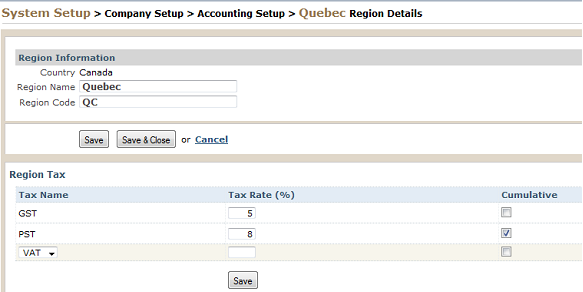
BlueCamroo now supports cumulative tax calculations for country regions. Some regions (notably Canada's Quebec province) that apply a sales tax cumulatively. That is to say, the sales tax is calculated based on the price plus a value added tax (VAT, GST, etc.) versus a tax that is applied only to the price. To set up a tax to be cumulative, click System Setup > Company Setup > Accounting Setup > Countries Serviced. Access the country and click on the desired region.
You can now setup taxes at the Price Book level. If a product itself has no explicit setting, the product will default to these taxes. You can override the application by clicking View Products for this Price Book, accessing the product and specifying the tax.
Existing Price Books: If you have existing price books, you'll need to set your taxes at the price book level. Please visit your price books and set up your taxes.
Invoice Due Date Default
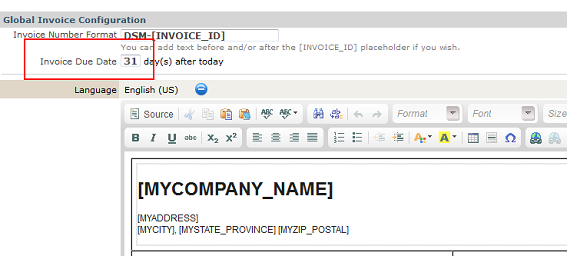
When you add an invoice to a project, you can now specify its due date automatically via the Global Invoice Template. Access System Setup > Company Setup > Accounting Setup > Global Invoice Template. In the new Invoice Due Date field, enter how many days after the invoice creation it should be set to as due.
Sales Quote Validity Date
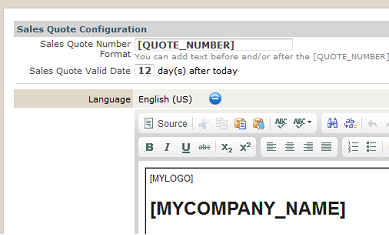
Similar to setting invoice due date at the template level, you can set a sales quote's expiry date. Access System Setup > Company Setup > Accounting Setup > Sales Quote Template. In the new Sales Quote Valid Date field, enter how many days after the sales quote is generated it becomes invalid.
Payment Request Notifications
We've added the ability to invoice clients for those who use a payment request/invoice process. BlueCamroo can now issue a payment request giving payment details. The client can use the payment request to pay the bill and, once paid, BlueCamroo will generate and send the client an invoice to confirm payment.
Many BlueCamroo users will be familiar with this system if they host a web site via a hosting service. You're given an email reminder to pay, similar to an invoice with line items and totals. Upon payment, the hosting service then generates an email with the "paid in full" invoice attached.
Another use is, in some jurisdictions, the merchant is liable for a value-added tax upon issuance of an invoice. To ensure revenue and tax liability coincide, merchants will issue a "pro forma invoice", a kind of confirmed purchase order. The payment request can be used for these purposes.
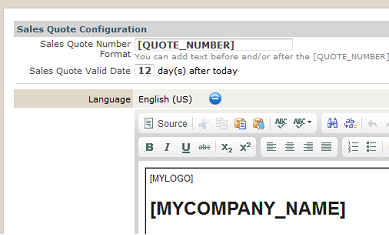
In support of this, BlueCamroo has added a payment request template to define the payment request. Access System Setup > Company Setup > Accounting Setup > Global Payment Request Template. Define your template. If you are using it for a pro forma invoice, you will probably want to edit the template with text like "This is not a VAT invoice" to establish its nature.
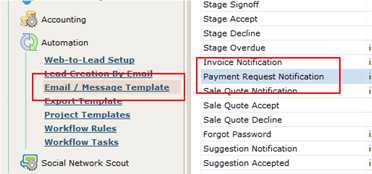
Next, access the new Payment Request Notification email template under System Setup > Company Setup > Automation > Email / Message Template. This is the template for the actual email that will carry the payment request attachment.
When you add a new invoice to an actual product, you will see a Payment Request Date field. Complete the field if you wish BlueCamroo to generate a payment request and invoice. If left blank, BlueCamroo will only generate an Invoice.
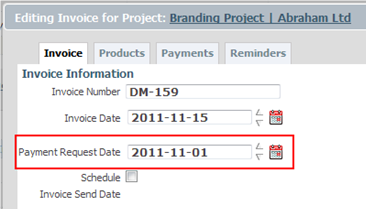
Note: BlueCamroo will automatically generate a follow-on invoice only if the payment request is paid online. If you process the payments manually, you will need to click the invoice's Send button to issue the matching invoice.
Sending Invoices Automatically
Along with the Payment Request Date field, we've also added a Schedule checkbox to the Invoice dialog box. If checked, BlueCamroo will send the invoice automatically instead of pressing the Send button next to the invoice.
Tabbed Layout to the Invoice Dialog box
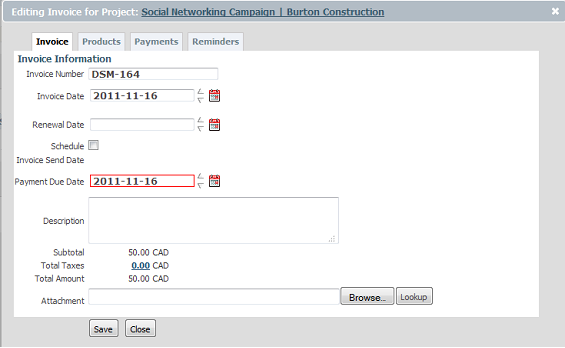
BlueCamroo has distributed the fields under several tabs. Some new functions have also been added.
Customized Invoice Line Items
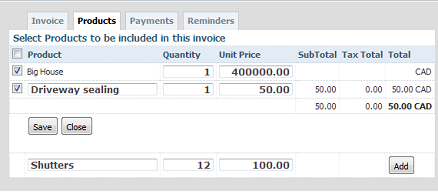
Under Products you can now add customized line items, one time products/services that are not normally part of your defined products.
Recording Multiple Payments
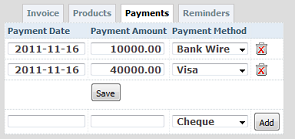
Under Payments, BlueCamroo can now handle a payment that uses more than one payment type. For example, a customer might want to settle his/her balance using part cash and part credit card.
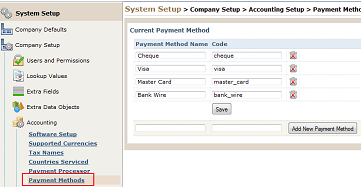
The Payment Method drop-down box is populated via a new Payment Methods option under Setup's accounting. Select System Setup > Company Setup > Accounting Setup > Payment Methods to edit payment types you want to appear in this drop-down box.
Searching on Unpaid Balances
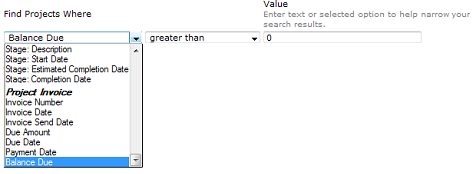
We’ve added a Balance Due search criterion for Projects. You can use this criterion for searches, reports, and views. You can use it to search for projects that have unpaid balances.
Campaign Manager
Some new options have been added to the steps.
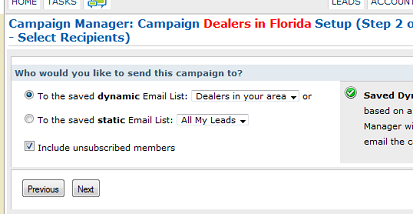
In Step 2, you force BlueCamroo to add customers who have unsubscribed themselves from your emailing campaigns. This features should only be used if you need to send all customers, including those who opted out, important system related messages. For example, you might want to inform all clients of down times or holiday breaks. One should use this with care and not as an option to eke out a couple extra click throughs from customers.
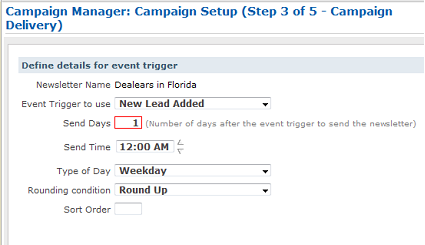
In Step 3, a triggered campaign previously could only be scheduled for a day type (weekday, weekend, etc.). You can now also enter a specific time of day the campaign should enter the mail queue.
