BlueCamroo Release Notes 5.0.1
What's New in BlueCamroo?
This Version 5.0.1 release offers a number of improvements. These release notes detail the key enhancements included in BlueCamroo since launching version 5.0.
If you have any comments on these changes or have feature suggestions you’d like to put forward for future updates, please email us.
Need More?
To request a support call, learn more about BlueCamroo and current changes, find expanded help such as how-to videos and FAQs, or even learn how to partner with us, visit the BlueCamroo Resources page.
The BlueCamroo Explorer
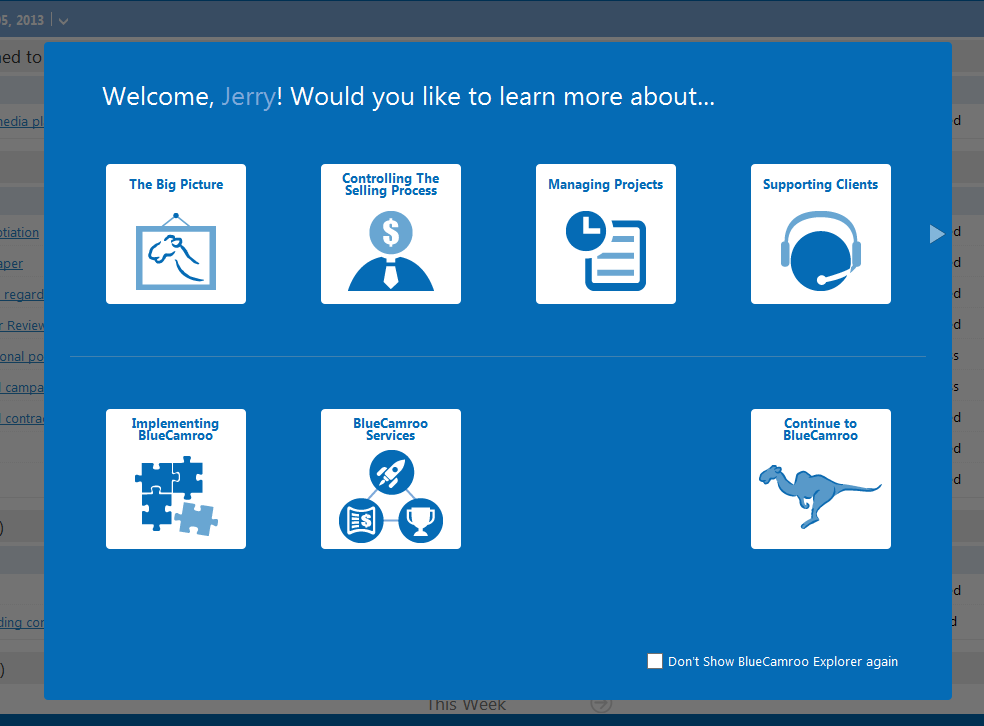
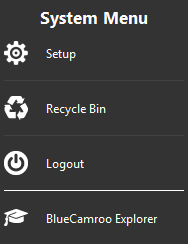
To aid new users, BlueCamroo has created a knowledge center called the BlueCamroo Explorer. After logging into BlueCamroo, a new user is presented with the Explorer menu. The Explorer gives "big picture" type overviews and videos of how to use various aspects of BlueCamroo. The Explorer pops up after each log on for users during their free 31-day trial period. Users who sign on as paid customers can hide the Explorer by checking Don't Show BlueCamroo Explorer again on the Explorer menu.
Even if you're already an expert user, you'll probably find something of interest in the Explorer. To access it, open the System Menu and click the BlueCamroo Explorer option.
More Integrations
We're adding new ways BlueCamroo can interact with third party applications that might be critical to your business.
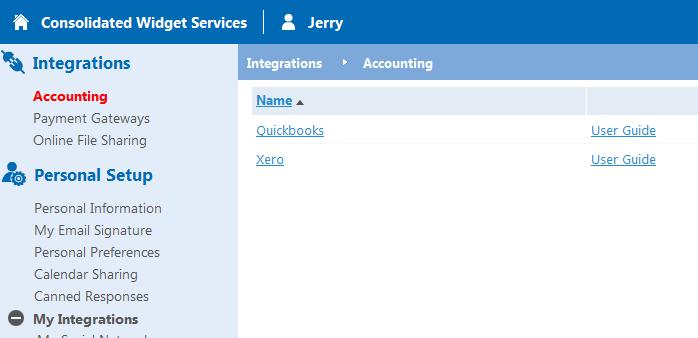
Xero
BlueCamroo now supports the Xero accounting package, allowing you to post invoices and payments to Xero. As well, customers and contacts in Xero can be imported into BlueCamroo.
Payment Gateways
Let customers pay invoices online via BlueCamroo. BlueCamroo now supports Authorize.net and Chase Paymenttech as payment gateways, in addition to PayPal and Moneris.
Online File Sharing
BlueCamroo lets you integrate Box.com and Google Drive. Set up one or both of these third party file hosting apps under Setup > Integrations (for company wide access) or Setup > Personal Setup > My Integrations for individual access.
After adding one or both of these accounts, you can access them via the Main Navigation Panel, under the Library area. As well, if you access an organization or person record's Summary Pane's Attachments section BlueCamroo will create a folder for that record and it's sub-records (like opportunities or projects) on your Box drive or Google Drive.
New Integrations Setup Menu Area
We moved the Accounting Software (which includes the Quickbooks setup) and Payment Gateways menu items out of System Setup > Accounting Setup and organized them under the new Integrations menu area. Online File Sharing is also setup here.
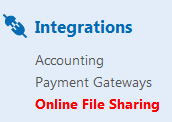
Individual BlueCamroo users now have a My Integrations menu area. Here they can setup their Social Networks, Calendar Synchronization, as well as their own Box or Google Drive user profiles. If no Box or Google Drive profile is activated under My Integrations, BlueCamroo will give the user access to the company wide Box or Google Drive profile setup under Setup > Integrations. If the user setups up a Box or Google Drive profile under My Integrations, BlueCamroo will, for the individual user, substitute the company wide file sharing integration with the one setup in My Integrations.
Import
Drag-and-Drop Header Matching
We've streamlined import with drag-and-drop header matching on the second import step. When you import your file, BlueCamroo reads the column headers and then presents them as draggable. Simply drag what column of data should go into the target fields. If you have any left, you know you've not matched up all your importable data. No longer will you import 200 records and discover you forgot to match up a column of data!
Opportunity Import
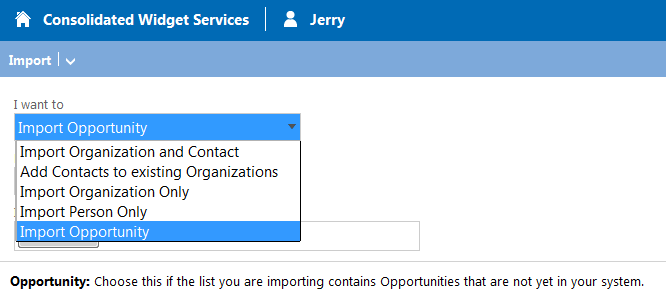
If you have a number of opportunities you want to import, BlueCamroo has added an opportunity import option. Select Manage Data > Import from the Main Navigation Panel. Select Import Opportunity from the Import page's drop-down box.
Your import file (CSV, Excel, or Access) column data need to match and populate the following Opportunity fields (red indicates mandatory):
| Opportunity Name | Customer Type | Customer Name |
| Valued At | Price Book | Estimated Closing Date |
| Phase | Probability | Comment |
Parent Organizations
We've added a Parent Organization field to the Organization details page. If the organization is a subsidiary of a large organization, you can use this new field to establish the relationship.
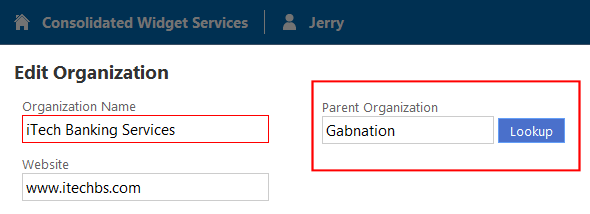
Direct Message from inside Social Scout
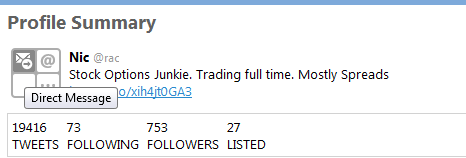
You can now send a Twitter follower a direct message via Social Scout. Click on the user's profile image. Hover over the image in the Profile Summary to access your twitter follower's Actions Palette. Click the Direct Message icon.
Relationships Improved
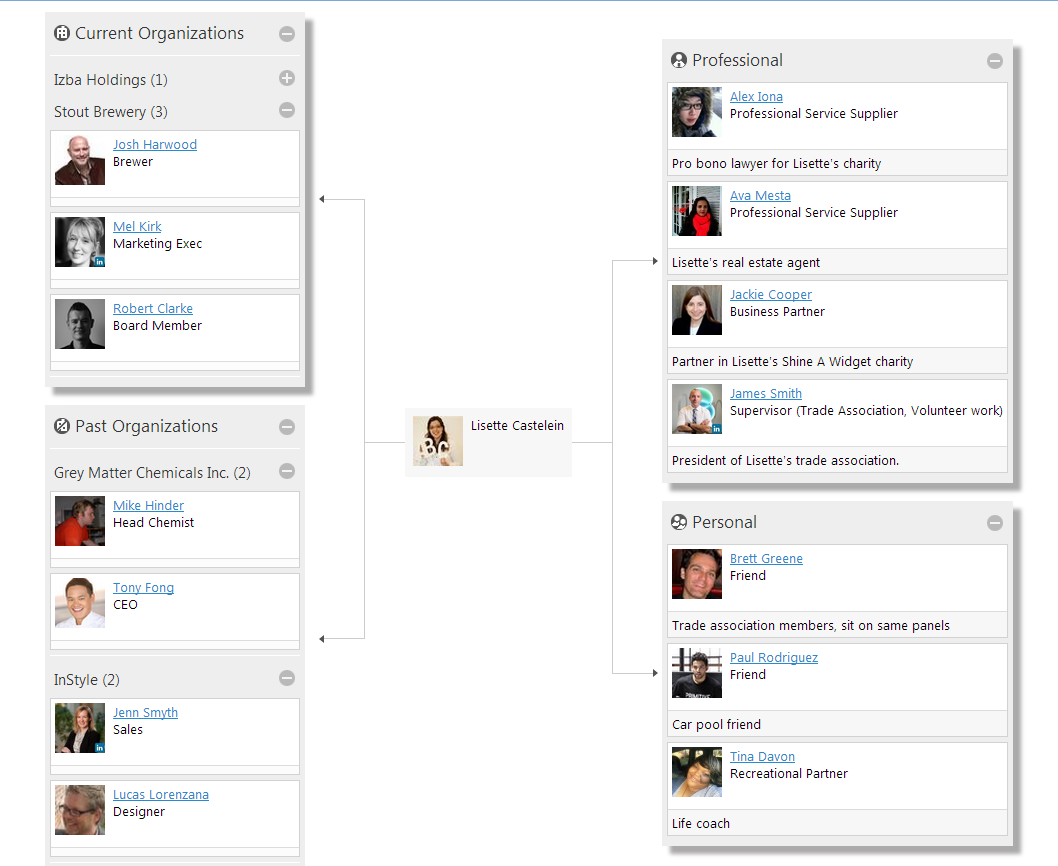
BlueCamroo's relationship tracking sub-section has been visually updated. To access relationship tracking, access a person record. Click Relationships on the Summary Pane.
Task History
We've added more ways to search on tasks. Tasks can now be searched via their History details. Tasks can now be searched by the user that created them, when the tasks were created, when they were last modified and by whom. This is useful for creating Views and Reports.
Reports
We've made a number of improvements to creating reports:
The Related To field
Report results based on the Related To field now displays the full record hierarchy.
Time Sheet Reports
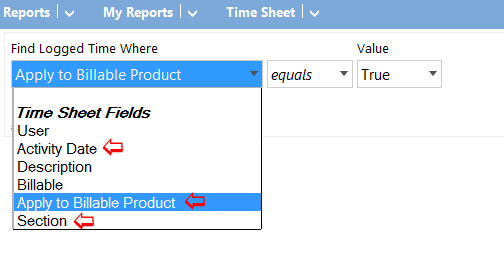
If you're creating a time sheet report, we've added the following filter criteria:
Activity Date: You can now create reports that filter for the date time entry was made.
Apply to Billable Product: A True/False criteria that will display if the time was converted to a billable product already. This allows you to create reports where time might not yet be included on an invoice, allowing you to capture possibly missed revenue.
Section: You can filter which record type the time is logged to. For example, you can generate a time sheet report showing only time added for Projects.
Email Marketing Reports
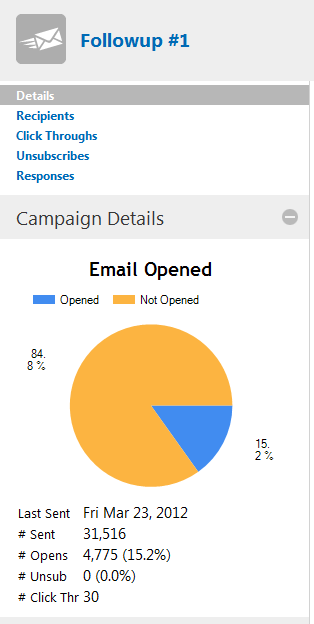
We've added performance metrics to a campaign's Summary Pane and a Campaign Details snapshot showing key performance metrics.
Safari 7.0 and Mavericks OS
BlueCamroo supports all major browsers and operating systems' current and previous versions. However, Safari 7.0's non-compliance with some standard CSS required a custom remedy that has been implemented.
