BlueCamroo Release Notes 5.1.2
What's New in BlueCamroo?
This Version 5.1.2 release expands the project management capabilities of BlueCamroo, as well as enhancements that make handling support cases easier and searching your database smarter.
Improved Project Management
We’ve made big changes to BlueCamroo’s project management functionality in this release. Here are some of the highlights:
Project Adjusting and Rescheduling
When one or more project tasks are going to need more time than originally anticipated, the project manager has to try to find “slack” time available from elsewhere in the project in order to prevent a potentially costly delay in the project overall. BlueCamroo now helps lighten your project management load by adjusting and rescheduling a project automatically when changes are made.
BlueCamroo identifies the slack and adjusts and reschedules project tasks so small changes won’t mean being late to deliver.
Visual WorkBench for Projects
Every project now has its own visual Project Diagram depicting project tasks and stages: we call it the “Visual WorkBench.” This is where you will now go to automatically schedule a Project. In the Visual WorkBench, you also make scheduling adjustments to the time required and available to work on each task, stage and on the project as a whole.
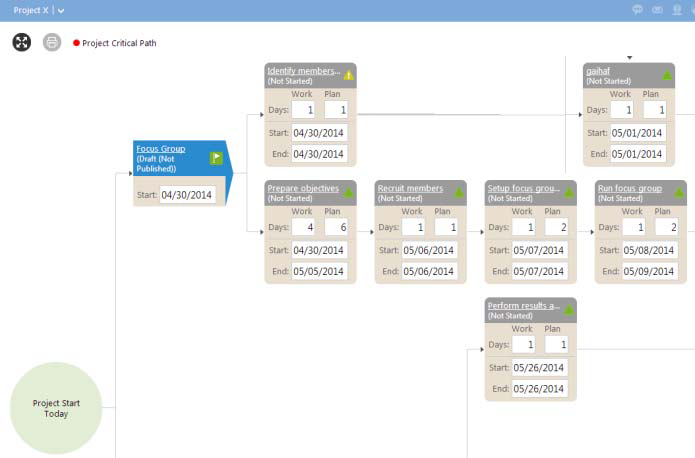
A New Look for Project Stages
The Stages page in a project has a fresh new look that makes it more useful. Each stage is a distinct block with tasks listed by scheduled time, giving you an overview of key information such as dependency, assigned to, the start and end dates and status of each task.
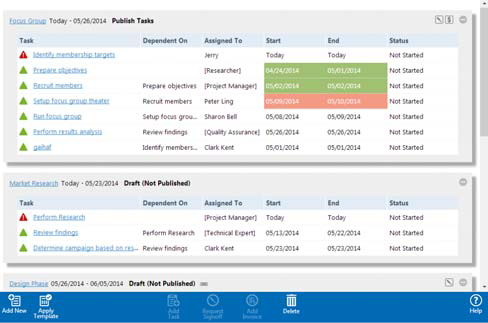
Visual Indicators for Stage Invoices and Signoff Required
On the Stages page, a quick glance can tell you whether that stage has a requirement for the customer to sign off on it or if the stage needs to be invoiced. New icons for invoices and customer signoff indicate not only the requirement, but also change color to reflect the payment status of the invoice (Sent, Paid, Overdue) and signoff status (Sent, Signed Off, Overdue).
Project Stage Tasks Dependencies Page
Every project task now has a page called Dependencies where you can see a quick summary of what tasks are dependent upon it and which tasks it is dependent on. The Dependencies page also shows you the dependent tasks’ assignees, start and due dates, lag times, dependency types, and current statuses.
Project Dependency Notifications
When any team member reschedules a task, BlueCamroo will warn if the change will delay other dependent tasks. And when schedule changes are made to project tasks, responsible team members will be alerted via the Notifications Area on the Dynamic Breadcrumbs Bar and by new update emails.
Create Cases from Unknown Senders
When emails come into your company support email address, if BlueCamroo recognizes the sender’s email address as being a customer (or a contact for a customer), it automatically opens a case and attaches it to the customer record.
But what if a sender’s email is not in your database?
BlueCamroo now gives you the option to create a new customer or contact directly from the Support Email page. Create a contact or customer for the unknown sender on the Actions Bar, then create a case for them on the same page.
(Support Email is found as a new View under Email.)
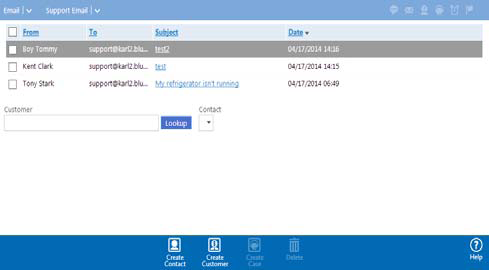
Handle Multiple Support Addresses
If your company has more than one support email address that customers use, BlueCamroo can now juggle all of them when it automatically handles your incoming support email. A different owner can be assigned to each support address, and you can also set the default status and priority for the case that gets created or updated. Users with administrative privileges for BlueCamroo can set up this functionality in Setup | Automation | Case Creation by Email.
(Note: Case Workflow Rules can also be configured to take different actions depending upon the email address at which the support request was received. This makes it possible to sort Cases into different Support Queues or set other rules that you define according to how they are received.)
Case Update “User Locking”
Not really “User Locking” – but we didn’t know what heading to use!
Various customers have reported a problem that it is possible for two Agents to start working on the same Case without being aware of each‐other. In this release we have added two updates to address this problem:
1. Notification when another user is typing an update
If two different users are viewing the same case, as soon as one starts typing, the other will see an on‐screen notification. This avoids multiple users inadvertently working to post responses on the same Case.
2. ‘Agent’ Field
An ‘Agent’ Field has been added to Cases. This is distinct from the case ‘Owner’, and records who is handling the Case. This allows introduction of Workflows and team processes to support ‘allocation’ or ‘claiming’ of Cases.
Configurable Unsubscribe Page
Sometimes users who receive your campaign emails want to be unsubscribed from the email list. BlueCamroo now has an improved, customizable unsubscribe page for when users click the unsubscribe link in the email. Tweak the look of the unsubscribe page’s body and header using placeholder text and your own code.
‘Is changed’ Operator for Workflow Rules
BlueCamroo now allows workflow rules to be triggered only when a specific field of a record is changed, using the ‘Is changed’ workflow operator.
Most commonly, this is used with other workflow criteria, for example:
Notify Support Manager when Case Status Is Changed
AND Case Status is ‘Escalated’.
Additional Information for Project Managers
The changes in this release impact some key project management processes. Additionally, Project Managers may wish to make a number of changes to take best advantage of the new features available.
Changes to current processes and functions
- Project Stages Page
Controls to Complete a Task or Add Progress have been removed from the Project Stages page. The purpose of this page has been focused more clearly on planning and controlling Projects. - Project Timeline
The Timeline now displays the complete Duration of Tasks; not just their end points. - AutoScheduling Projects
Previously, Projects were Autoscheduled by setting the date of the first Project Stage (on the Stages page) and then clicking an AutoSchedule button.
The AutoSchedule action (now simply called ‘Schedule’) has been moved to the Visual WorkBench page, and the date should be set in the ‘Start’ node in the Visual WorkBench, not the first Stage. - Rescheduling Task with Dependencies
When a User reschedules and Project Task that has dependent successors, a warning prompt will advise the user that their change is going to delay successor tasks. - Publishing Project Stage Tasks
To publish a Project Stage, it is no longer necessary to edit the Stage Details. Simply click the Stage on the Stages page and click the new ‘Publish Tasks’ button in the Actions Bar. - Display of Tasks with Non‐Completed Predecessors
Users’ default ‘My Tasks’ lists and Home Page tasks no longer display those tasks that depend upon a Predecessor that is yet to complete. Any User that wishes to see Tasks assigned to them that are not yet available to start can create a Search or View, selecting ‘Can Start equals FALSE’
Users who are assigned a lot of Project Tasks may wonder where many of their tasks have gone!
- Notifications when a Predecessor Dependency is Cleared
Users now receive a notification when a Task assigned to them with predecessor dependencies becomes available to work on (i.e. the Predecessor is completed.)
Actions to take advantage of new features
Over the next few days, you will likely want to review the following and make some changes to your live projects, project templates and other setup.
- Task Plan and Task Effort (Project Tasks only)
Project Tasks now enable setting two durations: Plan and Effort. Plan is the turn‐around time you expect from when the assignee is able to commence a task to when it should be completed. Effort is the amount of time you anticipate they should spend directly working on the task.
Task Effort is important because BlueCamroo compares Plan and Effort durations to determine Task Slack, which it will use when adjusting your project schedule to recover task delays. (In a later release, Task Effort will also be used for a new Resource Utilization feature, so it is worth getting used to now.)
In this release, all your existing live Projects and Project Templates have been updated so that the Effort is equal to the existing Plan duration. Spending some time to update this – particularly on Project Templates – will enable BlueCamroo’s new automated scheduling features to work more effectively. - New Scheduling / Re‐Scheduling Notifications
Several new Notifications have been created to handle notification of reschedule actions. You can review and customize these in Setup | Automation | Email Templates. - Task Conflict Resolution Rules
BlueCamroo now offers Automatic or Manual (using the Visual WorkBench) task conflict resolution.
In this release, all existing Projects have been set to Automatic Task Conflict Resolution, and this is also the default for new Projects.
As you become familiar with the Visual WorkBench and related functionality, you may wish to set your default (in Setup | Company Defaults | Company Preferences) to Manual. You may also wish to change the setting on some existing Projects.
NOTE: Setting your Effort Durations to equal your Plan Duration, and setting Task Conflict Resolution to Automatic, minimizes the impact of this change on your existing projects.
