BlueCamroo Release Notes 5.4.0
What's New in BlueCamroo?
This Version 5.4.0 release strengthens project management, streamlines processing of received payments, adds new Timesheet functions, and more. There are also subtle modifications to some existing functions, so please take a little time to read the following details and note any changes that are important to you.
Key:

New Feature

Change to Existing Feature

Setup Instructions
Timesheets, and a New Way to Add Time
Time tracking and billing are amongst BlueCamroo’s most powerful and popular features. Last release, we made time billing a lot more flexible and powerful. This time, we’re focusing more ‘upstream’ on recording and validating time.
Quick Add Multiple Time Items
BlueCamroo makes it easy to capture Time spent whenever you complete a task or post an update, and timers as well as the simple ‘Log Time’ function from the Quick Action control allow you to capture time from anywhere throughout the system.
Some users, however, have reported that they often record time ‘offline’, and need to post up multiple Time entries into BlueCamroo in one session. To make this easier, if you go to the Time section and click the ‘Add Time’ button, you’ll find an input page that now allows for adding multiple time entries on the one page. We hope you find this helpful!
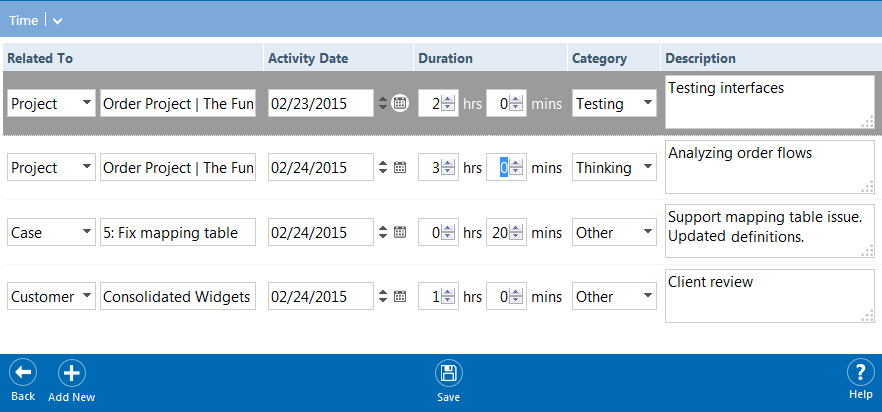
Create Timesheets and Manage Approvals
.png)
The default View of the Time section is ‘Weekly View’. Dropping down the arrow next to this View in the Dynamic Breadcrumb now gives access to new options to create and manage Timesheets.
The ‘My Timesheets’ option enables creating Timesheets for internal approval by a designated team member.
The ‘Timesheets waiting for approval’ option displays submitted timesheets that require approval.
Search Time Records and Timesheets
Additional new options available from the Dynamic Breadcrumb in Time provide the ability to search for Time records and Timesheets according to various search criteria.
Setup: Configure Timesheet Approvers and Emails
If you are the System Administrator of your BlueCamroo workspace, please take note of the following setup actions required to fully take advantage of Timesheets and Timesheet Approvals:
1.
In User Setup (Setup | Users and Groups | Users), there are new controls to determine which other User can approve each User’s timesheets. Alternatively, timesheet approvers can be set at the User Group level, or finally adding a user to the ‘Timesheet Approver (System Group)’ will cause that user to be notified for approval of timesheets from all other Users who do not have an approving User explicitly selected.
2.
New Email Templates (Setup | Automation | Email Templates) provide for notifying Timesheet Approvers when a Timesheet has been submitted for their approval, and for communicating back approval status to the user that submitted the Timesheet.
 Expense Sheets
Expense Sheets
Several updates to Expense Sheets in this release make managing expenses via BlueCamroo both faster and more complete.
‘Add Another’ Expense Items

If you have a whole batch of expenses to add to BlueCamroo, you’ll appreciate our first little change. Instead of clicking ‘Save’ when you have posted your first item, click ‘Save & Add Another’. BlueCamroo will remember what you related to prior expense to, and the date, saving you time when adding a set of similar expense items.
Expense Attachments
Expense Items now allow you to attach files. For example, you might wish to attach a scanned image of a restaurant bill confirm the amount and the tax charged.
Expense Sheet Export

When viewing an Expense Sheet, click the ‘Export’ button to create a listing report (in CSV format) of entered expenses, bundled into a Zip File with all related expense item attachments.
 Bill, Track and Report Pre-paid Items
Bill, Track and Report Pre-paid Items
What is a ‘Pre-paid Item’? Does this apply to me?
Suppose you charge your clients for service and support by the hour, but rather than billing them every time you do any work, you require them to pay up-front for a block of time – 40 hours, say. You then keep providing services as requested until the 40 hours are used up, when your customer needs to pay for another 40 hours.
Those hours are ‘Pre-paid Items’.
Perhaps you sell a support agreement that includes up to 3 ‘free’ Support Calls per month.
Those included Support Calls are ‘Pre-paid Items’.
In fact, if your business model includes billing clients today to create an ‘entitlement’ to any kind of service in the future, you are likely working with Pre-Paid Items, so read on to learn how BlueCamroo can help!
One advanced billing scenario has never been easy to manage in BlueCamroo – or in any other system we are familiar with: billing and tracking ‘Pre-paid Items’. Never, that is, until now!
Define Pre-Paid Items
A new option has been created in Accounting Setup to enable definition of Pre-paid Items offered / used within your business. Visit Setup | Accounting Setup | Pre-paid Items to configure. (System Administrator permissions required.)
Products can now create or use Pre-paid Items
An enhancement to Products now enables a Product to Create, or to Use, an allocation of Pre-paid items.
For example, BlueCamroo’s BlueCamroo Accelerator on-boarding program includes a number of defined services, but also provides 4 ‘Flex Units’ that customers can spend on any BlueCamroo Flex Services within a 6-month period.
Here’s how the BlueCamroo Accelerator product is set up to include those 4 Flex Units:
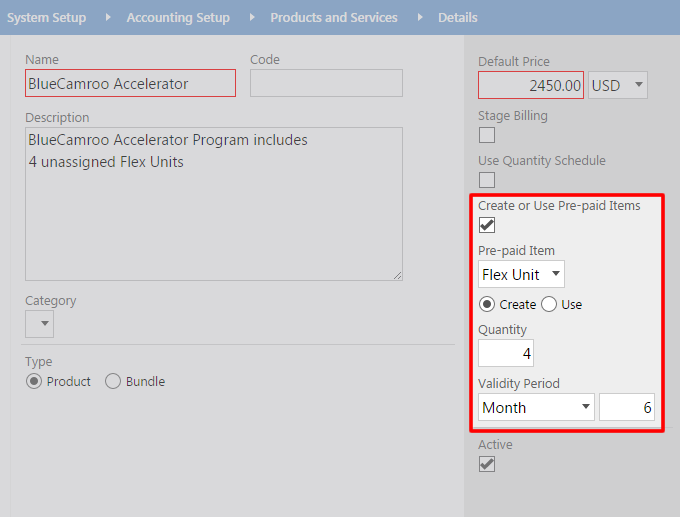
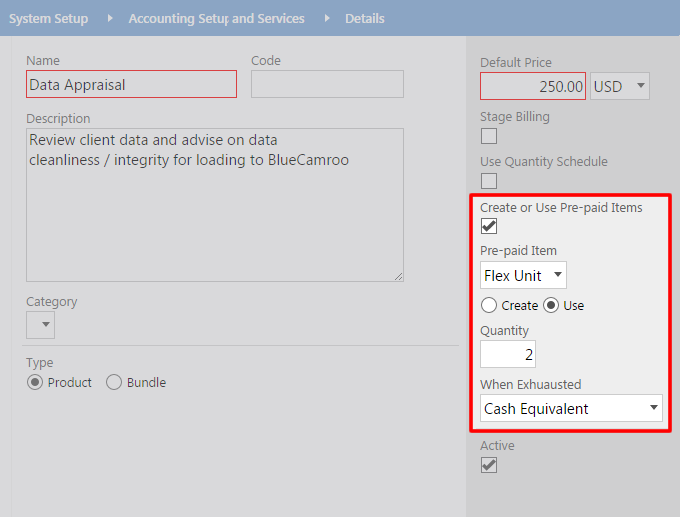
 Setup New Invoice Placeholder for Pre-paid Items
Setup New Invoice Placeholder for Pre-paid Items
BlueCamroo keeps track of each customer’s balance of Pre-paid Items. New [PLACEHOLDERS] for the Global Invoice Template, Global Payment Request Template and Project Financial Templates allow you to show the usage of Pre-paid items:
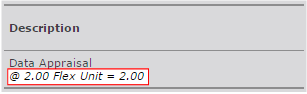
You can also add a reconciliation of Pre-Paid Items to the footer of your invoices:

To update your Global Invoice Template to the latest BlueCamroo standard, your System Administrator should navigate to Setup | Accounting Setup | Global Invoice Template, and click the ‘Reset’ button.
Important: If you have customized BlueCamroo’s standard templates to match your branding etc, be sure to take a copy of your existing Global Invoice Template before clicking the ‘Reset’ button. Display the template in ‘Source’ view and copy all the HTML into a text document in case you need to get back to it.
 Project Amendment Requests
Project Amendment Requests
Perhaps all the projects you do for clients run exactly as planned, with no scope changes and no additional requirements or costs. If so, you can skip the rest of this section. For the rest of us, however, BlueCamroo introduces Project Amendment Requests!
A Project Amendment Request is a lot like a Sales Quotation, except that whereas a Sales Quotation is sent from an Opportunity record to request a Lead/Customer’s agreement to a new project (or sale, generally), Project Amendment Requests are sent from an existing Project, requesting your customer to approve additional cost or other changes.
Project Amendment Requests are sent from the Sales Quotes & Project Amendments tab inside the ‘Financial Tools’ (formerly called ‘Products and Invoices’ section of the Project. Exactly as with a Sales Quotation, BlueCamroo handles formatting your Project Amendment Request, sending to your customer via email, and receiving your customer’s response.
 Setup: Format your Project Amendment Request Template & Emails
Setup: Format your Project Amendment Request Template & Emails
Project Amendment Requests require the following templates:
- Global Project Amendment Template (Setup |Accounting Setup)
- 3 Template Emails (Setup |Automation |Email Templates) to attach Project Amendment Request to the customer, and to receive notification of Customer’s acceptance or rejection of the Request.
Important: On release of this update, BlueCamroo has created default versions of these templates in your workspace, however you should review and edit these to your requirements.
 Customer Transactions Page
Customer Transactions Page
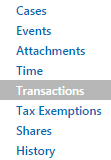
To coincide with the introduction of Pre-paid Items, a new Transactions menu option is now provided for both Organizations and Persons that have ‘Customer’ status.
This is intended to give a faster and more convenient path to financial/transactional data that previously was accessed by visiting multiple Projects and/or Sales Orders.
In the Transactions page you will find tabbed sub-pages for:
- Invoices;
- Payments; and
- Pre-paid Items.
 Faster Payment Recording
Faster Payment Recording
Recording payments against an invoice in BlueCamroo has historically required you to access the individual Invoice record within the Project or Sales Order. If you have a lot of received customer payments to process, this can be quite time consuming.
Now, with this release, it is possible to record payments against multiple invoices with a streamlined process. When you access the main Invoices page in BlueCamroo, or the new Transactions page for any Customer (described above), you can now select multiple invoices and record payments to all in a single update.
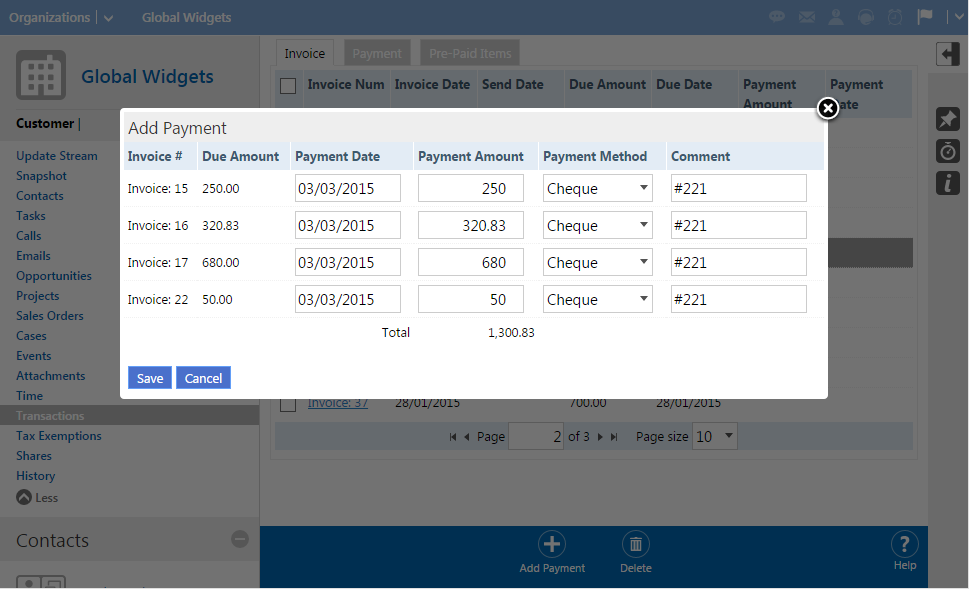
 Product Discount
Product Discount
When adding a Product to an Opportunity, Project, Sales Order or Project Amendment, it is now possible to enter a percentage discount that will be applied to reduce the price charged to the customer.
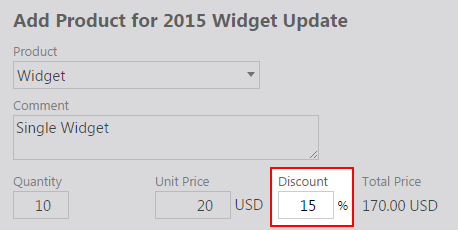
 Setup: New Invoice Placeholders for Product Discount
Setup: New Invoice Placeholders for Product Discount
New [PLACEHOLDERS] are available for the Sales Quote Template, Global Invoice Template, Global Payment Request Template, Global Project Amendment Template, and Project Financial Templates that display product discounts:
To update your Templates to the latest BlueCamroo standards, navigate to the Setup | Accounting Setup section, edit the Template you wish to update, and click the ‘Reset’ button. (Requires System Administrator permissions.)
Important: If you have customized BlueCamroo’s standard templates to match your branding etc, be sure to take a copy of each of your existing templates before clicking the ‘Reset’ button. Display the template in ‘Source’ view and copy all the HTML into a text document in case you need to get back to it.
 Setup: Additional Permission Control of Price Variations
Setup: Additional Permission Control of Price Variations
With the introduction of the Product Discounts feature, there is now also the option to limit users’ ability to free-enter Product Price changes in quotes and invoices.
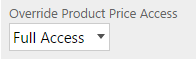
All permission control sets in the Setup area now have a new, final option: ‘Override Product Price Access’. Set this to ‘Full Access’ to enable manual, free-entry override of Product Price (i.e. existing functionality). Set to ‘None’ to restrict price override to use of Discount feature only.
 Other Changes and Enhancements
Other Changes and Enhancements
In addition to the major new and changed functions detailed above, there have been a number of minor updates in this release of BlueCamroo.
 IMPORTANT! ‘Products & Invoices’ has a new name!
IMPORTANT! ‘Products & Invoices’ has a new name!
If you’re looking for the ‘Products and Invoices’ menu item in a Product or Sales Order – or for the ‘Products and Sales Quotes’ item in an Opportunity, you’ll have seen it’s not there!
‘Products and Invoices’ (and ‘Products and Sales Quotes’) are now called ‘Financial Tools’.
The Products and Invoices section in a Project has always included a Sales Quotes tab also. With the addition of Project Amendment Requests on the same tab, the ‘Products and Invoices’ name is becoming less descriptive. And in future updates we will be adding more tabs for features such as estimates and budgets. The name ‘Financial Tools’ is intended to better describe this increased functionality and be more intuitive as BlueCamroo adds more financial management capabilities.
(If you’re feeling nostalgic, the default tab in the Project’s Financial Tools page is still ‘Products and Invoices’!)
 Product Prices by default do NOT update
Product Prices by default do NOT update
Previously, the default action when adding Products to an Opportunity, Project, Sales Order or Invoice was for these to be marked as ‘Use Default Price’.
With this release, the default action is reversed: prices will NOT update by default.
Additionally, we have changed the name of this option to make its purpose clearer:
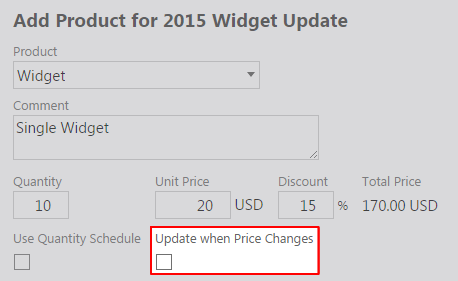
When you add a Product, the price is determined using the appropriate Price Book for your customer. If you later change the price of the Product in your Products setup or the Price Book, the price change will not flow through to the Project / Sales Order / Opportunity that you have already created.
In the event that you want price changes to update the product in your Project – for example if you have a recurring service and want existing customers to pay the new price whenever prices change, check the “Update when Price Changes” checkbox.
 Better synchronization of Recurring Calendar Events
Better synchronization of Recurring Calendar Events
If you have your BlueCamroo calendar synchronized to your Google Apps or Microsoft Exchange calendar, you may have noticed that sometimes recurring events did not synchronize as you might have expected. In this release, we have extended the synchronization logic to improve synchronization of recurring calendar events, which should see virtually all events synchronizing perfectly with BlueCamroo.
 Improved Display of Required Extra Fields
Improved Display of Required Extra Fields
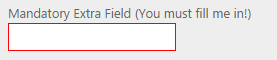
BlueCamroo can be extended for your organization’s data by adding Extra Fields. If Extra Fields are marked as ‘Required’ in Setup, they now display with a red outline to signal to system users that they are mandatory.
Also, when adding / editing information that has a required extra field, the ‘Save’ button will not display until the required data is entered.
Thank you for Reading!
Wow! This has been a big release! Thank you for taking the time to read these Release Notes and become familiar with BlueCamroo’s powerful new tools. We hope you find them useful – and time-saving!
The BlueCamroo Team

