BlueCamroo Release Notes 5.5.0
What's New in BlueCamroo?
This Version 5.5.0 release sees a complete revision of BlueCamroo’s External Users Portal, as well as small enhancements to streamline Project Management and increase flexibility in handling Cases.
Key:

New Feature

Change to Existing Feature

Setup Instructions
New External Users Portal
Your BlueCamroo subscription allows you to invite unlimited customer contacts, as well as Suppliers, to log in to BlueCamroo as “External Users” to access specific kinds of data.
Until today, External Users have logged into essentially the same BlueCamroo user interface that you are familiar with, but with most functions disabled.
External Users now have their own, dedicated External User Portal, with a dedicated user interface and enhanced features.
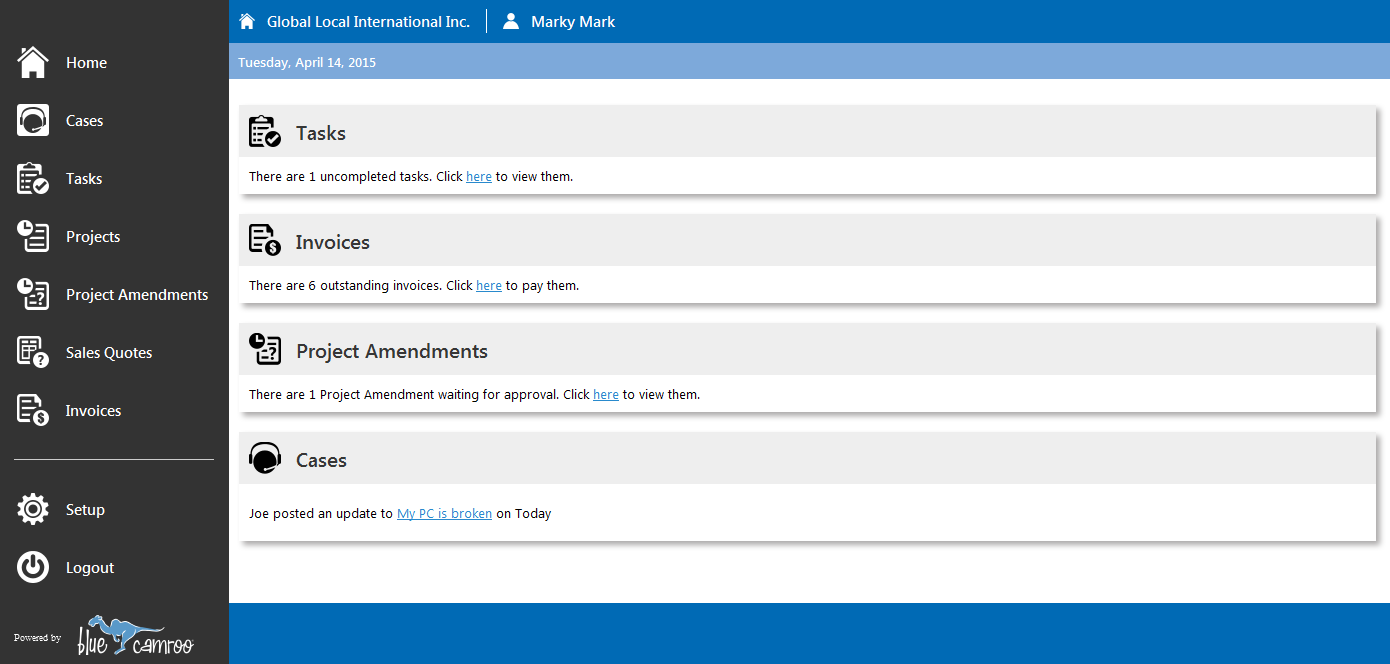
New External Users Portal Interface
The new External Users Portal interface is visually similar to BlueCamroo, but has been simplified by removing elements that are not required by External Users, and fixing the left navigation to appear permanently.
As with BlueCamroo itself, you have the ability to select Themes that modify the color scheme to suit your branding, or even to customize its appearance more intensively through supplying your own CSS rules (Setup |External Users Portal |UI Customization).
New Views for External Users
The new External Users Portal features a new Home Page, that alerts External Users to items that require attention.
Additionally, External Users are now able to view closed Cases, completed Projects, and previous (paid) Invoices by selecting the view from the breadcrumb in the relevant section.
Enhanced Case Management
Creating and interacting with Cases is enhanced through addition of the Priority and Project fields, and also through access to Extra Fields if configured (see below). Futhermore, customers who are External Users are now able to mark cases Closed, and to view and re-open Closed Cases.
External User ‘Admin Role’
A key feature of the new External Users Portal is that when you invite the Default Contact of a customer organization they will – unless you override this – be granted External Users Admin role. This means that they will be able to add new contacts at their organization to access the Portal, to manage which Contacts have access to each Project, and to disable access.
This is a particular benefit if you allow customers to raise cases via the Portal, as you delegate to your client the task of managing who is authorized to create and work with cases, freeing your administration team from managing this.
New System Administrator Tools
To take advantage of and manage the External Users Portal, BlueCamroo System Administrators now have access to new setup options, accessed via Setup |Tools Setup |External Users Portal.
These include:
-
Customer Users
Invite Customer contacts to the External Users Portal, and manage the status of existing users.
-
Supplier Users
Invite Supplier contacts to the External Users Portal, and manage the status of existing users.
-
UI Customization
Select a pre-defined theme, or make your own with custom CSS definitions.
Note that only System Administrators have access to this area, however all BlueCamroo users are able to invite External Users from the Person-Organizations screen as before.
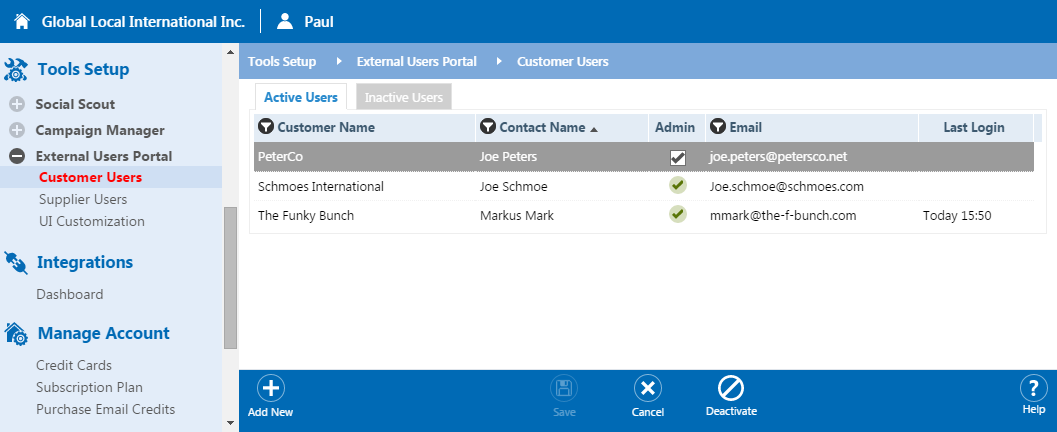
Customer Support Agent Profiles
Some BlueCamroo users have let us know that they have been reluctant to allow customers to access the External Users Portal to create and track Cases because they do not like to show External Users which of their people is answering each case. We have even heard from one company where ‘Mary’ still answers all support tickets, despite having left the company almost 7 years ago! For them, each new person who takes over support – woman or man – just becomes ‘Mary’.
If your business works this way, you will want to take advantage of BlueCamroo’s new Agent Profiles (Setup |Users and Groups |Agent Profiles), which allow you to create ‘personalities’ that all users can adopt when answering a Case.
Case comments display to External Users as having been posted by the adopted Agent Profile. To Internal users, they display in the form: Paul posted an update as Mary.
Organization and Person Extra Field Types
Extra Fields and Extra Data Objects extend the data that BlueCamroo can store. If you have already used these, you will be aware that a number of field types are supported.
In this release, we are adding two new Extra Field types: Organization and Person. These are designed for scenarios when you wish to cross-reference data to an existing organization or person in your data. For example, if you wished to note who referred each Lead, you could create a Person extra field type called Referral. As soon as you start typing a person name in this field, BlueCamroo will begin to look up and prompt Person matches.
Note: BlueCamroo displays the Person or Organization name, but actually stores the numeric ID of their record. To create Organization or Person type cross-reference fields in an Extra Data Object (where you define both the Data Type and Display Type), select the Data Type as Integer rather than Text.
Project Stage ‘Can Start’
Finally, a small but valuable new indicator on Project Stages – “Can Start”. This indicator (which is not displayed, but can be used as a criteria for Workflow Rules, Searches and Reports is True when the Stage has no uncompleted predecessor Stages, and False when its predecessor Stages are uncompleted.
The main intended use of this is to allow creation of Workflow Rules to Publish a Stage automatically when its predecessor Stages are all complete, reducing the amount of Project Manager intervention to publish stages.
The BlueCamroo Team
