BlueCamroo Release Notes 5.5.1
What's New in BlueCamroo?
The BlueCamroo development team are currently working very hard on a set of exciting new features that will address estimating, tracking and managing project costs and resources (team members). You’ll start to see these features releasing before the end of 2015.
Alongside this work, we have been continuing to implement small enhancements, sometimes at the request of particular users, and sometimes just to take advantage of opportunities we have spotted while working with customers and with the BlueCamroo system.
This Release Note documents a number of new features released today, as well as rounding up some features that have in fact been live for a while, but that you may have never spotted.
Key:

New Feature

Change to Existing Feature

Setup Instructions
 Task Checklists
Task Checklists
Project Templates provide a great way to capture all the steps and tasks needed to deliver your projects, and to ensure every project is delivered to a consistent process. Some BlueCamroo users, however, have found themselves getting a bit carried away, and creating Project Templates with so many tasks that team members become lost in the detail of their ‘micro’ tasks.
For example, before a document is sent out to a client, it may be really important to:
1.
Re-check all figures;
2.
Proof-read;
3.
Check dates and page numbering;
4.
Print and bind the document; and
5.
Check all pages are bound in firmly in the correct order
Sometimes, to ensure the assigned team member remembers to do every one of these actions, it may be tempting to create each one as an independent task, but who wants to close 5 tasks every time they need to QA a document?
Task Checklists address this need, by allowing you to add a list of actions that should all be completed as part of the process of completing a Task. So, instead of being represented by 5 tasks in your Project Template (and every Project), the QA Document task might look like this:
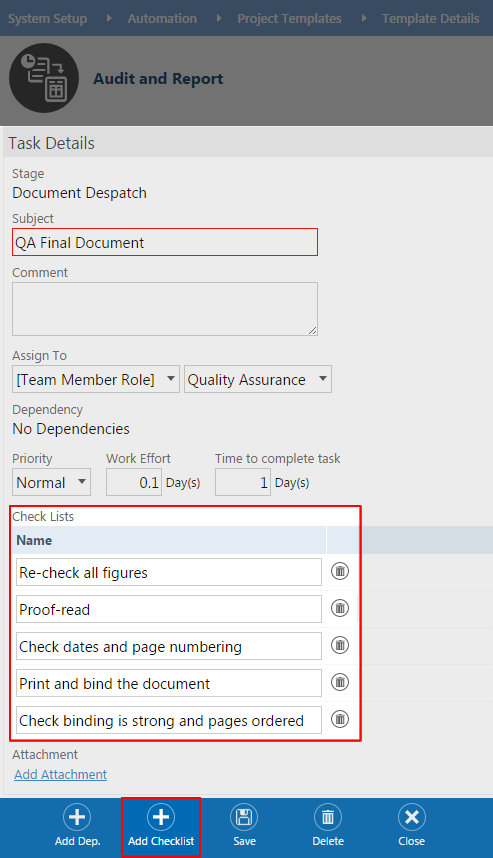
Using Task Checklists
When a Task has a Checklist (indicated by the checkmark icon in all task listings), you are able to check off items each time you add Progress to the Task. (If all items are checked, the Task will automatically be marked Complete.)
Checklists may be created in:
- Standard Tasks;
- Call Tasks;
- Tasks created from a Project Template; and
- Tasks created by a Workflow Rule
 Followup Task
Followup Task
Often, after completing a task, you may immediately need to create another task for the next resulting action.
BlueCamroo tasks now include a Create followup task option which, if selected, will Cause BlueCamroo to display the Add Task form as soon as the current task is saved complete.
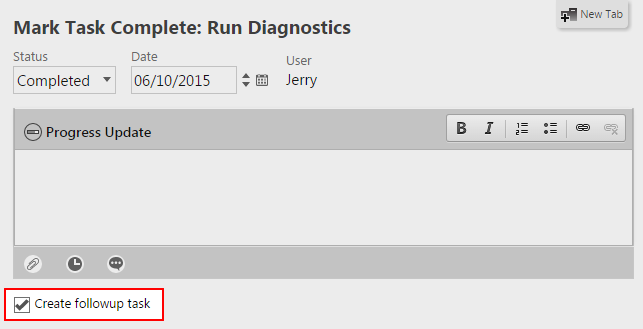
Note: The Followup Task will automatically be associated to the same data item as the original task from which it launched.
 Cases SLA Performance Analytics
Cases SLA Performance Analytics
Several customers have told us that they would like to better understand how well they are performing in answering their own customers’ support issues.
To help with this, we have added some analytics to the Cases section, as well as to Case reports. These are designed to show you how long each Case has been Open within your normal business hours
Note: SLA Performance Analytics can be fine-tuned to exclude time when the Case is in a particular status – for example when you have asked your customer for additional information or clarification of their issue, and are waiting for a response.
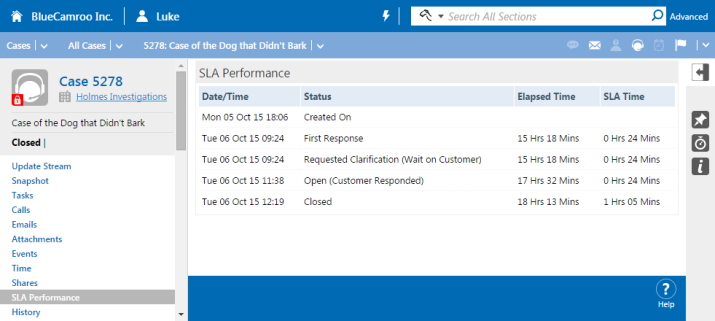
 View Team Member Calendars
View Team Member Calendars
BlueCamroo has always allowed you to view team members’ calendars (subject to sharing / permission settings) on the Monthly Calendar View. Now, you can also view this information on the Weekly and Daily views.
Additionally, the Daily view now allows you to view several team-members calendars at the same time. Simply hold down CTRL (CMD, on Mac) and choose all the calendars to display.
 Other Calendar Improvements
Other Calendar Improvements
Each of the Calendar views has also been reviewed and updated to be more readable, with Events and Tasks clearly distinguished by means of familiar Icons.
 Edit Status Updates
Edit Status Updates
Whenever you post a Status Update, BlueCamroo has allowed you approximately 5 minutes to make any changes, after which the Update is locked.
An Update History feature has now been enabled, allowing you to view all earlier versions of a Status Update that has been amended. With the introduction of this feature, we have removed the time limit on modifying status updates, which can all now be amended as required.
Any Update that has been subject to revisions will display the ‘History’ icon. Click on it to view all previous versions.

 Workflow Rules
Workflow Rules
Workflow Rules continue to grow more powerful with additional selection criteria and action. Here are some of the most important changes:
More Powerful Workflow Rule Tasks
Released today, changes to Workflow Rule tasks include:
- The ability to create Call tasks as well as standard tasks;
- The ability to define the Owner (Assignor) of tasks created by a Workflow Rule. Options include Updater (the person whose action triggered the Workflow Rule to execute), Record Owner (the owner of the record on which the Workflow Rule was triggered), or any user;
- The ability to include a Checklist.
A very important change is that – with the Workflow Rule now defining an Owner (Assignor) for each Task – tasks derived from Workflow Rules will no longer be automatically set to Accepted. Instead, the assigned user will be able to Accept, Reject or Complete Workflow Rule tasks like any other task.
Additional Case Comment Criteria and Object Modifications
Following a customer request to be able to vary the Status of a Case when an update is posted by a customer (either via ticketing emails, or via the Customer Portal), we added:
- A Comment by indicator on the Customer Comment record, that can be detected by Workflow Rule filters; and
- A new Object Modification option to enable changing the value of the Case Status field.
Combining these changes allows setting Case Status differently by Workflow Rule for Internal / External User Case Updates.
Additional Addressees for Case Comment Notification Emails
Workflow Rules are frequently used to send email notification of Case Comments to customers.
Previously, the only available customer addressee was the Customer Contact who raised the case, and this was referred to in Setup as the Primary Contact.
‘Primary Contact’ was in fact not a fully consistent description of this person, so the description has been changed to Case Originator. (If you check out any existing Workflow Rules you had set up to send to the Primary Contact, you will see these now automatically use ‘Case Originator’ instead.)
Also, it is now actually possible to send to the ‘Primary Contact’ at the Customer. If Primary Contact is selected as an addressee, then the notification email will be sent to everyone who is a Default Contact on the customer record.
 Search Cases in External User Portal
Search Cases in External User Portal
The External User Portal now offers your customers the opportunity to switch between Open Cases and Closed Cases Views, and also to search for specific cases.
Access to Search and the alternate Case Views is from the Breadcrumb Bar, just like in BlueCamroo.
 Other Enhancements and Adjustments
Other Enhancements and Adjustments
Many other small enhancements and detailed adjustments of functionality have been made since our last formal release. Here are some you might like to know about:
- Algorithms used to calculate and display the Visual Workbench have been optimized to ensure it displays more quickly.
- Many plain text Comment / Description boxes have been replaced by larger text areas that also offer basic formatting controls.
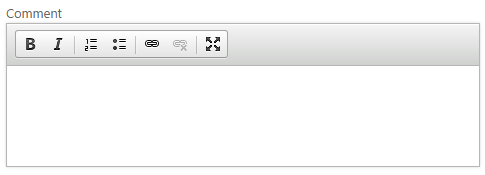
- All text areas now take advantage of browser In-line Spell-Checking. Note that Chrome and Firefox users need to hold down the CTRL key while right-clicking view suggestions. Internet Explorer users can simply right-click.
- All Editable Views (Setup > Editable View Layouts) now allow use of Extra Fields.
- When creating / managing Selection-type Extra Fields, it is now possible to drag-and-drop to reorder Selection Options.
- To help record Time accurately, when time captured in a Timer is applied to a record, the Time Date now defaults automatically to the date when the Timer was initiated.
 Notes for System Administrators - Setting up to Optimize Case SLA Analytics
Notes for System Administrators - Setting up to Optimize Case SLA Analytics
By default, BlueCamroo will calculate the total length of time a Case has been active, both in total elapsed time and within your normal Working Hours as set up in Company Preferences (Setup > Company Defaults > Company Preferences). This will provide a helpful indicator of how quickly you are resolving customer issues, leaving aside evenings and weekends.
If your Support team frequently need to go back to customers to ask questions or gain additional information before an issue can be resolved, you may also want to exclude the time that you are waiting for the customer to respond from your SLA Time calculation. New settings on Case Status values (Setup > Lookup Values > Case Statuses) make it possible to fine tune how SLA Time is accumulated.
Each Case Status can now be marked with the following action indicators:
- Escalated: Sets the ‘Escalated’ flag on the Case record. (Used for dashboards, reporting and view/search criteria.)
- Pause SLA Time: When a Case enters a Status that pauses SLA Time, no further time will be accumulated to the SLA Time calculation until the Case enters a Status that has the ‘Resume SLA Time’ indicator set.
- Resume SLA Time: Resumes calculation of SLA Time that was previously paused.
- Stop SLA Time (Resolved): Permanently stops calculation of SLA Time, and sets a ‘Resolved’ marker on the Case. If you create a Report on Cases that uses SLA Performance Metrics, the Resolved, Resolved User and Time to Resolved fields will reflect the first time that the Case entered a Status marked with this indicator.
- Closed (Locked): Closes and locks the Case. (Note: it is good practice to mark the ‘Closed’ Status with the ‘Resolved’ indicator as well; some users may jump cases straight from ‘Open’ to ‘Closed’ status.)
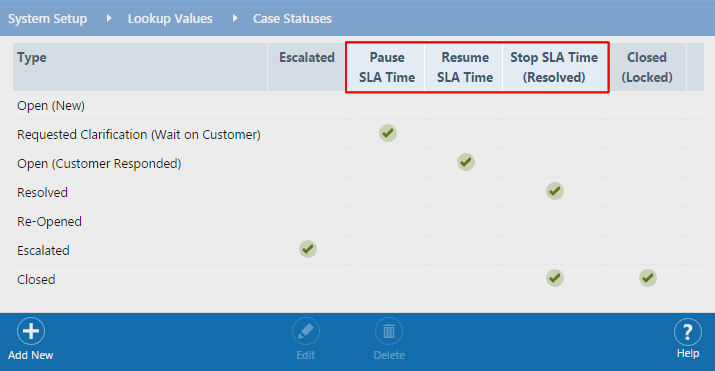
Using the settings described above, you can define Case Statuses with the power to closely track your customer interactions, and accurately manage the calculation of Case SLA Performance metrics.
We hope you find these new features helpful. If you have any questions about implementing them, please send an email to support@bluecamroo.com We'll be glad to help!
The BlueCamroo Team
