BlueCamroo Release Notes 5.5.3
What's New in BlueCamroo?
This version 5.5.3 release adds Web-to-Opportunities, Task Reminders for the Update Stream, a new extra field type for URLs, new placeholders for Time Billing in Invoices, and more.
Key:

New Feature

Change to Existing Feature

Setup Instructions
 Update Stream –
Task Reminders
Update Stream –
Task Reminders
Automation and reminders are important parts of what makes BlueCamroo so powerful. A small change made to Update Streams in BlueCamroo is giving you the option to create a reminder when you are adding a Task, similar to when adding a Task via Quick Action or anywhere else in the system.
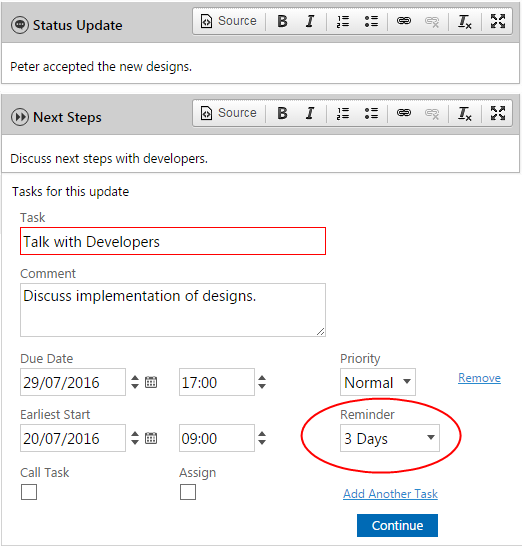
With so much on your plate, juggling a plethora of Tasks, among other things, it is easy to forget about something. Because of this, automated reminders are really important and can help you or the assignee stay Updated and in the loop at all times.
 New Extra Field &
Extra Object Type - URL
New Extra Field &
Extra Object Type - URL
Customizing BlueCamroo and making it your own is an often mentioned key piece of BlueCamroo for our Customers. We are often looking for ways to expand customization options in BlueCamroo. For this release, we have added a small but often requested customization feature. BlueCamroo now has an additional Extra Field and Extra Object Type for URLs. It is like a textbox extra field, except that when you complete and save it, it will be a hyperlink URL so that you can click it you will be sent to a web page directly.
 Web-to-Opportunity
Web-to-Opportunity
For many businesses, the website is the first & most important point of contact between them and potential customers. Web-to-Lead is a very popular feature in BlueCamroo which we wanted to build upon and improve. When a visitor fills in a Web-to-Lead form on your website, you will want their information to be added in BlueCamroo as a Lead, but you may also want to capture additional information and create an Opportunity for that Lead. Such a scenario may arise if the form may directly lead to a business opportunity or sale such as the lead expressing interest in a specific product or service that you offer via a drop-down.
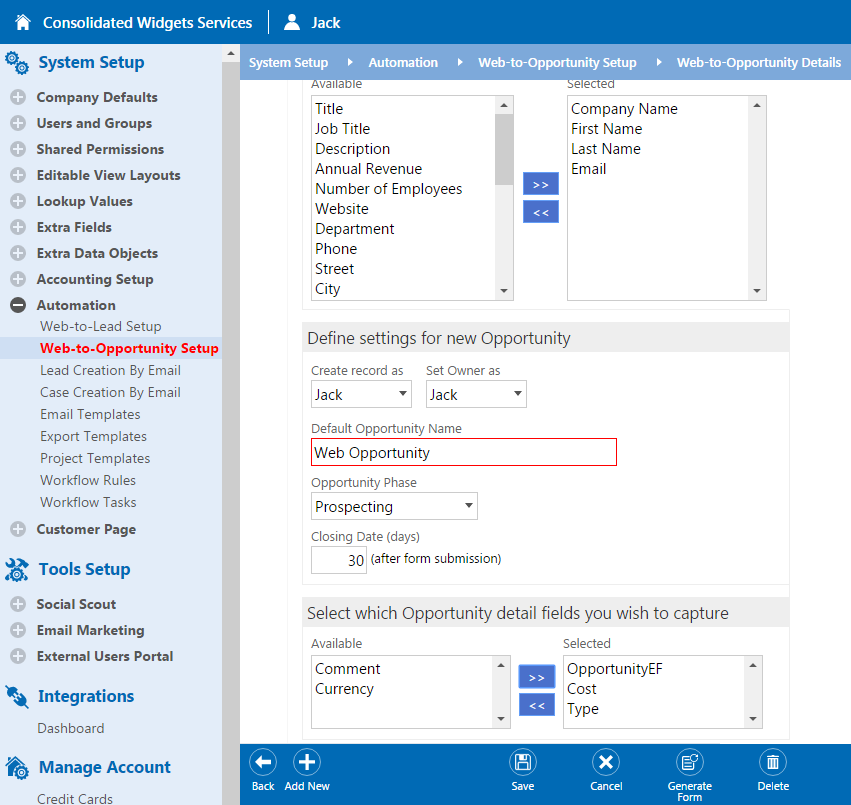
In this release, we’ve expanded automation functionality to include Web-to-Opportunity. This feature works in the same way that our current Web-to-Lead functionality, except that when one of these are created and placed on your website, filling the form will create an Opportunity in addition to a Lead simultaneously. Of course, to capture the additional information, there will also be more fields that you will need to set up (as shown above).
If an existing lead or customer already in your system signs up through the Web-to-Opportunity form, a new Opportunity will be attached to them. This is unlike Web-to-Lead forms filled by current leads or customers which would only send you an email because that record already exists.
This means that you can do things like automated marketing to customers. For example, you can set up a form directed to current customers, letting them know about a new product offering, and send it to them via email marketing. Whenever one of your customers fill in the form expressing interest, a new opportunity will be added to their Lead or Customer record. Also, if you’ve set up a workflow rule, you will be notified via email as well.
Web-to-Lead will remain a separate feature for everyone.
 Pinning Updates
Pinning Updates
The Update Stream is a very useful tool for collaborating and managing records in BlueCamroo. It serves as a tool to help keep you stay organized and keep your team in the loop. Updates are ordered by recency of activity so when (for example) a comment is made on an Update, it is pushed up to the top, like a standard forum post. If you identify an Update or more as having more importance, now you can pin it to keep it at the top just like forum stickies.
To pin an Update, go to the Update Stream of a record and find the Update you want to stream. Mouse over it and you’ll see two icons appear on the far right of the Update, one of them will be a pin. Clicking this will rotate the pin to indicate that the Update is pinned, and it will show up at the top of the Update Stream when you refresh the page.
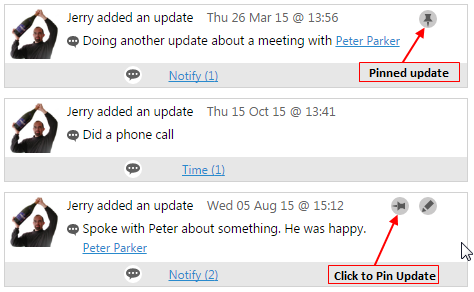
You can pin more than one Update, if you do so, the Updates will appear in order of when they were pinned.
 New Time Billing Placeholders
for Invoices
New Time Billing Placeholders
for Invoices
Being able to provide clear and accurate information to your clients is important, especially when it comes to billing for time.
Another small addition to BlueCamroo in this release are a couple of additional placeholders for billed time in Invoices. This can be found in the setup under System Setup à Company Defaults à Company Preferences, and under the Invoicing section. The two placeholders we have added are [ParentID] and [ParentName]. ParentID will display the ID number that has been assigned to the record for which the time is logged, and ParentName is the name of the record for which the time is Logged.
Once you have added these placeholders in the Setup and turned on verbose mode for Invoices, any Invoices you send out to clients which include billed time will now be much clearer to your clients what services they are paying for.
 Check-all Products
for Invoices
Check-all Products
for Invoices
For your convenience, we have added a ‘check-all’ check box for adding products to Invoices. Previously, you would have to select each product individually. This works fine if you aren’t adding many products, but if you have a long list of products, most of which you are adding to the Invoice, it would be much easier to check-all of the products, and de-select the products you do not want to add.
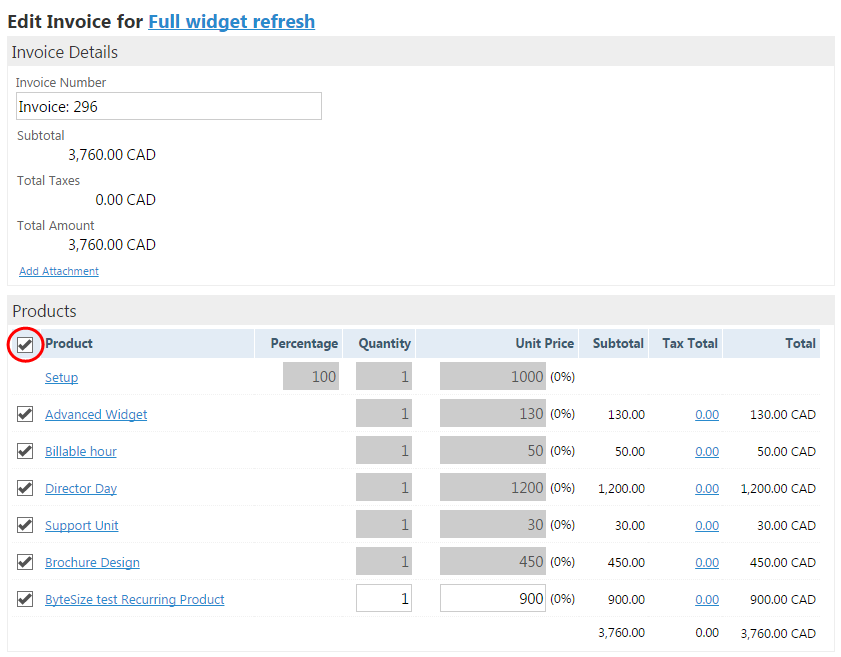
 Case Workflow Rules
– More Flexibility
Case Workflow Rules
– More Flexibility
Ever since we’ve introduced Support Case Ticketing, everyone who creates a new BlueCamroo workspace is given a set of predefined workflow rules for cases. These workflow rules (when enabled) are at the core of what makes Support ticketing in BlueCamroo work. They control the content, as well as the recipients (you and your customer) of the emails that are sent out during support exchanges.
Placeholders are key elements that help build out the content of the emails. The key Placeholder for Support ticketing is PREVIOUS_COMMENT. This would display the thread of comments between you and your customer, as well as dictate the styles that are applied to them. Because this was a single placeholder that was applied to the entire thread, users did not have much control over how these looked.
With this release, we wanted to give you more control and flexibility for the design of your support tickets. We have redesigned the PREVIOUS_COMMENT placeholder into two parts, BEGIN and END. In addition to this we have also added two new placeholders (which also have their own BEGIN and END) INTERNAL_COMMENT, and EXTERNAL_COMMENT. Internal comments are those that BlueCamroo users have made, and External comments are those that are made by your customer.
Here is an example of the new placeholders:
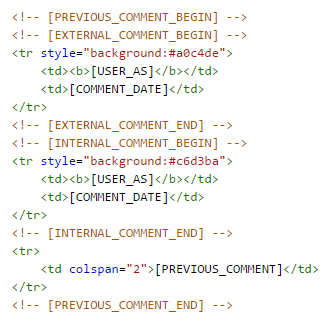
This new structure lets you customize and modify each individual element of the comment thread individually that is displayed in support ticketing emails.
To manage this, click into source view of the content editor and add the placeholders there. Using HTML, you can change what details are displayed, including commenter name and date the comment was made, fonts, colors, and if you wish, you can even do things like creating an individualized border around Internal and External comments and add a background color so that it is easier to distinguish between comments made by yourself or your team, and those made by your customer.
Here is an example of what the previously shown formatting would look like to you and your customer:
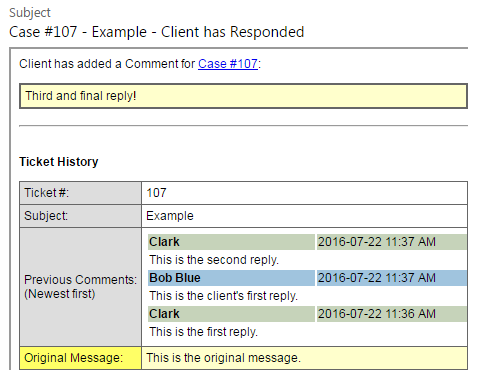
The previous, single PREVIOUS_COMMENT placeholder will still work as before, but we recommend that all users Update their placeholders to the new format. All new sign-ups will be given the new placeholders by default.
We hope you find these new features helpful. If you have any questions about implementing them, please send an email to support@bluecamroo.com We'll be glad to help!
The BlueCamroo Team
