BlueCamroo 8.0.3 New Features for BlueCamroo Extensions
In the previous release notes we updated the Projects extension, and in this release we wanted to make updates that would be available to all of our extensions. These updates will allow you and your team to communicate more efficiently with your contacts. From making appointment-booking easier to ensuring your contacts receive your emails at proper times.
Key:

New Feature

Change to Existing Feature

Setup Instructions
 Appointment Link
Appointment Link
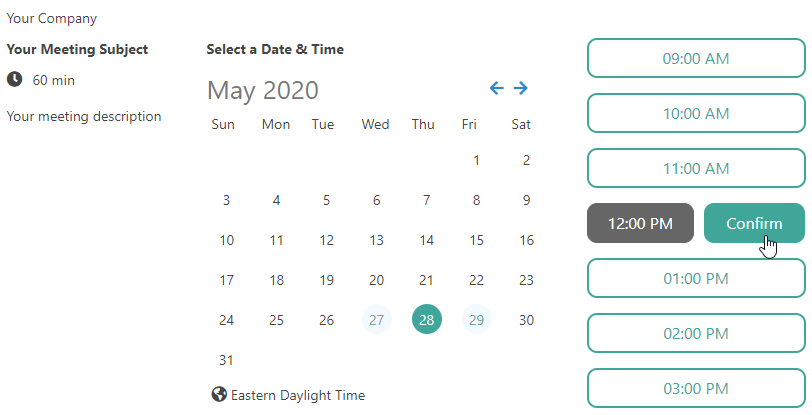
Give your contacts an easier way to meet with you or your team. Our Appointment Link generator allows your contact to see when you’re available in your calendar and select the time and day that suits them best.
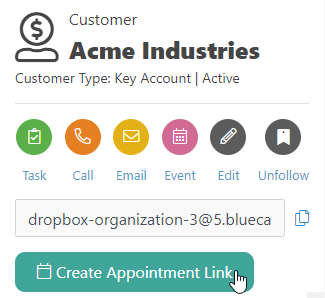 Available to all paid extensions, you will find a Create Appointment Link button on the Summary Panel on the left for Leads, Customers, Suppliers Contacts, Opportunities, Projects, and Cases. Once you clicked the button you can add a
Subject, an Appointment Type and the Contact in that record you want to set up the meeting with. You can send the contact a templated email immediately or you can simply copy the link to your clipboard if you want to send it another way.
Available to all paid extensions, you will find a Create Appointment Link button on the Summary Panel on the left for Leads, Customers, Suppliers Contacts, Opportunities, Projects, and Cases. Once you clicked the button you can add a
Subject, an Appointment Type and the Contact in that record you want to set up the meeting with. You can send the contact a templated email immediately or you can simply copy the link to your clipboard if you want to send it another way.
Once you’ve clicked Save the link will be created (and sent, if selected) you will see it added to the update stream, where you can copy the link again if needed
Once you contact schedules their appointment that link will expire and no longer create new appointments.
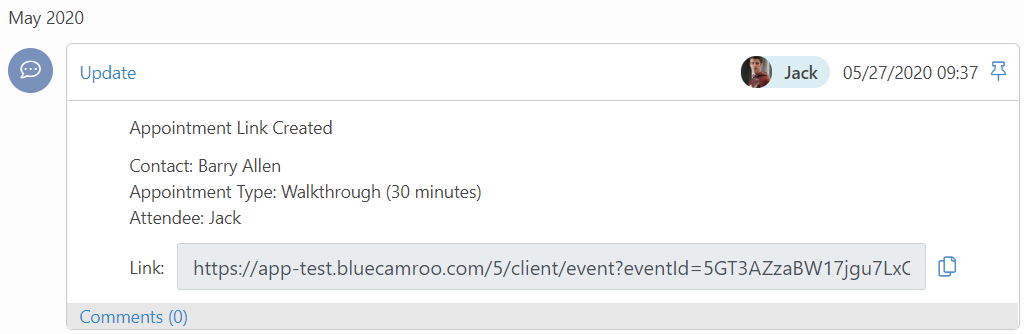
Please note that Appointment Links are available to subscribers of Sales & Marketing, Projects, Support or Complete.
 Setup: Appointment Link
Setup: Appointment Link
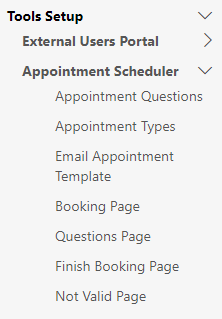 To set up your Appointment Links navigate to Setup > Tools Setup > Appointment Scheduler where you will see the following options:
To set up your Appointment Links navigate to Setup > Tools Setup > Appointment Scheduler where you will see the following options:
- Appointment Questions - If you want your attendee to answer some questions before the appointment you can set them up here. You can assign different questions to different Appointment Types.
- Appointment Types - Here you can create different types of appointments where you can:
- Define the parameters and details for your Appointment Type
- Write a description to the event type that will appear in the Booking Page.
- Connect it to Video Conferencing software.
- Set how many days into the future they can see in the calendar.
- What Appointment Questions, if any, they need to answer to book the meeting.
- Email Appointment Template - Here you can adjust the email that can be sent out when you create an appointment link.
- Booking Page is where the Contact selects the Date and Time for their appointment. You can adjust the page to match the look and feel of your company.
- Questions Page is where the Contact answers the Appointment Questions. You can adjust the page to match the look and feel of your company.
- Finish Booking Page is where the contact will receive confirmation for the appointment. You can adjust your thank you message and make changes to match the look and feel of your company.
- Not Valid Page is the page someone will land if they click an expired link. You can adjust your message and make changes to match the look and feel of your company.
 Delayed Emails
Delayed Emails
If you’ve ever worked late at night or your have a client in a different time zone you’ve felt the stress of sending someone an email that they’ll get at an improper hour. This is why we have developed a way to make sure your contacts receive your email when you want them to.
When composing an email in BlueCamroo you will see Schedule Email at the bottom of the pop up. You can select the date and time (based on your User Regional Settings) you want your contact to receive your email.

We hope you enjoy BlueCamroo 8.0.3, if you have any questions about implementing them, or if you have any suggestions or comments, please send an email to support@bluecamroo.com. We'll be glad to help!
The BlueCamroo Team
