BlueCamroo 8.3.2 - Phase 2 of Major Sales Update - Outlook Add-In
This is the second in a series of updates that are being added mainly to the Sales Extension, yet some of the features are available for other extensions, including CRM Free. Our focus with this release is to make information inside BlueCamroo even easier to find. We are also introducing an Outlook Add-In that will allow Outlook users to interact with their workspace from inside their Outlook inbox.
Key:

New Feature

Change to Existing Feature

Setup Instructions
 Outlook Add-In
Outlook Add-In
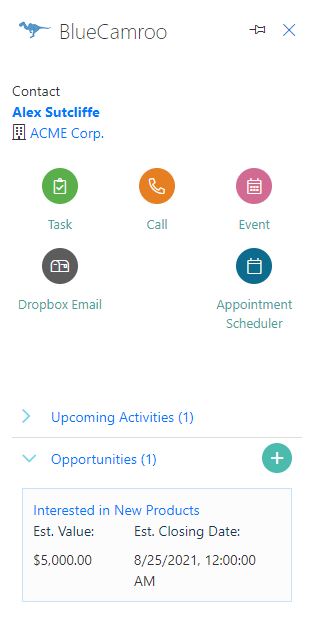 This new feature allows users of Outlook to immediately access BlueCamroo information inside their Microsoft Outlook inbox. With the click of a button, you can check if the email address exists inside a BlueCamroo record, and, if so, all relevant information
will automatically be displayed in Outlook, such as: Opportunities, Events, Scheduled Calls, and more. Users will also be able to create Tasks, add Events, log or book Calls, create and send Appointment Links, or copy the Dropbox Email Address.
This new feature allows users of Outlook to immediately access BlueCamroo information inside their Microsoft Outlook inbox. With the click of a button, you can check if the email address exists inside a BlueCamroo record, and, if so, all relevant information
will automatically be displayed in Outlook, such as: Opportunities, Events, Scheduled Calls, and more. Users will also be able to create Tasks, add Events, log or book Calls, create and send Appointment Links, or copy the Dropbox Email Address.
If an email address doesn’t exist in BlueCamroo, the Add-In will assist users in adding a new Lead, Customer, or Supplier record, or add them as a Contact to an existing company. The Microsoft Outlook Add-In is available to all BlueCamroo users, however some features inside (e.g. Appointment Scheduler or Opportunities) are only available to paying users.
 Setting Up Outlook Add-In in Outlook
Setting Up Outlook Add-In in Outlook
To add the BlueCamroo Add-In follow these steps:
- Click on this button in the top Ribbon of your Outlook:
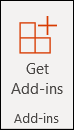
- Search for BlueCamroo and click “Add”.
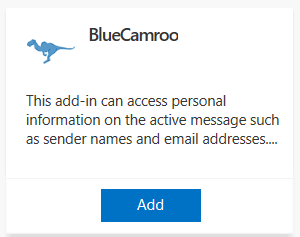
- When viewing an email, the BlueCamroo Assistant will be activated.

 Auto Follow Records
Auto Follow Records
We have added the ability for you to automatically follow certain types of records. Auto Follow can be set up for Users and Groups. A User can select records in specific sections (e.g. Leads, Customers etc…) they want to automatically follow and what User or Group created the record, by navigating to Setup > Personal Setup > Personal Information and scrolling down to the new Auto Follow Records area.
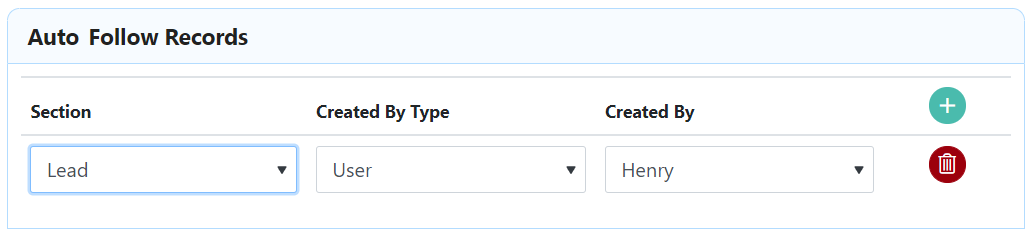
Administrators can create an Auto Follow setting by navigating to Setup > Administration > Users / User Roles and updating the Auto Follow Record section at the bottom of each User’s settings.
Administrators can also update the Group Settings to have members of a specific group Auto Follow any records added by other members of that group. To turn on this feature Administrators just need to navigate to Setup > Administration > Groups and select the group they want to update. In the Details section there will be an “Auto Follow” checkbox.
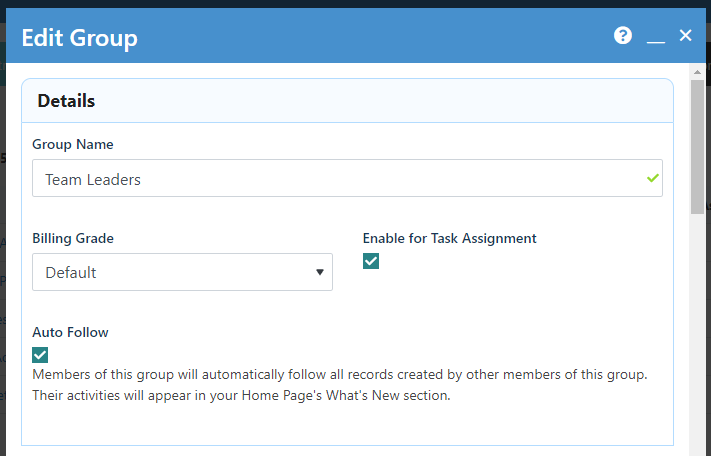
All updates made in any of the Auto Followed records will appear in each user’s newly adjusted What’s New area of their Home Page.
 Search the What's New Section
Search the What's New Section
In the What’s New section of the Home Page we have added a
 button that will take you to a new area where you can filter through all of the updates made to records you are following.
button that will take you to a new area where you can filter through all of the updates made to records you are following.
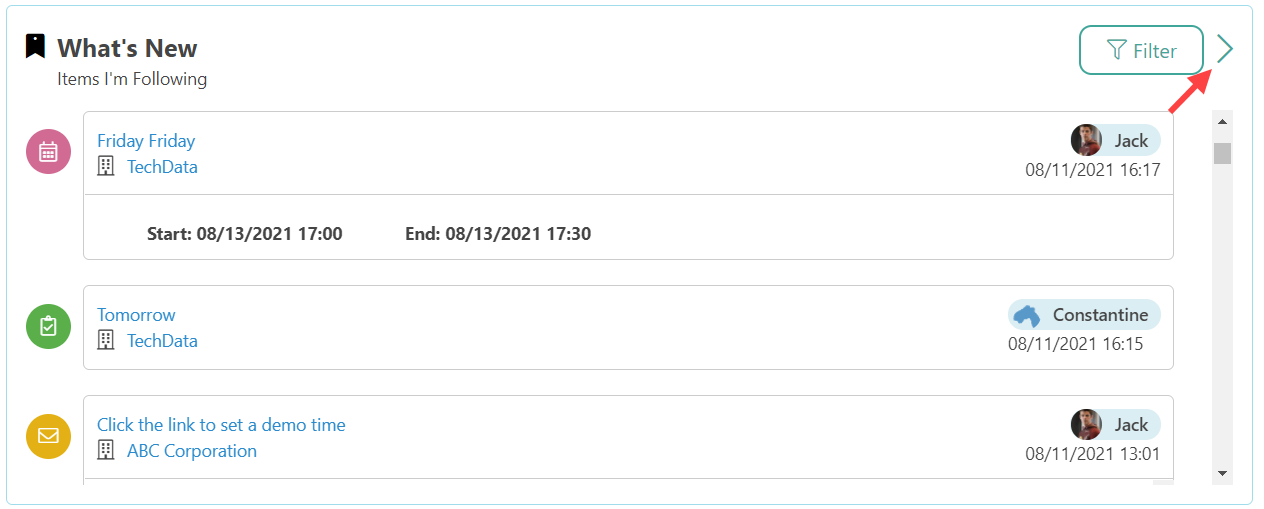
Users are able to filter based on the Section, Time Frame, who made the update, and Update Type. This allows users to quickly find the updates they’re looking for in the records that matter the most to them

 Conditional Settings
Conditional Settings
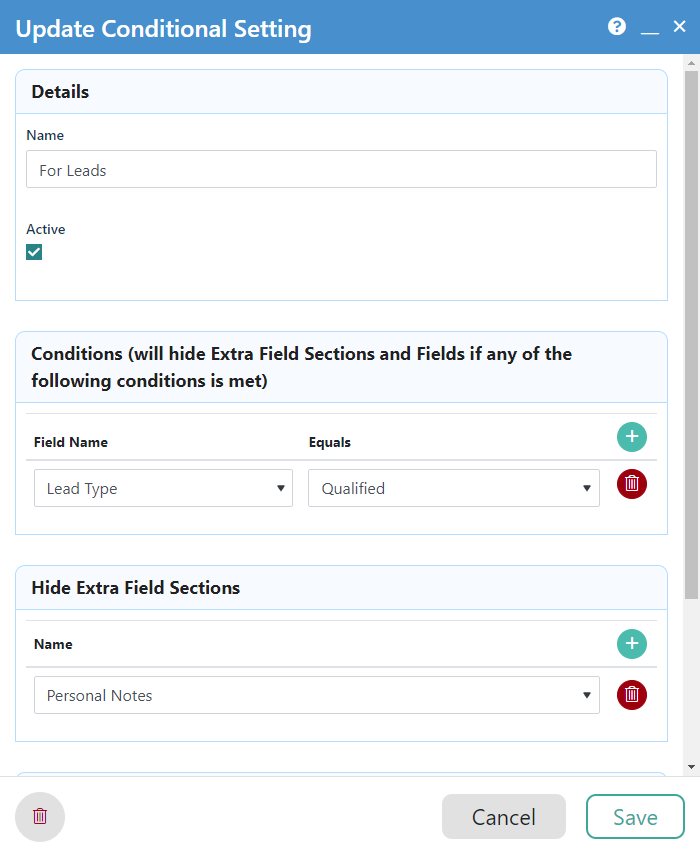 Newly added Conditional Settings allow Administrators to hide Extra Fields or Extra Field Sections which have become irrelevant, without deleting them.
Newly added Conditional Settings allow Administrators to hide Extra Fields or Extra Field Sections which have become irrelevant, without deleting them.
Administrators can set up specific conditions that will cause Extra Fields to no longer show when looking at a record. For example, if a Lead has been nurtured properly and they have been sent a Sales Quote, a salesperson will not see information that is no longer pertinent, decluttering the record to easily see the information they do need.
Conditional Settings can be accessed by navigating to Setup > Configuration > Conditional Settings, selecting the section of BlueCamroo that needs adjustment, clicking on the
 button, and creating the needed Conditional Setting.
button, and creating the needed Conditional Setting.
 Visual Updates in BlueCamroo
Visual Updates in BlueCamroo
We also added several visual updates to BlueCamroo to make it easier and faster to find important information including:
- Products & Services has been added to the right side of Lead, Customer and Supplier records, showing the last 3 Products they have purchased or been quoted on, as well as a link to all of the Products they have been associated with.
- Price Books has been streamlined so adding / editing a Price Book can now be done on one screen instead of two.
We hope you find these new features helpful. If you have any questions about implementing them, or if you have any suggestions or comments, please send an email to support@bluecamroo.com. We'll be glad to help!
The BlueCamroo Team
