BlueCamroo 8.3.4 - Phase 4 of Major Sales Update - Sales Pipelines
This is the fourth in a series of updates that are focused mainly to the Sales & Marketing Extension. In this release we introduce Sales Pipelines, a visual representation of your sales process to help your team view the visual progress of your sales Opportunities as they are captured, nurtured and converted. Unlike a Sales Funnel, which is taken from the lead’s point of view, the Sales Pipeline is taken from your team’s point of view, allowing them to see what actions can, and need, to be taken to advance the Opportunity to the next phase.
Key:

New Feature

Change to Existing Feature

Setup Instructions
 Sales Pipelines
Sales Pipelines
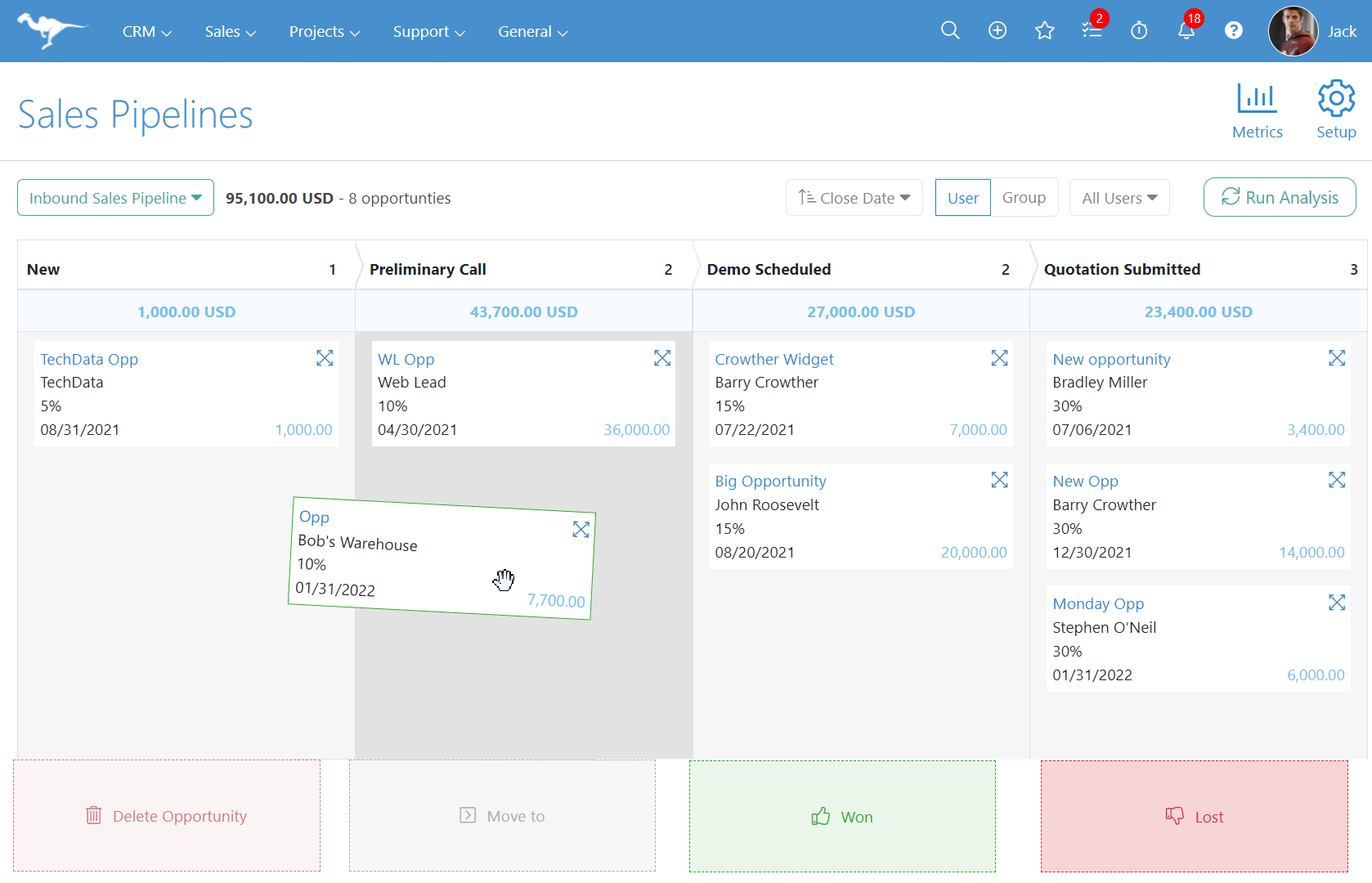
A Sales Pipeline will let you stop guessing where your sales process is, and enables you to set up automation to help nurture your Opportunities through the Pipeline. It will visualize the different Opportunity phases and show you where every single Opportunity is. You will be able to setup as many different Pipelines as you need to customize it for your business.
See a map of your sales process and how each Opportunity Phase is performing and how much potential revenue each phase represents. Adjust your parameters accordingly to see the performance of specific Users, Groups, or everyone in Sales. Once you’ve added the necessary filters, just click on 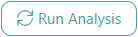 .
.
Opportunities can advance through the Pipeline automatically when specific goals have been achieved that have been configured in the setup. They can also be moved manually by dragging-and-dropping them inside the Pipeline view, or by updating them inside each individual record.
You can also drag-and-drop the Opportunity into one of the depositories at the bottom of the page, to Delete, Move To another Pipeline, or close the Opportunity as Won or Lost.
 Sales Pipeline Metrics
Sales Pipeline Metrics
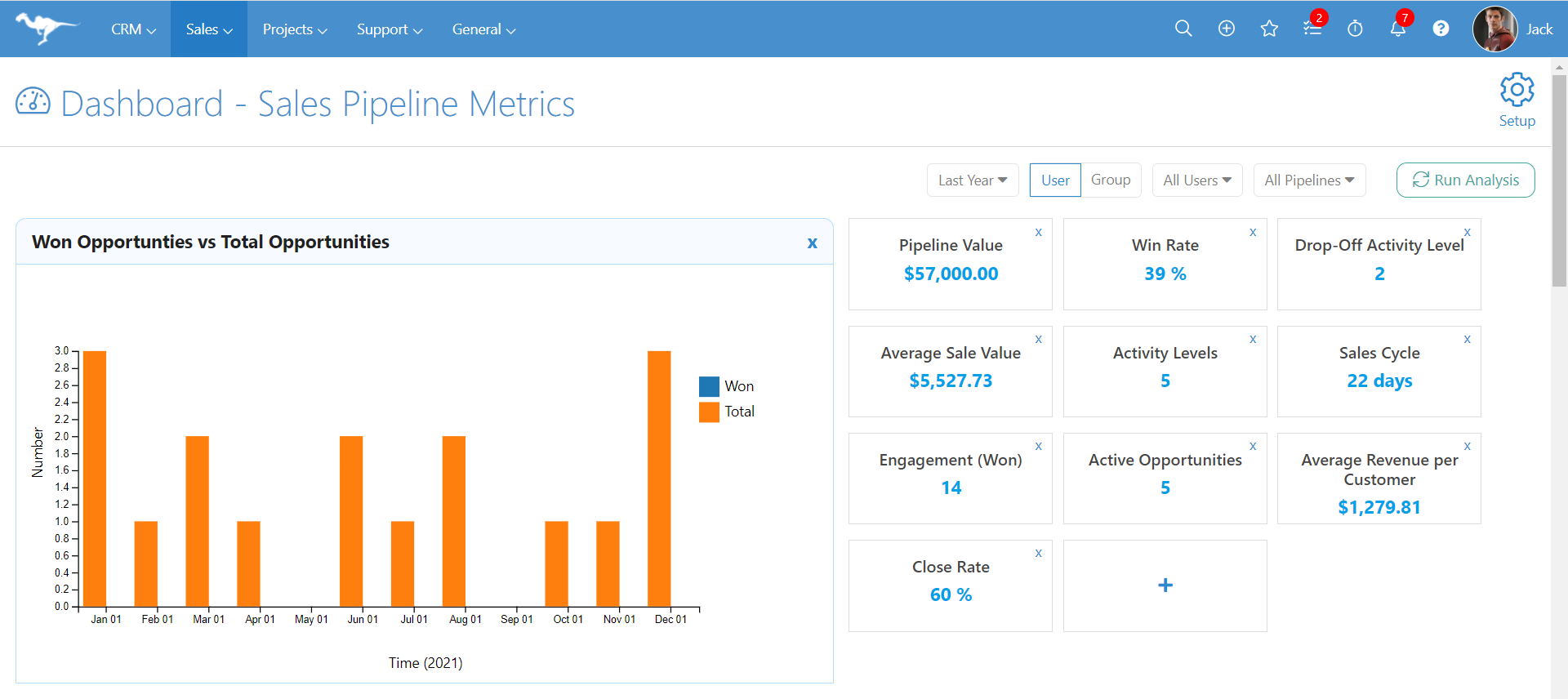
Knowing how your business, sales teams, and individual salespeople are performing on key sales metrics gives you the knowledge that you need to make better informed decisions to gain a competitive advantage.
The Sales Pipeline Dashboard is an effective tool to analyze and visualize important sales KPIs, for users or groups over a specified time period, for a specific Pipeline or all Pipelines combined. Once your preferred parameters are selected, just click on 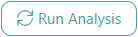 to refresh your dashboard.
to refresh your dashboard.
You can customize your dashboard with metrics that are important to you, such as:
- Active Opportunities
- Average Revenue Per Customer
- Average Sale Value
- Close Rate
- Drop-off Cycle
- Engagement (Won and Lost)
- Pipeline Value
- Total Pipeline Opportunities
- Weighted Funnel
- Win Rate
… and much more.
Please note that our Top Menu has also been revised to account for these new features, and have organized dashboards into their own section.
 Setup Instructions
Setup Instructions
Sales Pipelines can only be defined by an Admin user. To create a new Pipeline, navigate to Setup > Sales > Sales Pipelines and click 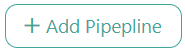 . Once you name the Sales Pipeline, click
. Once you name the Sales Pipeline, click  to select from the existing Opportunity Phases. They can be edited by clicking on the Edit link, or access them under Setup > Sales > Opportunity Phases.
to select from the existing Opportunity Phases. They can be edited by clicking on the Edit link, or access them under Setup > Sales > Opportunity Phases.
Once you’ve decided on your Sales Pipeline’s Opportunity Phases you can start adding the automation triggers by clicking on the “+” symbols in the empty boxes. For each phase you’ll be able to pick from these automation triggers:
- Assign Owner - Assign a different User as the Opportunity's Owner when entering this phase.
- Alerts - Send an internal notification, or send an email or SMS notification to the Default Contact.
- Goals - Automatically progress Opportunities from the selected phase to the next if these goals are met.
- Activities - Create Tasks, Calls, and Update Stream posts to help with this phase's Goals.
- Email Sequence - Start a sequence of emails to the Default Contact when this phase's Goal is met.
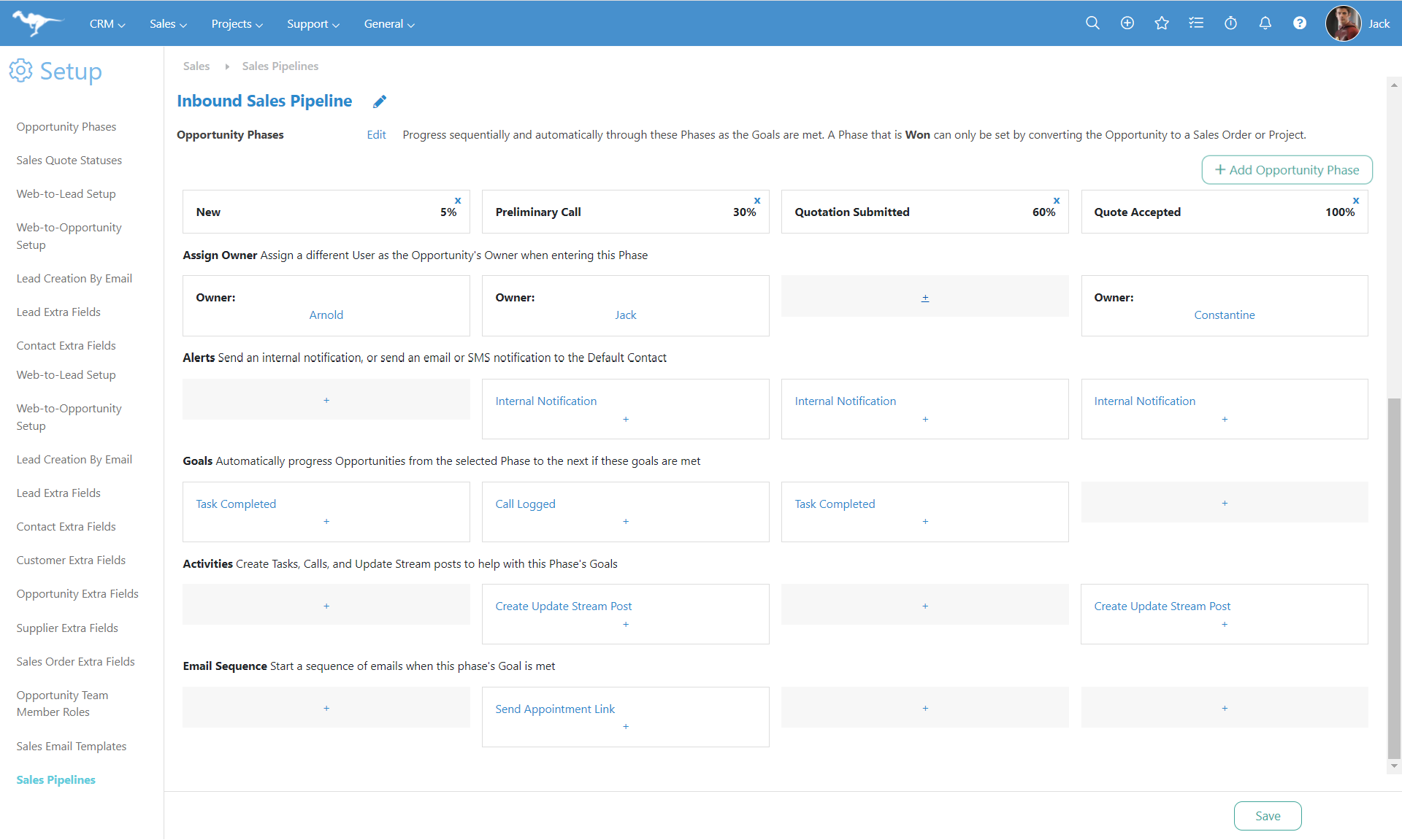
Now that we have released Sales Pipelines, watch for Sales Forecasting to be released shortly.
We hope you find these new features helpful. If you have any questions about implementing them, or if you have any suggestions or comments, please send an email to support@bluecamroo.com. We'll be glad to help!
The BlueCamroo Team
