Twitter Expert Search - Find Tweets by Location
When I blogged recently on using BlueCamroo Social CRM to find free sales leads with Twitter, there was a lot of discussion generated around how to search by location. I gave the quick answer then. Here's the full answer: location-based Twitter search for pros!
Using Twitter.com, whenever you do a search, the results are shown in the first page of a tab-set. Click along a couple of tabs and you have 'Tweets near you'. This is the very simplest way to find tweets near... well... you.
Using the Search box on Twitter, enter your search term plus 'near:location'
For example:
- "digital coach" near:windsor
- "networking meeting" near:cambridge
This will bring back search results near your chosen location. But wait a minute: there's more than one Cambridge - how do you get the right one?
Well, I've never found the answer documented, but Twitter seems to understand 'town,country', so try "networking meeting" near:cambridge,uk and you should get the result you're looking for.
So how near is 'near:'?
I have no idea! But I'm sure near:cambridge means something quite different to near:london, and airport near:cambridge,uk implies something quite different to dentist near:cambridge,uk.
'Nearness' is personal, and contextual, and too important to leave to chance. Fortunately, you can get bossy with Twitter! Here's the query to find tweets about emergency dentists, made within 5 miles of Cambridge:
- emergency dentist near:cambridge,uk within:5mi
(But remember, location is the location of the person sending the tweet - not necessarily the location of the dentist!)
You may be happy with results somewhere near London, or Cambridge, or wherever. But what if you want to find people tweeting from near a very specific location that isn't near a major city; or perhaps just within a couple of miles of some location that is important to you but not likely to be in Twitter's database? In that case, you need to get specific and use Geocodes.
Geocodes are simply the lattitude and longitude of a location. They're very easy to find from a number of sites, for example this API demo from Google is showing the Geocode for the Amadeus Centre in London, home of the Old School Blackstar days, and other events:
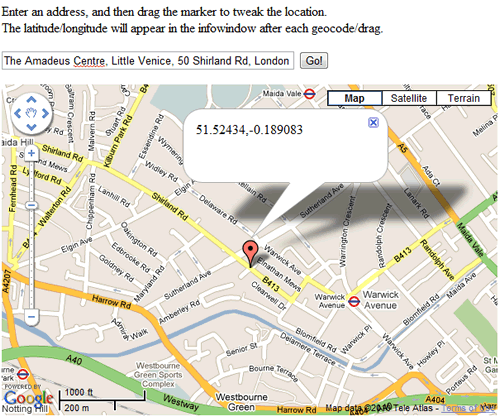
Now, unfortunately you're not just going to be able to punch Geocode searches into your regular Twitter search page. For this, you need a suitable application — I'll show you using BlueCamroo in a moment — or be prepared to tango with Twitter API syntax. (Don't run away - it's not that hard!)
Helpfully, Twitter exposes an Atom feed that you can access using a regular browser. For example, click the link below to see tweets that refer to Ecademy (or are posted via ecademy) within 5 km of the Amadeus Centre:
Wow. Scary! Let's break this down:
-
http://search.twitter.com/search.atom? — Reference to the Twitter Atom Feed
-
q=ecademy — Your query
-
& ... you've got more coming
-
geocode=51.52434%2C-0.189083%2C5km — Geocode and search radius (picked out in red for you)
-
& ... you've got even more coming
-
show_user=true — Include user names in the result.
Phew! Still with me?
OK. I know this is a bit complicated, and that the results aren't as pretty as the twitter home page, but I promised you twitter search for pros! And another big win - when the Twitter home page is telling you it's too busy to give you results to your location based searches, you can often still get an answer back from the atom feed this way.
So you want the location-searching goodness of the Twitter API; you want nicely formatted results; you don't want to hand-craft your search strings? Oh, and you'd like a tool that can do all this and integrate with LinkedIn and Facebook too? OK - here's how it works in BlueCamroo:
Step 1 - Set up your Locations
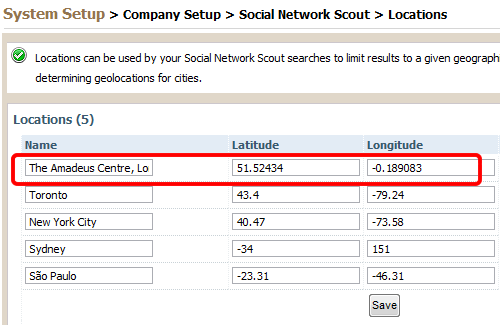
Step 2 - Set up your Search
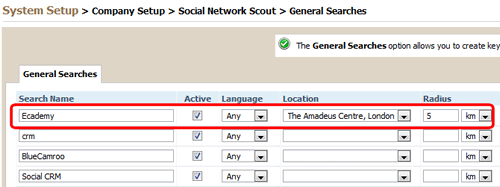
Step 3 - Get Results
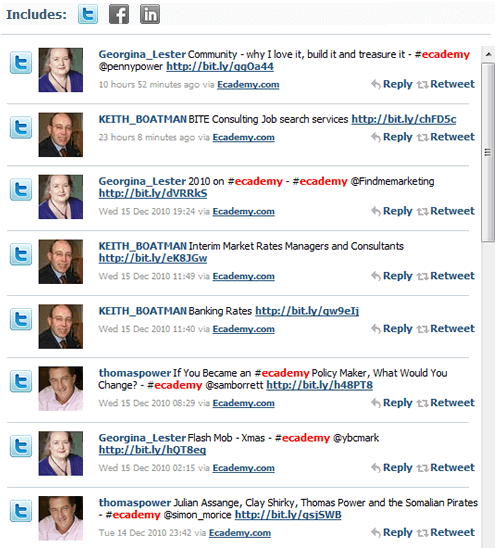
Step 4 - Stir Facebook into the Mix!
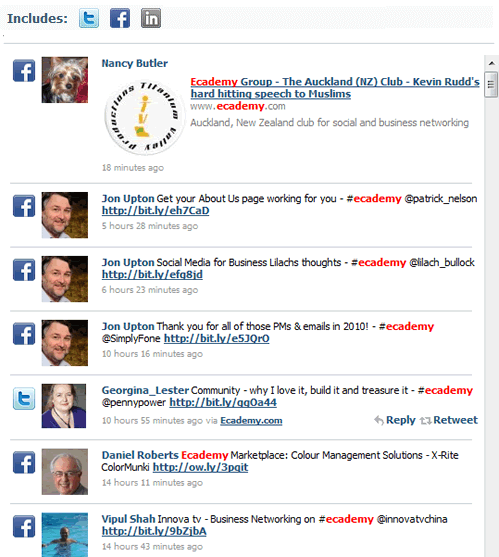
So, there you have it. Location based searching for Twitter Pros the easy way, the hard way, and the BlueCamroo way (with Facebook too!).
Enjoy
