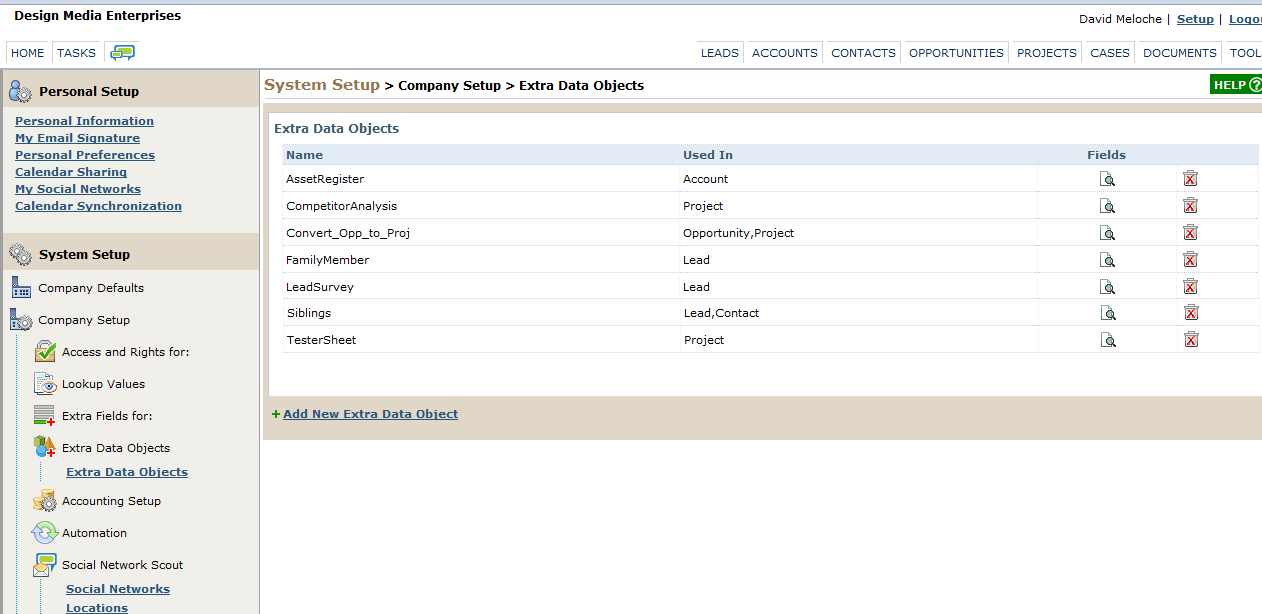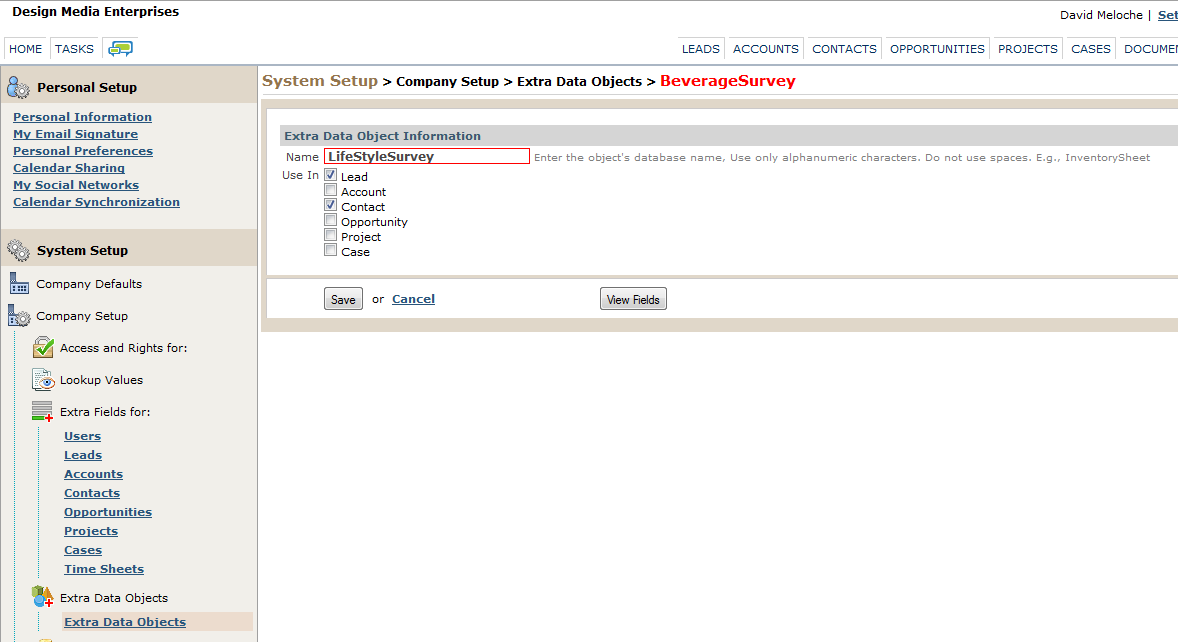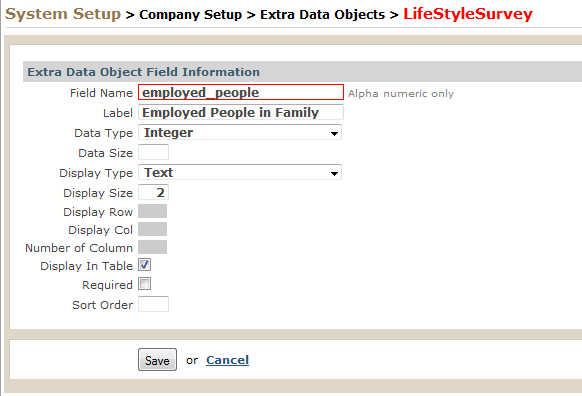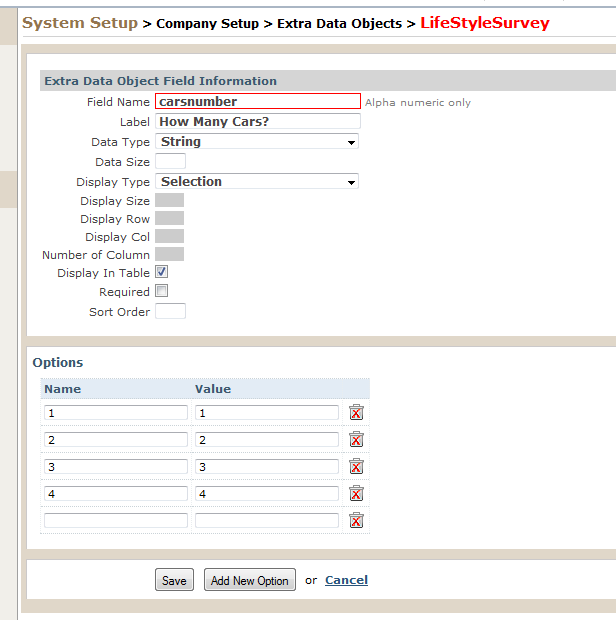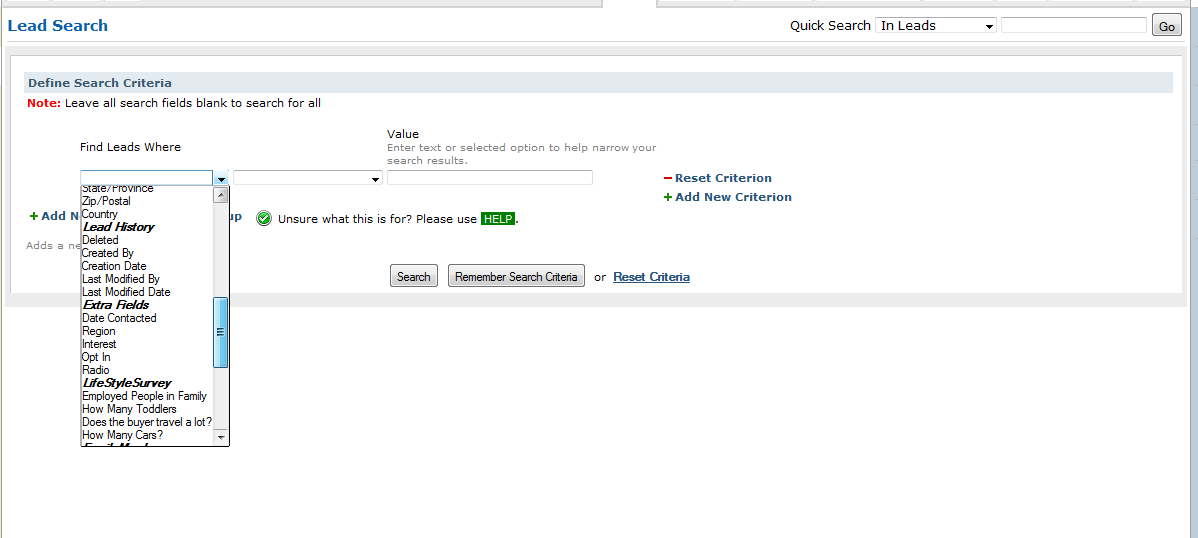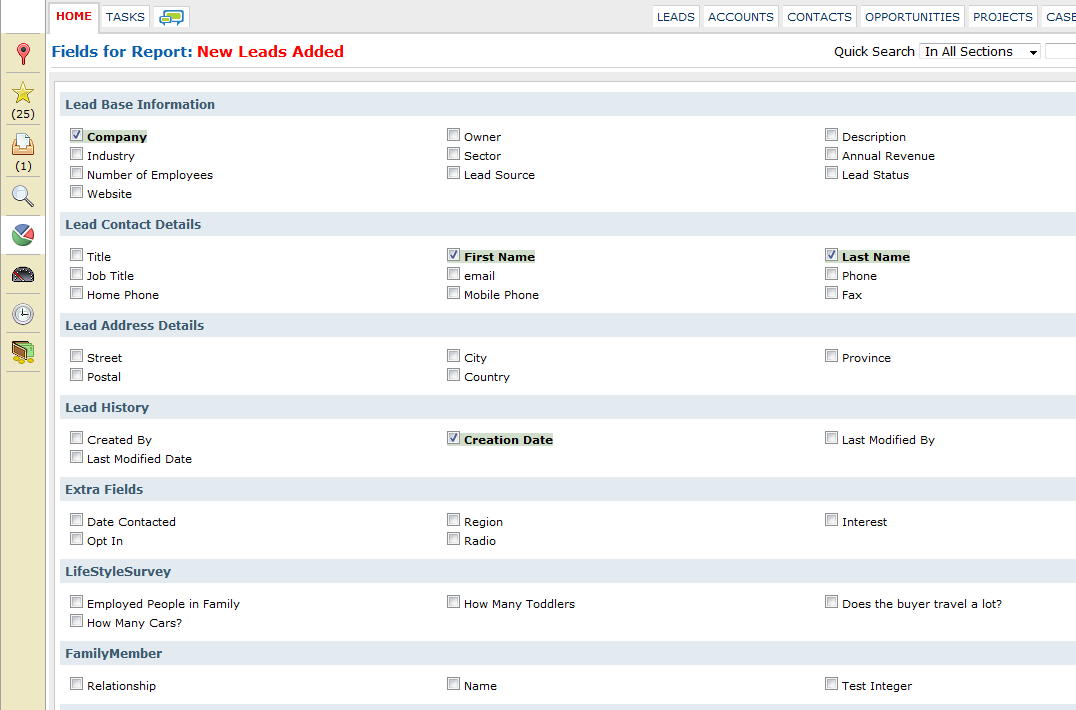Extra Data Objects turn it up to eleven
April was a busy month at BlueCamroo HQ. We notched up three updates in the space of four weeks and attended a trade show in Manchester UK. In all the rush, I want to take a small step back and look at an important new addition we released in March: Extra Data Objects.
Extra Data Objects emerged from a discussion with a user. They liked the Extra Fields concept (where you can add extra fields to details page) but they wanted the ability to collect competitor analysis data and associate it with each lead. They were using a spread sheet to fill in cells with largely text data. They could have used the attachments option. However, they wanted the ability to search the data and build reports from the data.
Our solution was the Extra Data Objects concept. Instead of adding custom fields (text boxes, drop-down boxes, radio buttons, etc.) to an existing details page, why not create whole new pages with their own custom fields?
Extra Data Objects can be setup under Setup > System Setup > Company Setup > Extra Data Objects. You can add a new Extra Data Object by clicking Add New Extra Data Object.
You'll notice an Extra Data Object can be associated with multiple sections. If you're creating an extra data object for a lead and you want it to carry over when you convert the Lead into an Account, you should definitely check Lead and Account. If you prefer the Extra Data Object to be associated with the Contact instead of the Account when the Lead is converted, select Contact instead of Account. If you check all three, the Account section will always take priority for conversion.
Extra Data Objects are actually a database object. For future API considerations, we want to keep as much of the database labeling exposed. Hence pay close attention when filling out field when you have enter strict "no spaces" text. For example, in the Name field when creating the Extra Data Object the name is its actual database "handle" not the name that will be exposed to users. Therefore, you can only input a name using alphanumeric characters and no spaces.
For example, let's say we're a real estate agent and we're creating a form that captures the family and lifestyle data of leads. We want to know the best house to put people in based on certain life style characteristics. So we create an Extra Data Object Called LifeStyleSurvey. We'll populate it with various fields like how many people are employed in the household (might mean a house requires multiple showers), how many toddlers (the house should be close to good schools), how many cars (how big is the garage?), does the prospective home buyer travel a lot (he/she would appreciate a house closer to the airport), and so on.
After creating the object, it's now time to create the actual fields you want users to see and complete. Click its associated Fields edit button. Adding a field to the Extra Data Object is similar to adding an extra field, although we're exposing a bit more of the database side on the field's details page. Field Name is similar to the Extra Data Object's Name. It's used as a handle in the database. The end user won't see it. So again, enter only an alphanumeric name with no spaces. Label is the name next to the input field and the user will see this. So our Field Name for the database might be employed_people but our Label can be a more user friendly Employed People in Family.
The data size field can be used to limit how many characters a person can enter into a Text field. For example, in Employed People in Family, it's unlikely a family will have more than 9 employed members. You can enter a 1.
The Display Type drop-down box lets you specify what kind of input field, much like Extra Fields. The Display Size, Display Row, etc. fields are also functionally equivalent to an Extra Field dialog box.
One field that many will find unfamiliar and confusing is the Data Type drop-down box. Databases like to know exactly what kind of data each field can accept:
String: Accept any keyboard character (letters, numbers, punctuation, etc.)
Integer: Accept only numeric data in the form of a whole number (e.g., no decimal places). 145 is a valid Integer. 14.5 is invalid.
Date: Accepts only time/calendar values.
Boolean: Accepts only data representing a yes/no or on/off
Double: Accept only numeric data. A double data type can accept numbers with decimal places.
In our "Employed People in Family" example, we're going to set it for Integer as there can be no fractional people.
Click Display in Table to make it appear on the page for the user. Click Save when you're done. Then keep adding more fields to the Extra Data Object.
If you're creating a drop-down box, radio button, or checkbox, when you select it via the Display Type an Add New Option button will appear. This button lets you populate the selection drop-down box or lets you define the radio button/check box labels. When you click Add New Option, a blank line appears. Under Name, enter what you would like to appear in the drop-down box list or next to the checkbox/radio button. Value can be the same as Name.
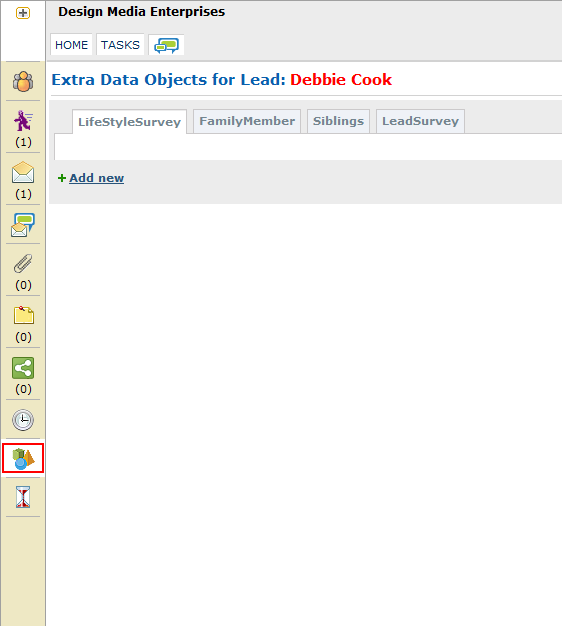
When you are done, your Extra Data Object will be available from under the appropriate section. If you've created an Extra Data Object for Leads, click the Leads tab. Click a specific lead. Now click the Extra Data Object button in the left tool bar. You will see a list of tabs representing the various Extra Data Objects you created. To complete an instance, click Add New.
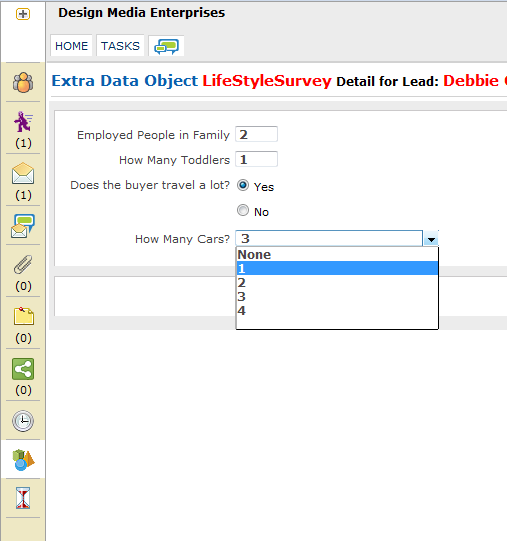
Now what?
Now that you've got Extra Data Objects to capture any information you like, and as much of it, you can search on it, run reports, or use it to create mailing lists for Campaign Manager. Any Search dialog will display active Extra Data Objects associated with the section in the Where drop-down box.
In Reports, you'll find your Extra Data Objects available in the field selection page.