BlueCamroo Release Notes 2.8.0
What's New in BlueCamroo?
The August BlueCamroo update concentrates on bringing greater control and oversight when BlueCamroo is being used by multiple users. The most noticeable change is the Snapshot page, which can be the default landing page when you open any record (a lead, account, etc.). Additionally, we've added a new option to Social Network Scout called Mentions. The Channel Search bar is now accessible directly as buttons with pop-up menus.
Please read below for detailed overviews of these updates, and how to take advantage of them in your BlueCamroo account.
Snapshots
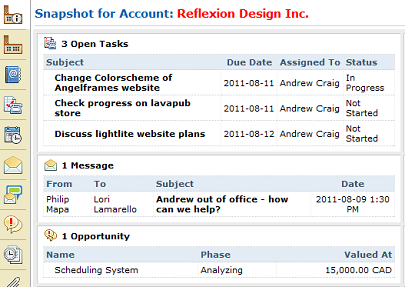
Need a quick overview of what's going on with a Lead, Account, Contact, Opportunity, Project, or Case? BlueCamroo now provides a new Snapshot option. Click on a record and then click the Snapshot button on the Left Toolbar. Snapshots give you an instant summary of current activities, messages, notes, the records change log (history), and other details depending on record type.
Tip: If you would like the Snapshot to always appear first when you open a record, visit Setup > Personal Setup > Personal Preferences. Under the First Page to Display area, select Snapshots for each section desired. Click Save, then logout and log back in for the changes to take effect.
Left Toolbar Record Counts
Previously the Left Toolbar displayed record counts. For example, the Account Messages button displayed the number of messages in an account's inbox. This number, however, only captured the "top level" message count and did not take into consideration messages associated with sub-records like contacts and projects. We've removed the counts and instead now display key counts under the Snapshot pages with additional information (e.g., unread or overdue records).
Managing Project Documents
This release we've made some changes to Projects to help you manage shared documents better when multiple users have access to the project record.
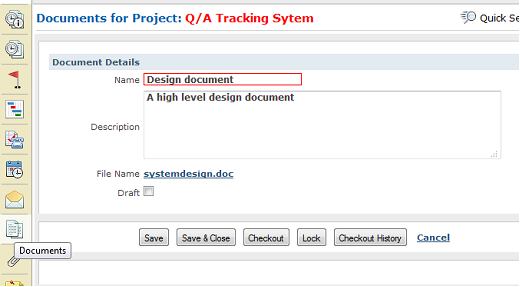
The Projects section now offers a Documents option. The Documents section is similar to the Attachments feature but provides the ability to check documents in and out, lock documents (prevent them from being checked in/out), maintain a version history, and leave user comments on each document details page.
The Documents feature gives you greater control over sharing important project-related documents with team members but retaining accountability over document modifications.
See the Document Notifications below for more information about new email template notifications associated with this feature.
Notes and Notifications
Various records have different comment boxes. For example, when you close a task (or add any kind of progress) you're prompted to leave a comment. When you complete a call you're prompted to leave a comment. These comments were not well centralized. In this release we're pulling together these comments and displaying them under the Notes page (click the Notes button on the left toolbar to access).
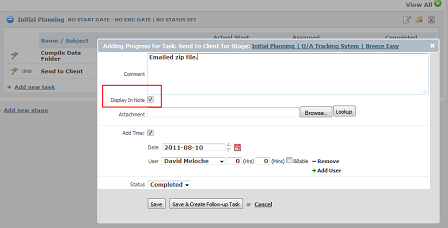
To file a comment under Notes, when you close (or add Progress to) a task, or log a call, there is now a Display In Note checkbox under the Comment field. If you check this box, your comment will appear as a note. Note text is displayed in full when you click the Notes button on the left toolbar. By having close comments left as notes, you can quickly scan the Notes page for any important information left upon task closing.
Notification Templates
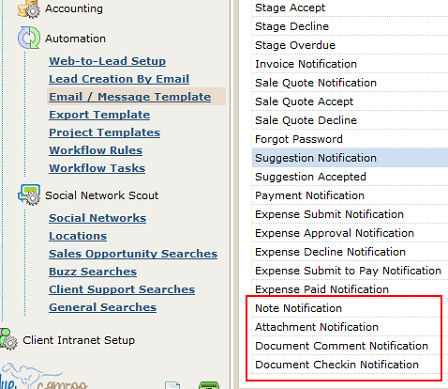
We've added four new templates to the Email / Message Template page. Access this page under Setup > System Setup > Company Setup > Automation. You will find the following email templates:
Document Notifications
Two new templates have been added to provide important notifications when updating and commenting the Documents.
Document Comment Notification: If a comment is added to a Document Details page, this notification will be used to alert the selected team members.
Document Checkin Notification: When a document is checked in, this notification will be used to alert the selected team members.
Attachment Notification
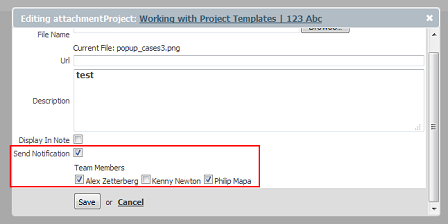
A Notifications checkbox has been added to the attachment Add New and Edit dialog boxes. When checked, you will be given a list of who you want the Attachment Notification to be sent to. The Attachment Notification template defines how the email appears.
Note Notification
We've also added a Notification checkbox to a Notes details page. It works similar to Attachments. When checked, you will be given a list of who you want the Notes notification to be sent to. Note Notification template defines how the email appears.
Undated Tasks
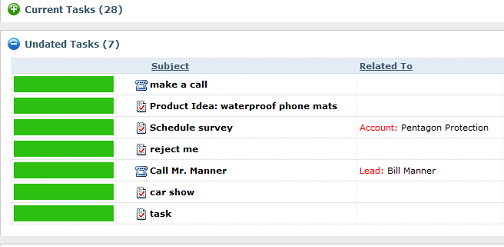
Most tasks have due dates. However, it's not mandatory to give a task a due date. There are certain benefits to creating undated tasks. One can use undated tasks as To Dos on steroids. They can be used as general task you need to get to "some time" but with the additional benefits of tracking progress, time tracking, and the ability to assign them to other users or user groups.
To make this more manageable, the Home tab now has an Undated Tasks section that brings these undated tasks to the fore and keeps them organized together.
Social Network Scout
Channel Search Modifications
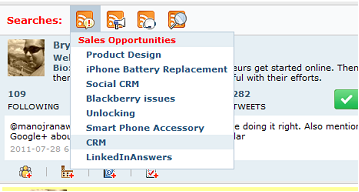
The evolution of the Channel Search interface continues in this release. We've replaced the tabs with icons. Hover over an icon and you'll get a drop-down menu of your configured channel searches.
Mentions
We've added a new button to Social Network Scout's left toolbar. The new Mentions button will display any re-tweet or tweet @ featuring your Twitter ID or your company's Twitter ID.
