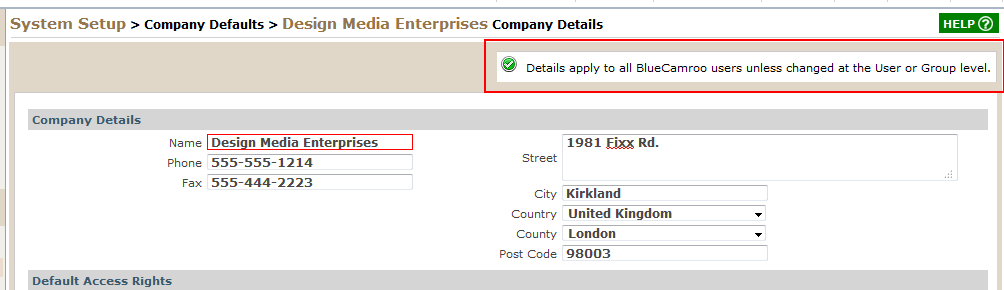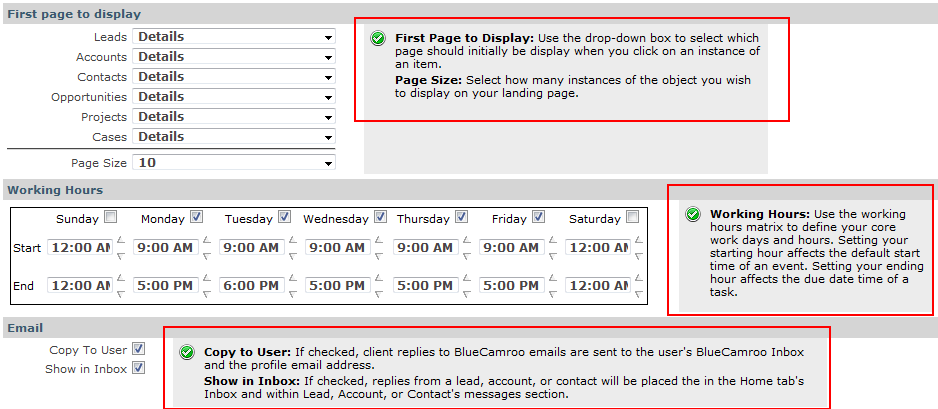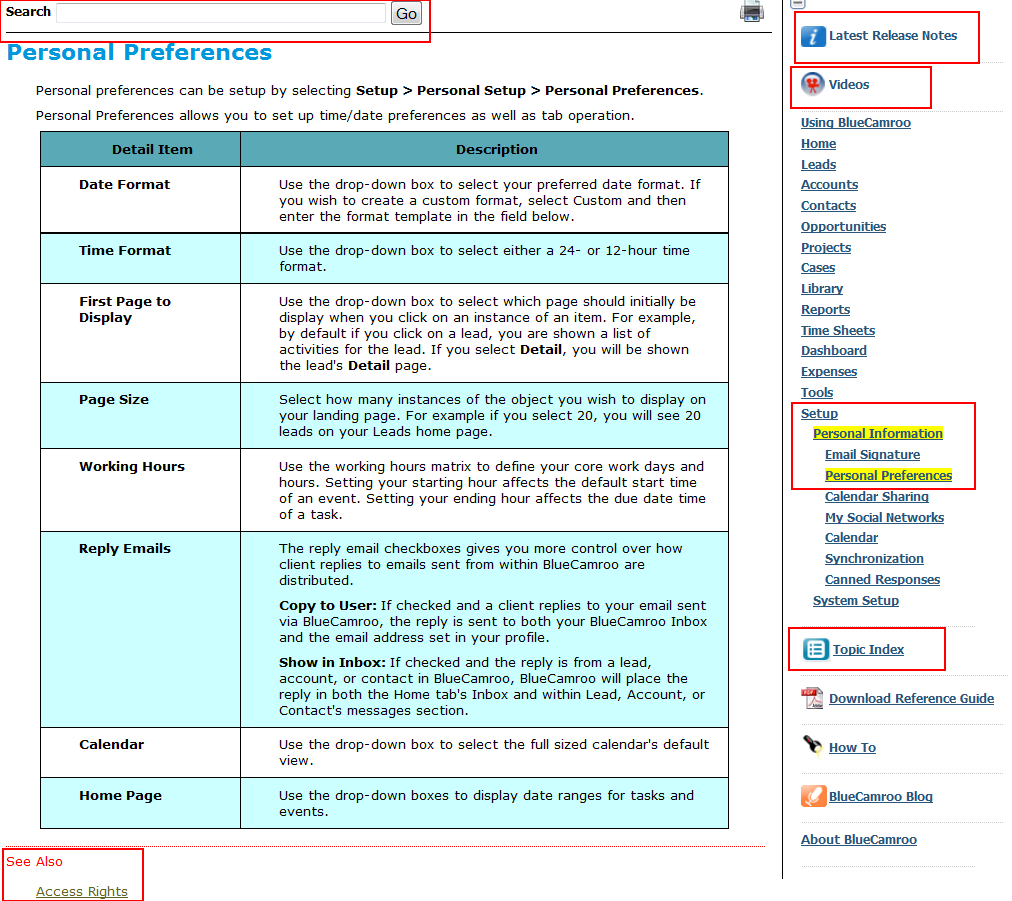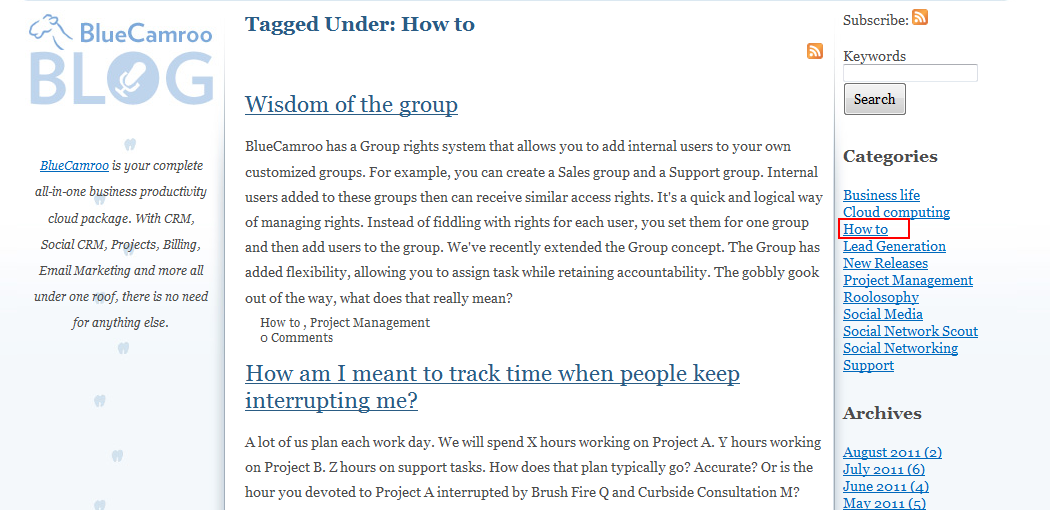Help!
One of BlueCamroo's strengths in the cloud marketplace is it brings a lot of business productivity cloud apps together into a unified package: CRM, project management, customer support, social CRM, social networking reputation management, email marketing. Well, I could go on. But you get the idea. That said, BlueCamroo is an application you need to invest some time learning. We've done a lot to create a real world default setup and create a number of setup wizards that get BlueCamroo customized for your office environment. We've designed BlueCamroo so you can start using it out of the box for your basic CRM needs and then "ramp up". We also spend a considerable amount of time "pouring cold blood" on the interface and wondering how to make it intuitive. Despite out best efforts, at some point you will need help. What do you do? First, appreciate the "help in depth" approach BlueCamroo takes.
Page-based Help
First place to look, when you need help, is the page itself. At the very top of the page you'll see a box with an overview description of the page and its function. Many of the setup pages also have small, shaded boxes giving you a more detailed explanation of the controls and the options.
Context Sensitive Help
If the on-page help is still unclear click the green, Help  button. All pages have context-sensitive online help. The BlueCamroo help system brings up a help window specific to that page.
button. All pages have context-sensitive online help. The BlueCamroo help system brings up a help window specific to that page.
The help window is divided into four principle areas. The bulk of the window is the actual help. On the right you'll see the full help contents in menu form. The content is listed roughly by tab order. You'll notice when you arrive at a help topic via the Help button, the content menu expands and highlights (in yellow) were this topic is found.
There are also some "special" menu items. At the top is a link to the latest release notes. The release notes highlight new features in the latest release.
The videos link takes you to several step-by-step video tutorials. You'll probably have to manually expand the browser window as these videos are 800 pixels wide.
The Topic Index link gives you a complete listing of all help topics organized alphabetically.
Along the bottom is a "See Also" section. This section takes you to other areas of the help that are related to the help topic. If this page affects other areas of the program, a See Also link will take you to that related area.
At the top is a search dialog. You can search on any term or phrase and get a listing of all help topics that mention the phrase or term.
The BlueCamroo Blog
Since you're reading this, I guess I don't have to tell you the URL. Since you're reading this, you're probably also aware the BlueCamroo blog is a great source for insight into BlueCamroo, cloud computer, social networking, lead generation, and project management. However, the BlueCamroo blog features regular, highly detailed step-by-step posts, covering everything from setting up a project template to advanced ways of using the web-to-lead option. Click on the How to link under Categories for a complete listing.
These How to items are also arranged via topic in the online help. Just click the How to flashlight icon.
Forum
The BlueCamroo forum is a great way to interact with members of the BlueCamroo team as well as other users. You can post questions to the forum and get feedback from a BlueCamroo team member or another user. Post your "toughies" on the Troubleshooting forum for best results!